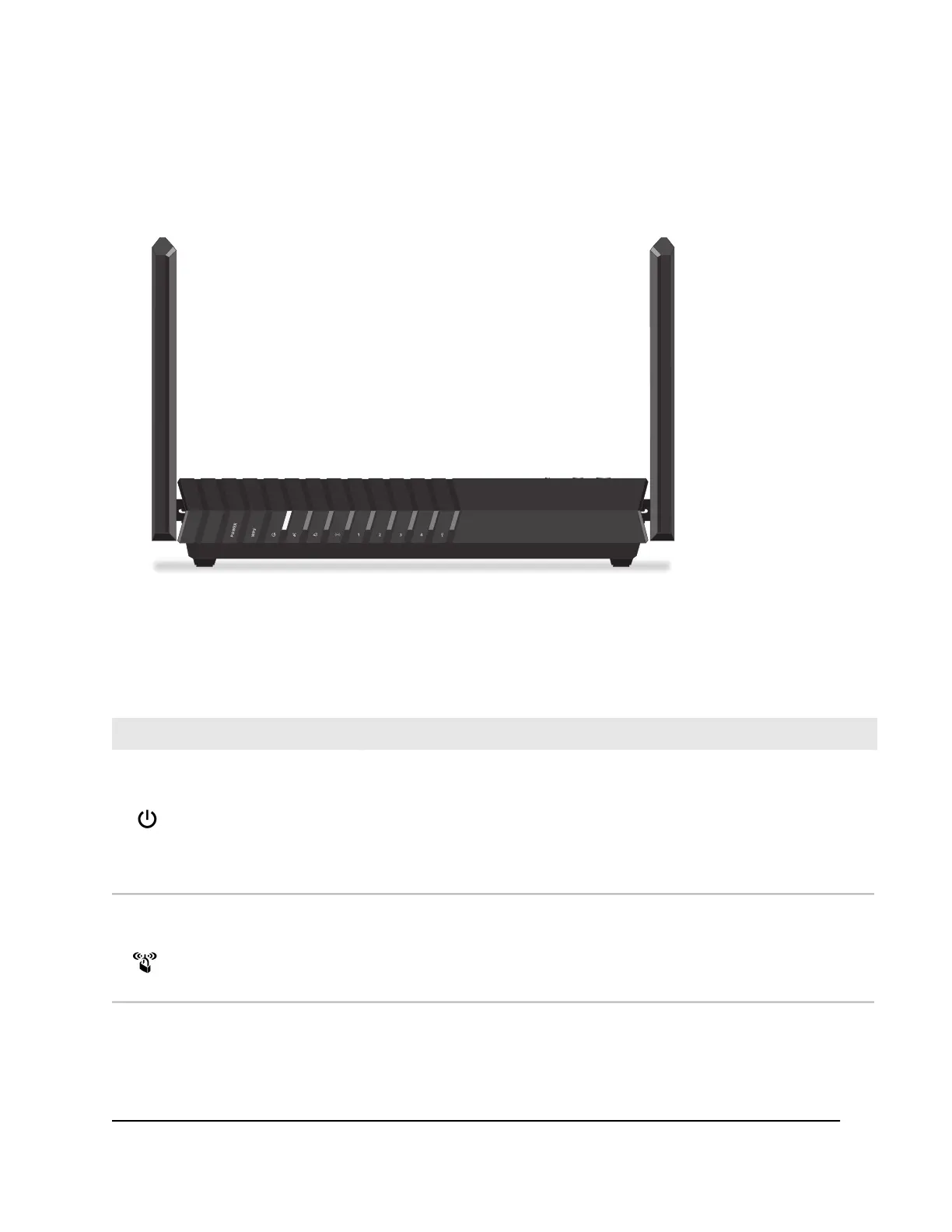Front panel LEDs and buttons
The status LEDs and two buttons are located on the front of the router.
Figure 2. Top view
Table 1. LED descriptions
DescriptionLED and Button
•
Solid white. The router is ready.
•
Solid amber. The router is starting.
•
Blinking amber. The router is not ready, firmware is upgrading, or the Reset
button was pressed.
•
Off. Power is not supplied to the router.
Power LED
Pressing the WPS button lets your WPS-enabled device join your router's WiFi
network without typing the WiFi password. The WPS LED blinks white during
the WPS process and then lights solid white when the WPS-enabled device
connects to your router's WiFi network.
WPS LED
User Manual10Hardware Setup
4-Stream AX1800 WiFi 6 Router Model RAX20
