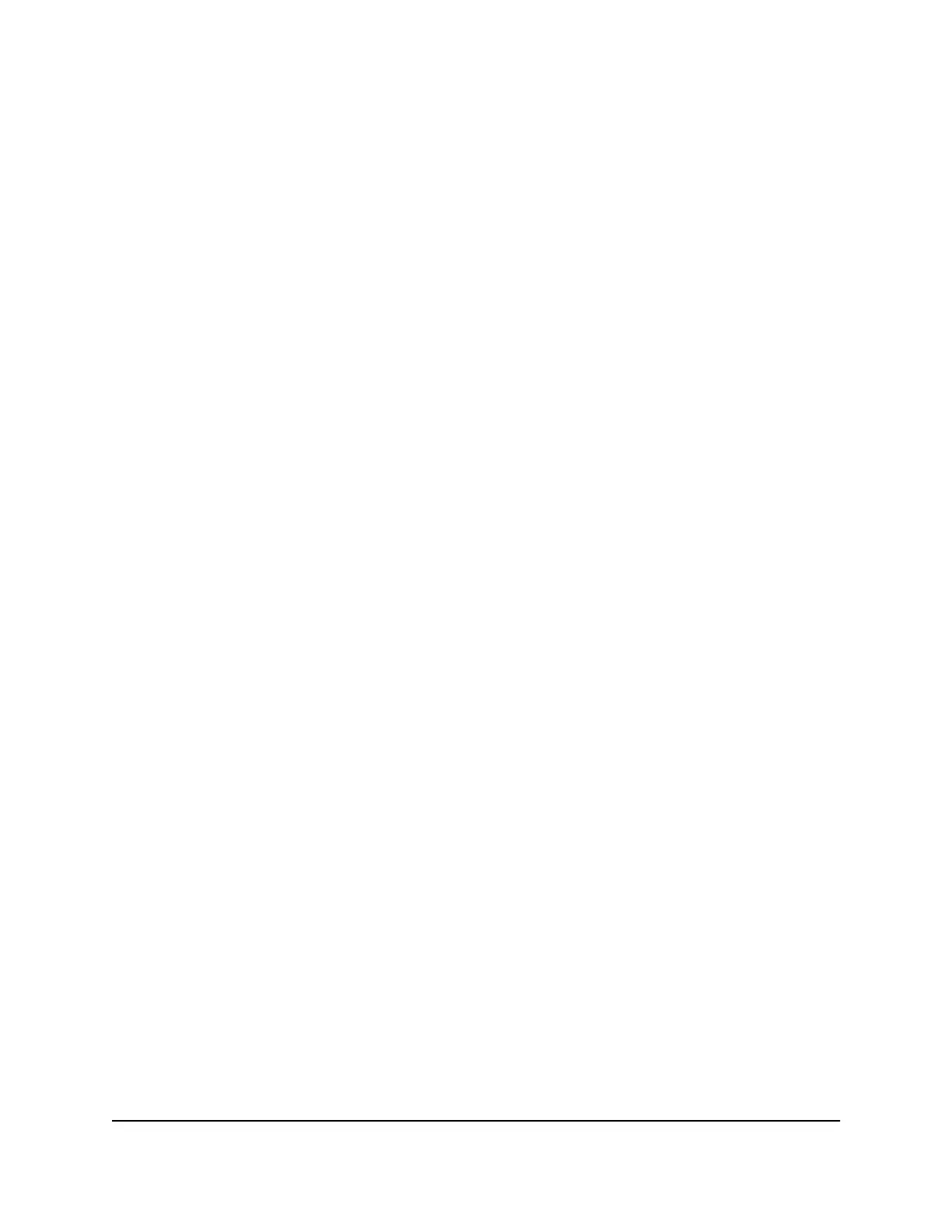The USB Storage (Advanced Settings) page displays.
5. In the Available Network Folders section, select the USB storage device.
If a single device is attached to the USB port, the radio button is selected
automatically.
6. Click the Create Network Folder button.
The Add Folder window opens.
If this window does not open, your web browser might be blocking pop-ups. If it is,
change the browser settings to allow pop-ups.
7. From the USB Device menu, select the USB drive.
Note: We recommend that you do not attach more than one drive to one USB port
(for example, through a USB hub).
8.
Click the Browse button and in the Folder field, select the folder.
9.
In the Share Name field, type the name of the share.
10. From the Read Access menu and the Write Access menu, select the settings that
you want.
All–no password (the default) allows all users to access the network folder. The other
option is that only the admin user is allowed access to the network folder. The
password for admin is the same one that you use to log in to the router.
11. Click the Apply button.
The folder is added on the USB storage device.
12. Click the Close Window button.
The window closes.
Edit a network folder on a USB storage
device
You can edit network folders on a USB storage devices connected to a router USB port.
To edit a network folder:
1.
Launch a web browser from a computer or mobile device that is connected to the
router network.
2.
Enter http://www.routerlogin.net.
User Manual125Share USB Storage Devices
Attached to the Router
Nighthawk AXE11000 Tri-Band WiFi 6E Router
