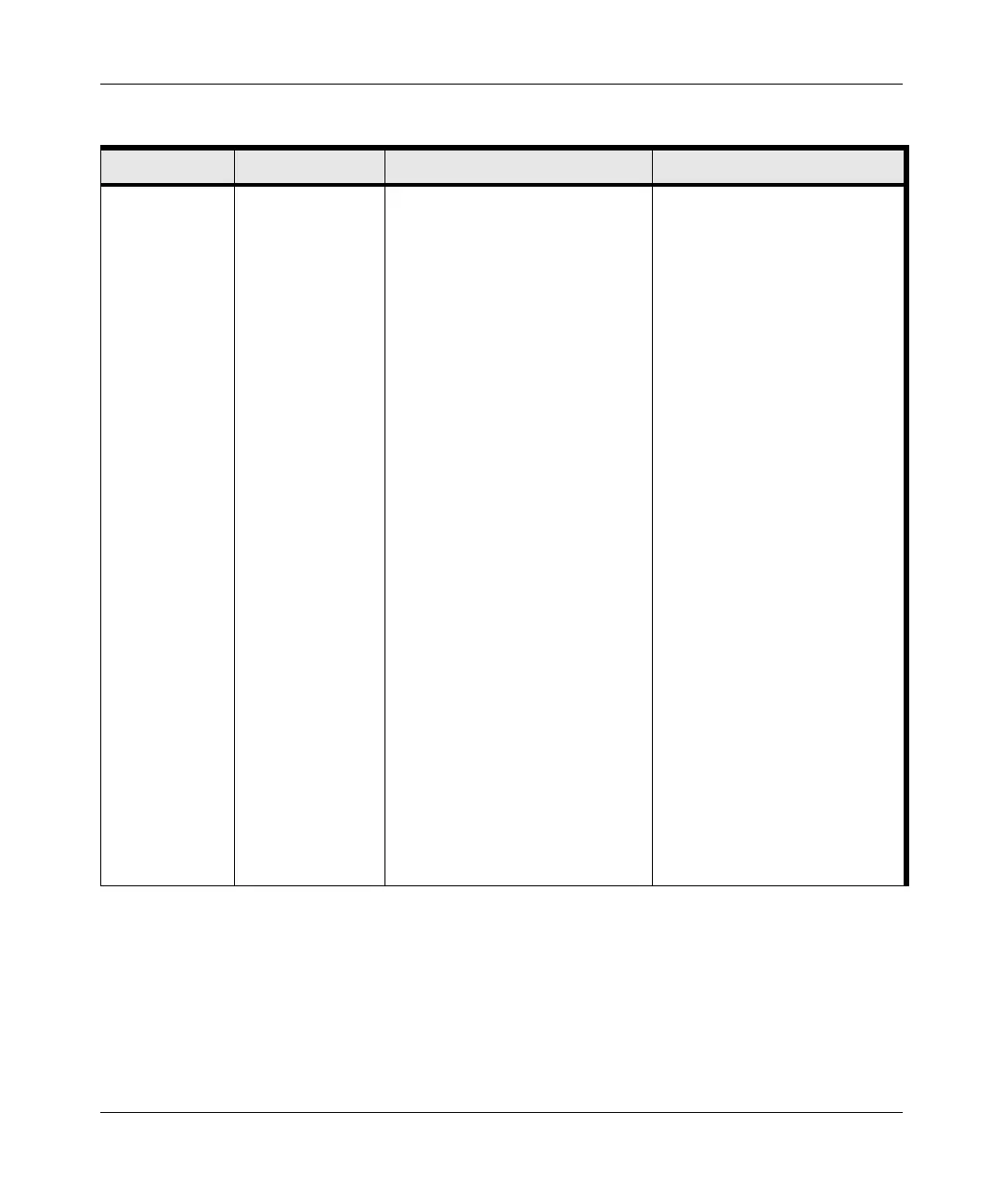Installation Guide for the NETGEAR 108 Mbps Wireless PCI Adapter WG311T
1-6 Introduction
Use printers in
a combined
wireless and
wired
network.
1. Use the
Windows
Printers and
Fax features to
locate
available
printers in the
combined
wireless and
wired network.
2. Use the
Windows Add
a Printer
wizard to add
access to a
network printer
from the PC
you are using
to wirelessly
connect to the
network.
3. From the File
menu of an
application
such as
Microsoft
Word, use the
Print Setup
feature to
direct your
print output to
the printer in
the network.
1. The desktop computer I am
using to connect to the
wireless network needs to be
configured with the Windows
Client and File and Print
Sharing.
2. The desktop computer I am
using to connect to the
wireless network needs to be
configured with the same
Windows Workgroup or
Domain settings as the other
Windows computers in the
combined wireless and wired
network.
3. Any Windows networking
security access rights such as
login user name/ password
that have been assigned in the
Windows network must be
provided when Windows
prompts for such information.
4. If so-called Windows ‘peer’
networking is being used, the
printer needs to be enabled for
sharing.
Windows Domain settings are
usually managed by corporate
computer support groups.
Windows Workgroup settings
are commonly managed by
individuals who want to set up
small networks in their homes, or
small offices.
For assistance with setting up
Windows networking, refer to the
PC Networking Tutorial on the
NETGEAR 108 Mbps Wireless
PCI Adapter WG311T Resource
CD and the Help information
provided in the Windows system
you are using.
For assistance with setting up
printers in Windows, refer to the
Help and Support information
that comes with the version of
the Windows operating systems
you are using.
Table 1-1. A Road Map for How to Get There From Here
If I Want To? What Do I Do? What’s Needed? How Do I?
