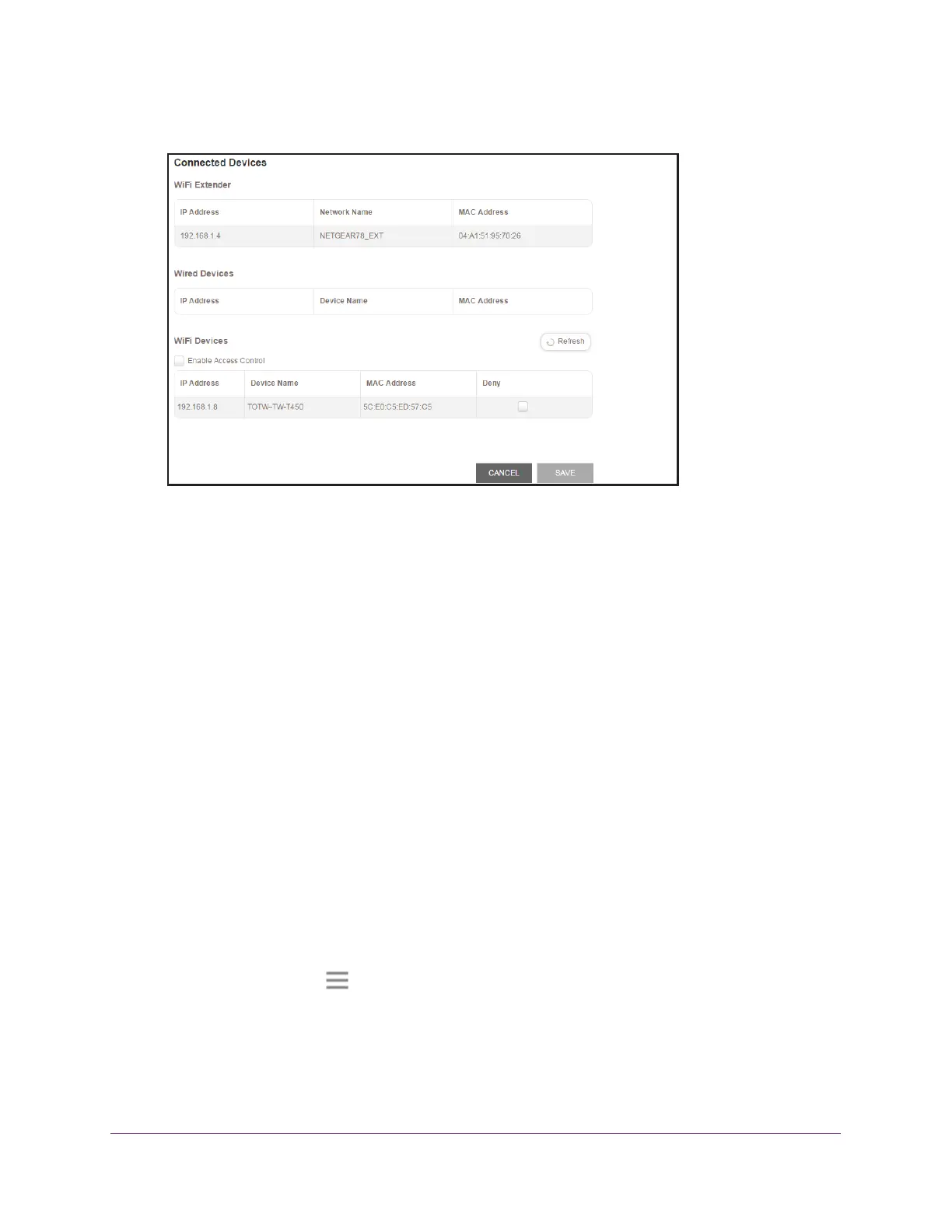Extender Network Settings
27
N300 WiF Range Extender
5. Select Settings > Connected Devices.
6. In the WiFi Devices section, select the Enable Access Control check box.
The WiFi devices table displays the names and MAC addresses of WiFi devices that are
connected to the extender.
7. Select the Deny check box for the device.
8. Click the SA
VE button.
Your settings are saved and that device cannot connect to the extender’s WiFi network.
Set Up an Access Schedule
You can control access to all users during specific periods of the day. You can set up an
access schedule that prevents Internet access through the extender network based on the
times that you set.
To set up an access schedule:
1. On a computer or WiFi device that is connected to the extender network, launch a web
browser
.
2. In the address field of your browser
, enter www.mywifiext.net.
3. When prompted, enter your email address and password.
4. Click the Menu icon
.
The extender menu displays.
