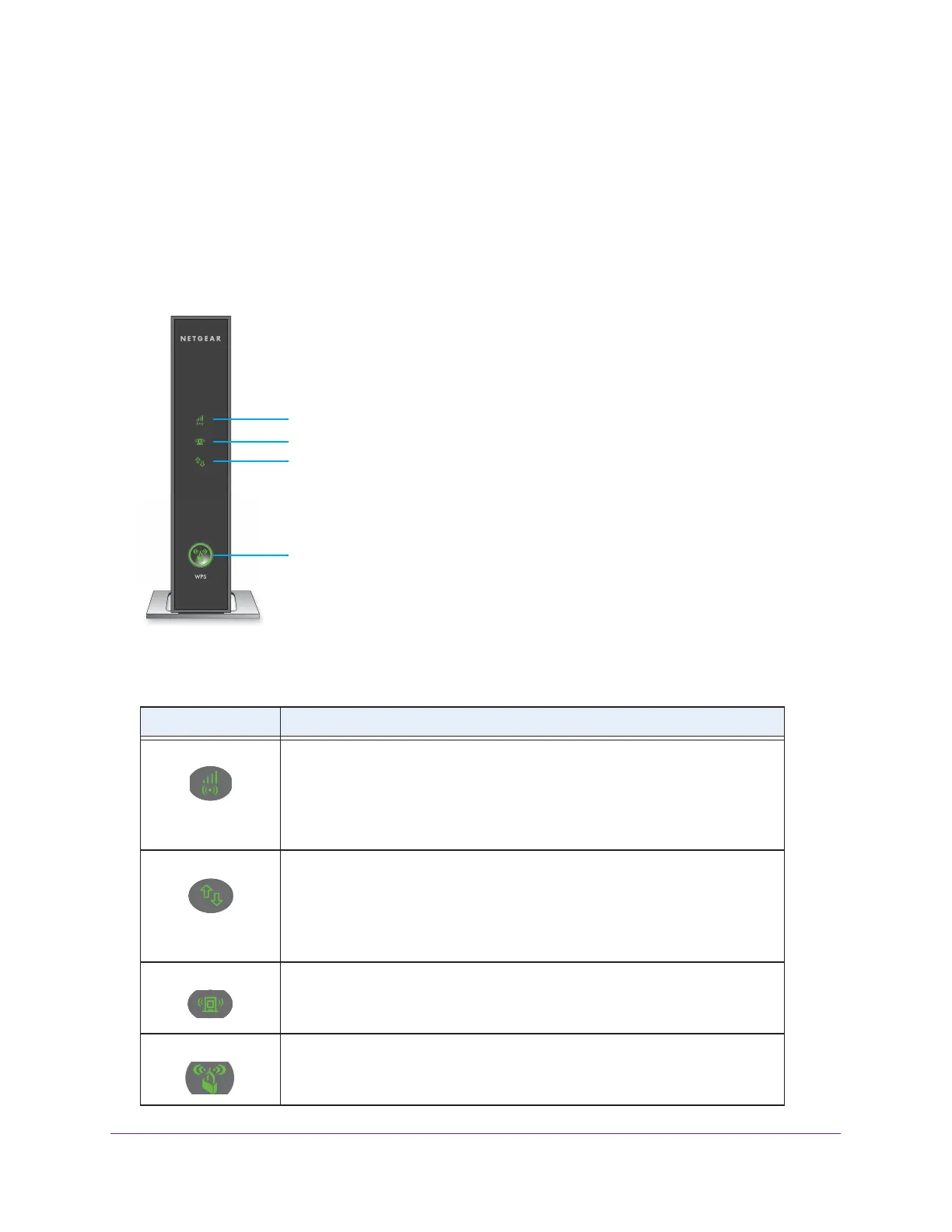Overview
6
N300 WiF Range Extender
Meet Your Extender
Before you install your extender, familiarize yourself with its LEDs, buttons, and port.
Front Panel
The LEDs are located on the front panel.
Status LED
WPS button with LED
Router Link LED
Client Link LED
Figure 1. Extender front panel
Table 1. LEDs
LED Description
Router Link LED
The connection between the extender and the router or access point.
• Solid green. Best connection.
• Solid amber. Good connection.
• Solid red. Poor connection.
• Off. No connection.
Client Link LED
The connection between the extender and a computer or WiFi device.
• Solid green. Best connection.
• Solid amber. Good connection.
• Solid red. Poor connection.
• Off. No connection.
Status LED
• Solid amber. The extender is booting.
• Solid green. The
extender is powered on.
• Off. The
extender is powered off.
WPS LED
• Solid green. WiFi security is enabled (WPA or WPA2).
• Blinking green. A
WPS connection is in progress.
• Off. WiFi security is not enabled.