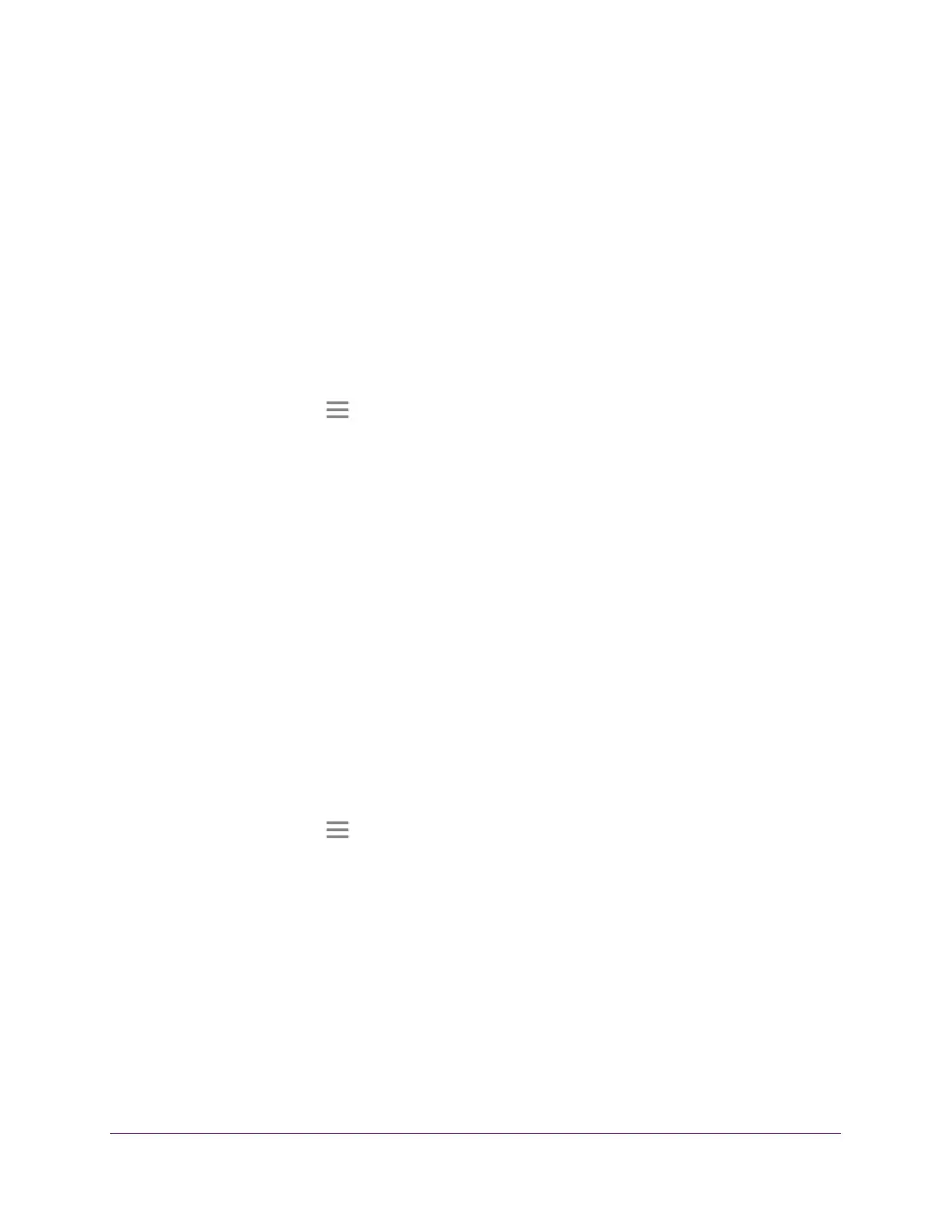Maintain and Monitor the Extender
34
N300 WiF Range Extender
A login window opens.
7. Log in to the extender.
Automatically Adjust for Daylight Saving Time
To set up the extender to automatically adjust for daylight saving time:
1. On a computer or WiFi device that is connected to the extender network, launch a web
browser
.
2. In the address field of your browser
, enter www.mywifiext.net.
3. When prompted, enter your email address and password.
4. Click the Menu icon
.
The extender menu displays.
5. Select Do More >
Access Schedule.
The Access Schedule page displays.
6. Select the Automatically adjust for daylight savings time check box.
7. Click the SA
VE button.
Your settings are saved.
Manually Set the Extender Clock
To manually set the extender clock:
1. On a computer or WiFi device that is connected to the extender network, launch a web
browser
.
2. In the address field of your browser
, enter www.mywifiext.net.
3. When prompted, enter your email address and password.
4. Click the Menu icon
.
The extender menu displays.
5. Select Do More >
Access Schedule.
The Access Schedule page displays.
6. In the Extender Clock section, select the Manual radio button.
7. T
o specify the time, complete the fields or click the Sync Clock button to synchronize the
extender time to the time on the computer or WiFi device that you are using.
8. Click the SA
VE button.
Your settings are saved.
