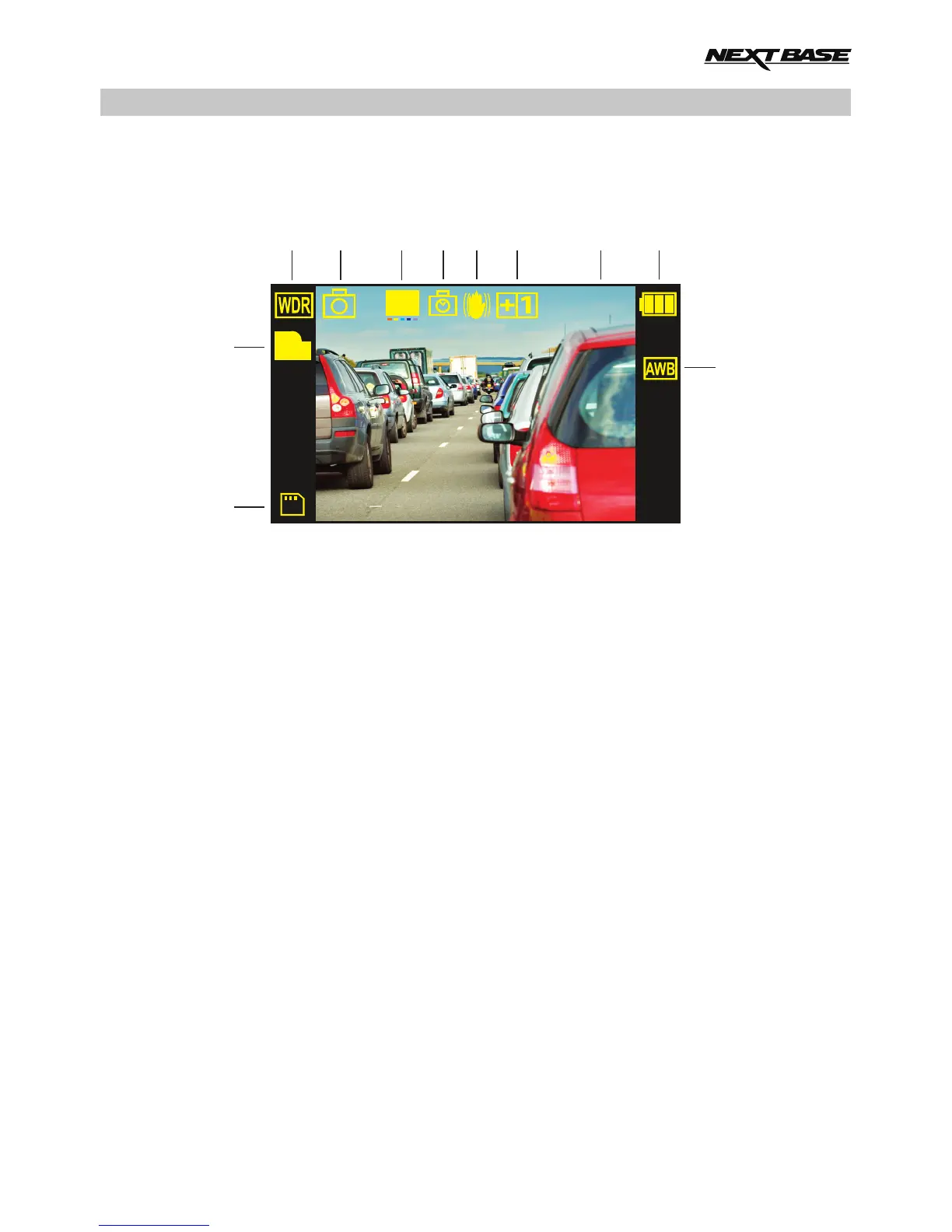PHOTO MODE
ISO
AUTO
5M
M
2
7
4
3
5
6
8
9
10
11
2
1
The information given below explains the various items that are displayed on the screen when your
iN-CAR CAM is in Photo mode, some items will only be displayed once the relevant function has
been selected within the Photo menu, as described below.
1. Memory Card: indicates whether a memory card is present.
2. Quality: displays the current image quality.
3. WDR: remains on screen permanently as the iN-CAR CAM utilises WDR technology.
4. Mode: indicates the iN-CAR CAM is in Photo mode.
5. Resolution: displays the current resolution.
6. Timer: displayed on screen when self-timer is selected from within the Capture Mode options.
7. Anti-Shaking icon: remains on screen permanently as the iN-CAR CAM utilises anti-shake
technology.
8. Exposure: displays the exposure level.
9. ISO: displays the current ISO setting.
10. Power: displays power source being used (external or battery).
11. White Balance: displays the white balance setting.
See the next page for full details of the options available within Photo mode.
17
