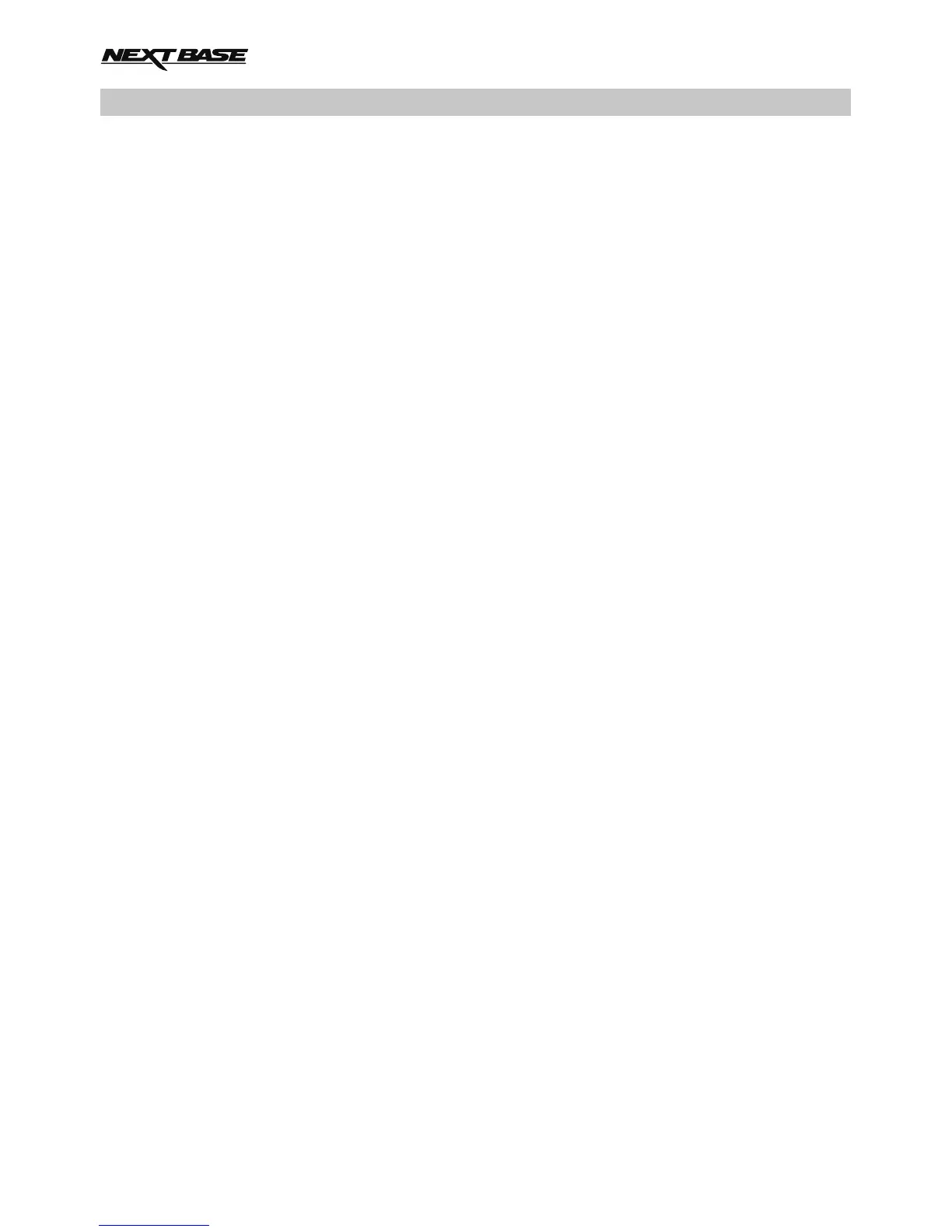VIDEO MODE (CONTD.)
Settings menu
The Video settings menu is accessed by pressing the MENU button when in Video mode. Use the UP
and DOWN buttons to highlight setting and press the OK button to enter the options screen.
Select the required option and press OK to confirm, press MENU twice to exit.
Note:
- Menus are not accessible whilst the iN-CAR CAM is recording.
1. Camera Select
Select which of the camera's lenses are to be used for recording.
Default Setting: Dual (2 x 720)
2. Video Length
Select the duration of the individual recorded video files. The iN-CAR CAM will continue
recording filling the memory card. When the memory card becomes full, the oldest file will be
automatically deleted to make space for the new recording.
Default Setting: 3 minutes
Note:
- Protected files will never be deleted.
3. Date Stamp
Turn On / Off the date stamp shown on recorded files.
Default Setting: On
4. Exposure
Adjust exposure level for different light conditions.
Default Setting: 0
5. White Balance
Adjust the white balance for different light conditions.
Default Setting: Auto
Note:
- Within the SETUP menu which is accessed by pressing the MENU button twice, there is a
‘Factory Reset’ option to allow you to reset the iN-CAR CAM to the factory defaults, if required.
16
