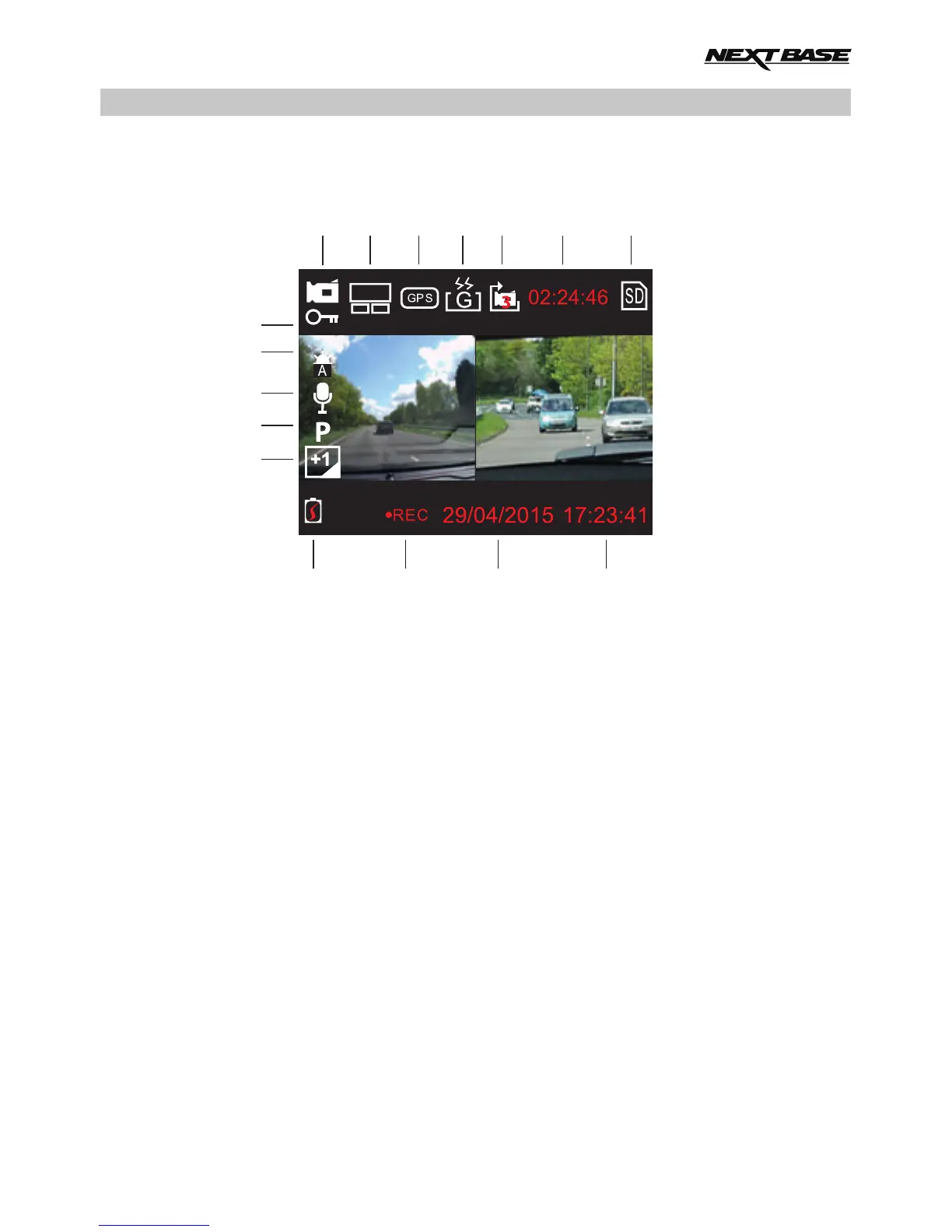VIDEO MODE
The key below explains the various information displayed on the screen when your iN-CAR CAM is in
Video mode, some icons will only be displayed once the relevant function has been selected within
the Video menu, as described below.
1. Video Mode: indicates the iN-CAR CAM is in video mode.
2. Camera: displays camera selection.
3. GPS: the icon will flash while the iN-CAR CAM locates satellites, once a stable signal is
received the icon will stop flashing and remain on screen.
4. G Sensor: current setting for G Sensor sensitivity.
5. Video Length: displays duration of current recording.
6. Recording Time: displays the length of each recording.
7. Memory Card: appears on screen when an memory card is present.
8. Time: current time.
9. Date: current date.
10. Recording: appears on screen (flashing) when a recording is in progress.
11. Battery: battery level.
12. Exposure: displays current Exposure level setting.
13. Parking Mode: appears on screen when Parking Mode has been turned on.
14. Microphone: displayed on screen when Audio Recording is active.
15. White Balance: displays current White Balance setting.
16. Protected File: appears on screen when a video file has been protected by activation of
the G Sensor or by pressing the File Protect button.
The default settings within the iN-CAR CAM have been set to allow you to use the iN-CAR CAM
without the need to change any settings.
See the next page for video menu settings.
15
15
16
12
3
11
1
2
4 5 6 7
10 9 8
13
14
2x720
