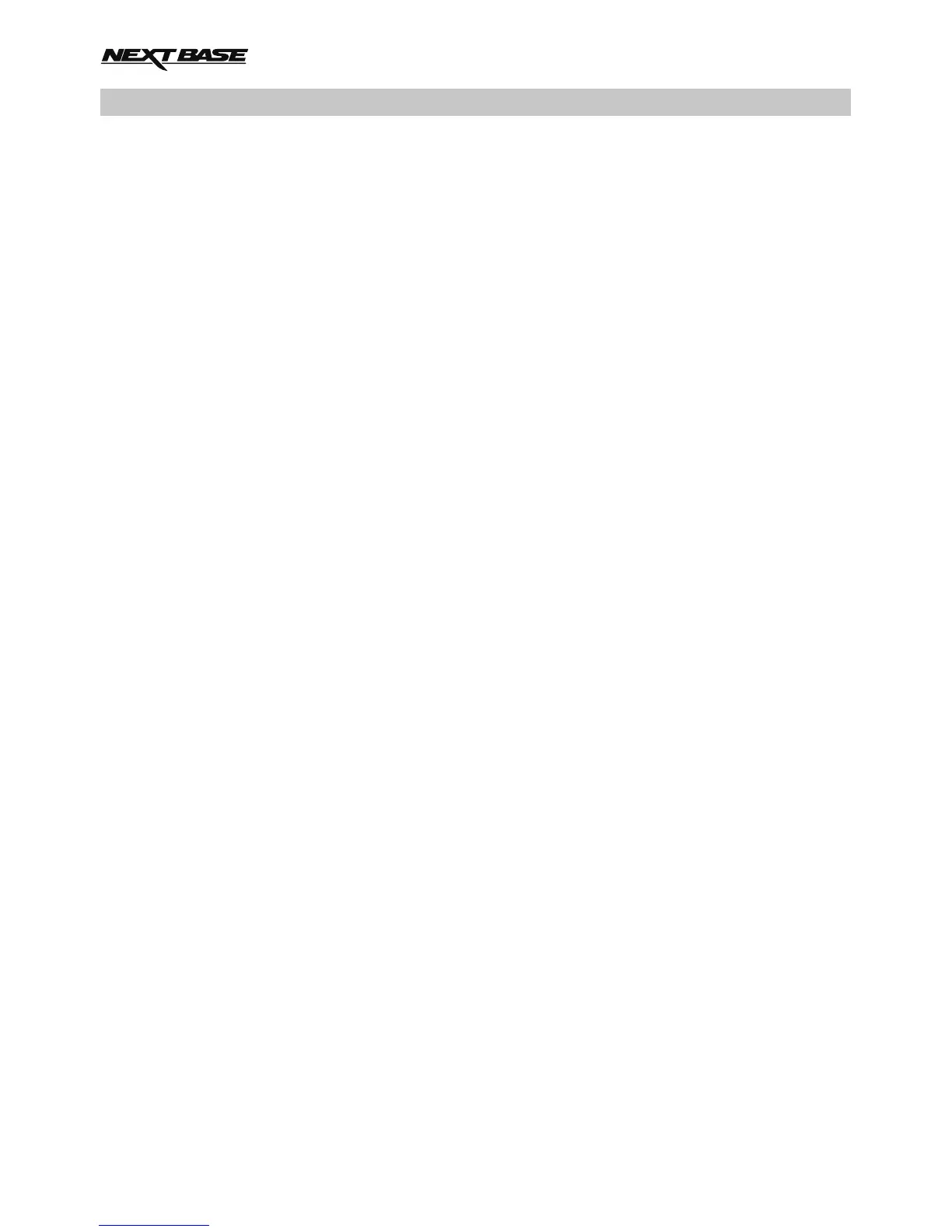Use the supplied USB cable to connect the iN-CAR CAM to your PC, doing so will power on the
iN-CAR CAM with three functions available, as described below.
Use the UP and DOWN buttons to select required function and press OK to confirm selection.
- Mass Storage
- PC Camera
- Power On
Using the iN-CAR CAM with a Windows PC:
Mass Storage
When this option is selected, the iN-CAR CAM will function as a card reader for your PC. An extra
drive will appear, e.g. NEXTBASE (D:) and you will be able to view / manage the stored files upon
the MicroSD card within the iN-CAR CAM.
PC Camera
Before connecting the iN-CAR CAM to your computer, select the ‘wide angle’ lens only.
When this option is selected, the iN-CAR CAM will function as a webcam (inc. microphone) for your
PC. Start the normal application upon your PC that uses a webcam (e.g. Skype) and select the
iN-CAR CAM which is entitled ‘NEXTBASE USB Camera’.
Power On
When this option is selected, the iN-CAR CAM will power on with all functions available. This includes
charging of the internal battery, a full charge will take approximately 2 hours.
Note:
- When Mass Storage or PC Camera modes are selected the iN-CAR CAM screen will blank.
- Turn Off the iN-CAR CAM before disconnecting from PC.
Using the iN-CAR CAM with a MAC:
Mass Storage
When this option is selected, the iN-CAR CAM will function as a card reader for your MAC. The
‘NEXTBASE’ external USB disk icon will appear on your MAC and you will be able to view / manage
stored files.
Eject the disk as you would do normally before removing the cable or turning off the iN-CAR CAM.
PC Camera
Before connecting the iN-CAR CAM to your Mac, select the ‘wide angle’ lens only.
When this option is selected, the iN-CAR CAM will function as a webcam (inc. microphone) for your
PC. Start the normal application upon your PC that uses a webcam (e.g. Skype) and select the
iN-CAR CAM which is entitled ‘NEXTBASE USB Camera’.
Power On
When this option is selected, the iN-CAR CAM will power on with all functions available. This
includes charging of the internal battery, a full charge will take approximately 2 hours.
Note:
- When Mass Storage or PC Camera modes are selected the iN-CAR CAM screen will blank.
- When using PC Camera or Power On functions turn Off the iN-CAR CAM before disconnecting
the USB cable from your MAC.
MASS STORAGE & PC CAMERA
26
