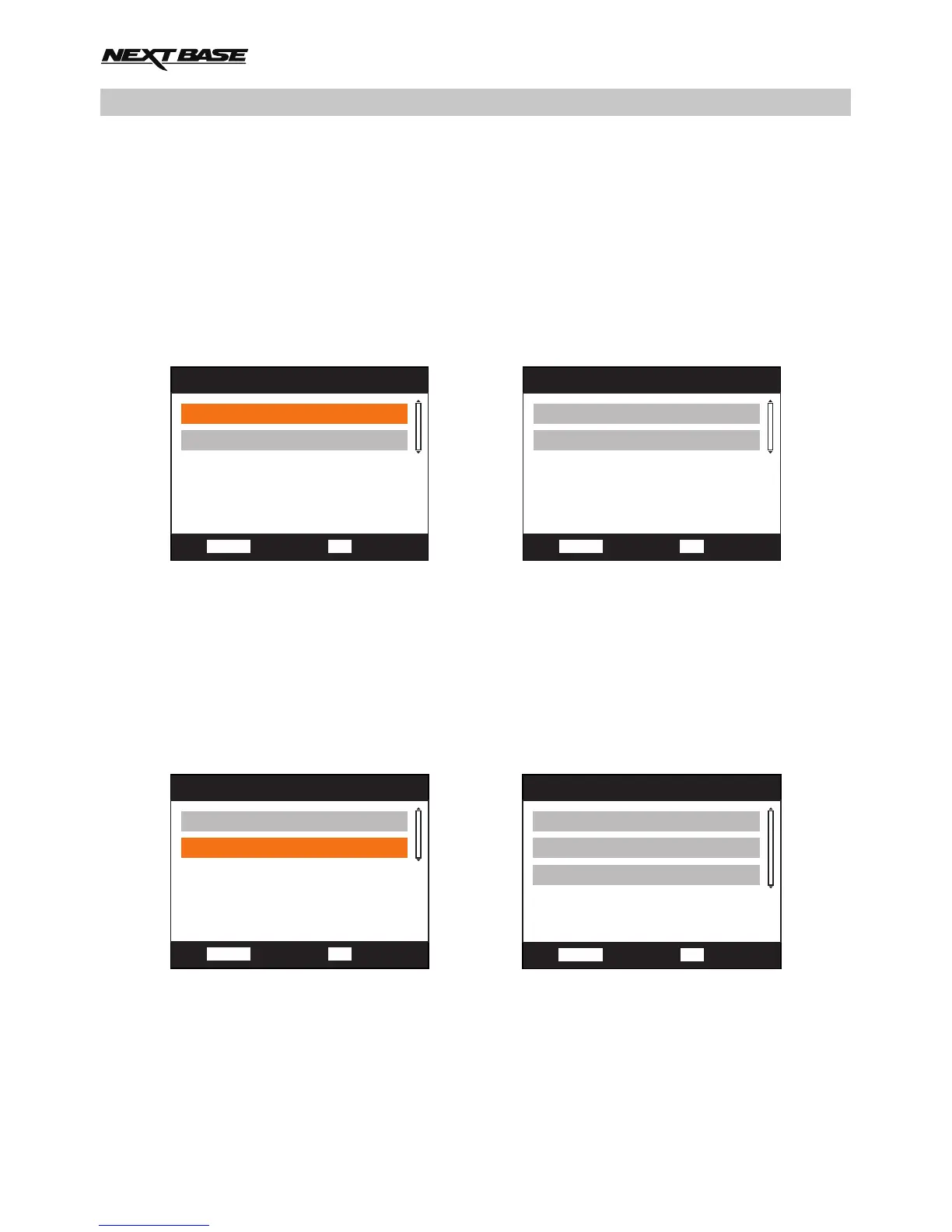PLAYBACK MODE (CONTD.)
Delete / protect files
Accessing the Delete / Protect menu differs sightly depending on whether you are viewing videos or
photos.
Videos: Highlight the required video from the ‘File List’ window and press the MENU button.
Photos: Press the MENU button whilst viewing the image you wish to either delete or protect.
Once opened the Delete and Protect functions are the same for both videos and photos.
Deleting files:
Once the Delete / Protect menu is opened, highlight Delete and press the OK button.
This will then give you the option of deleting either the ‘Single’ file or ‘All’ the files within the
current directory, highlight as required and follow the on screen instructions.
Note:
- Protected files cannot be deleted.
Protecting files:
Once the Delete / Protect menu is opened, highlight Protect and press the OK button.
This will then give you the option of protecting / unprotecting either the ‘Single’ file or ‘All’ the
files within the current directory, highlight as required and follow the on screen instructions.
Note:
- Using the ‘Unprotect all’ option will also unlock the files within the ‘Protected Files’ directory.
Playback Mode
Enter
OK
Delete
Protect
Back
MENU
Playback Mode
Enter
OK
Single
All
Back
MENU
Playback Mode
Enter
OK
Delete
Protect
Back
MENU
Playback Mode
Enter
OK
Single
Protect all
Back
MENU
Unprotect all
22
