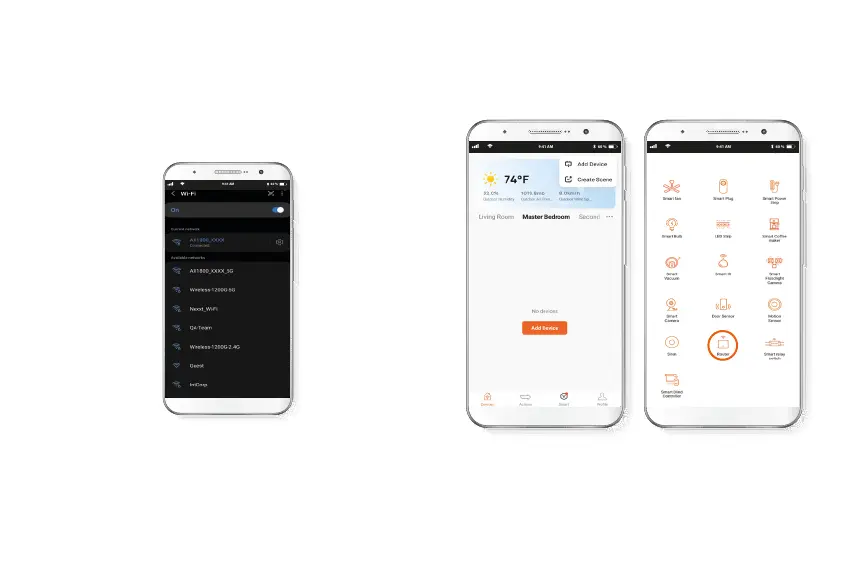Step 1
In the Nexxt Home app, click the + sign, then "Add Device" and select
the Router icon from the list of devices.
IV. Adding the Bolt AX1800 to
your Nexxt Home account
Step 1
First, with the indicator ashing blue, locate the Bolt AX1800's default
password and Wi-Fi name, inscribed on the label located at the
bottom of the node. With this information, go to Wi-Fi Settings on
your phone and the following will appear in the list of available
networks: AX1800_xxxx and AX1800_xxxx_5G. You can choose any of
the two. Then enter the password. Once connected, go to the Nexxt
Home app.
