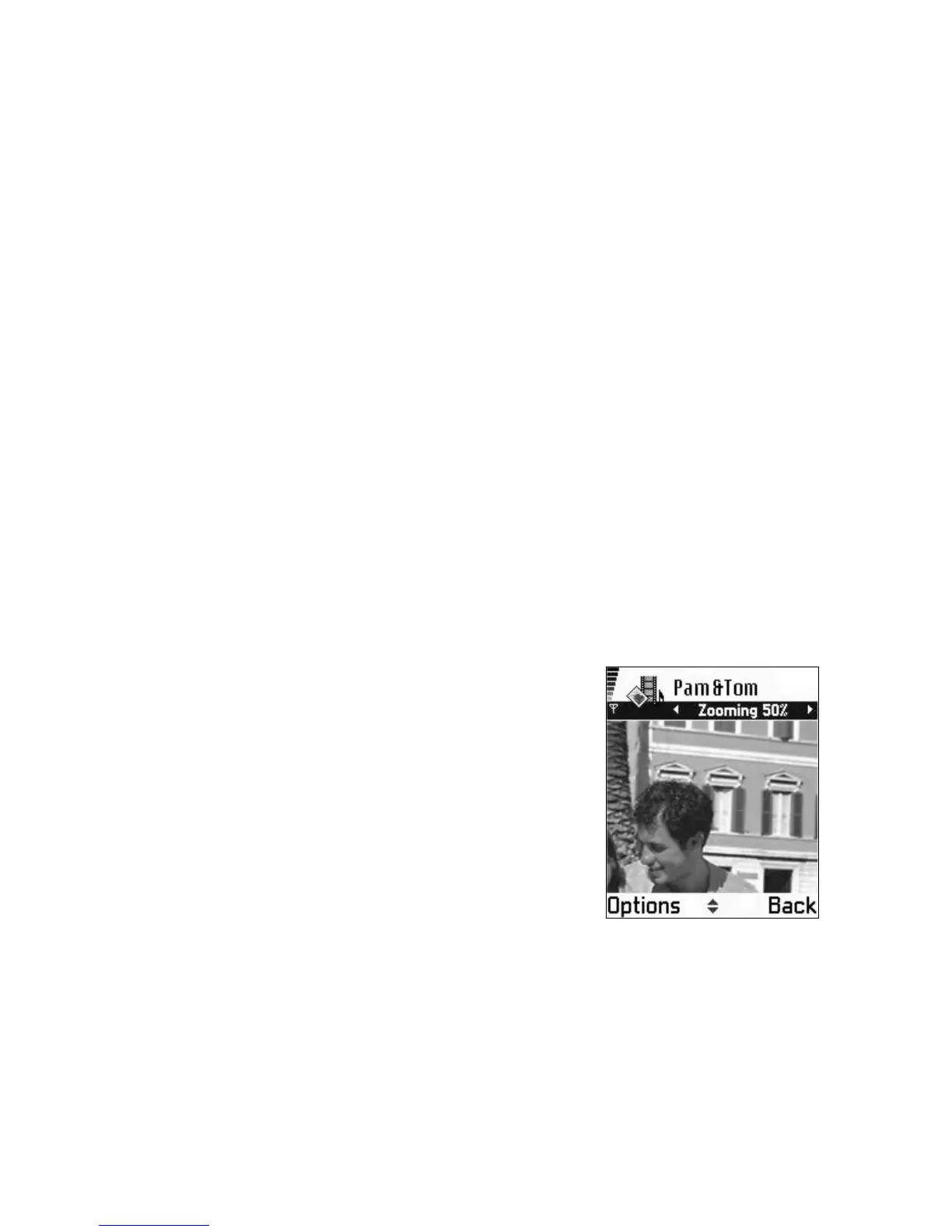40 Copyright © 2004 Nokia
• Default video name—Define a default name. For example, if you set Holiday
as the default video clip name, the video recorder will name all video clips
Holiday(001), Holiday(002), and so on, until you change the setting again.
• Memory in use—Select whether you want to save your videos in phone
memory or on the memory card, if you use one.
• VIEW IMAGES
Pictures taken with the camera are stored as images in Gallery. See "Gallery" on
page 42.
Select Menu > Gallery > Images, and select an image. Press the joystick to start
the image viewer and display the image.
In the images thumbnail view:
1 Scroll right or left to move between the phone and memory card.
2 To browse the list of images, scroll up and down.
3 Press the joystick to open an image. When the image is open, you can see the
name of the image.
When viewing an image, scroll right or left to go to the next or previous image in
the current folder.
Options when viewing an image are Send, Set as wallpaper, Rotate, Zoom in, Zoom
out, Full screen, Delete, Rename, View details, Add to ’Go to’, Help, and Exit.
You can view animated GIF files in the same way as other images.
Zoom on a saved image
1 Select Options > Zoom in or Zoom out.
You can see the zooming ratio at the top of the
display. See "Keyboard shortcuts" on page 41.
2 Press Back to return to the initial view.
The zooming ratio is not stored permanently.
If you zoom in on GIF animations while they are
playing, the animation will freeze until normal zoom
is resumed, when play will continue.
FULL SCREEN
When you select Options > Full screen, the panes around the image are removed
so that you can see more of the image. Press the Right selection key to return to
the initial view.
MOVE THE FOCUS
When you are zooming an image, use the joystick to move the focus to the left,
right, up, or down, so that you can take a closer look at one part of the image, for
example, its upper right corner.
6620.ENv1_9310640.book Page 40 Wednesday, May 5, 2004 2:44 PM