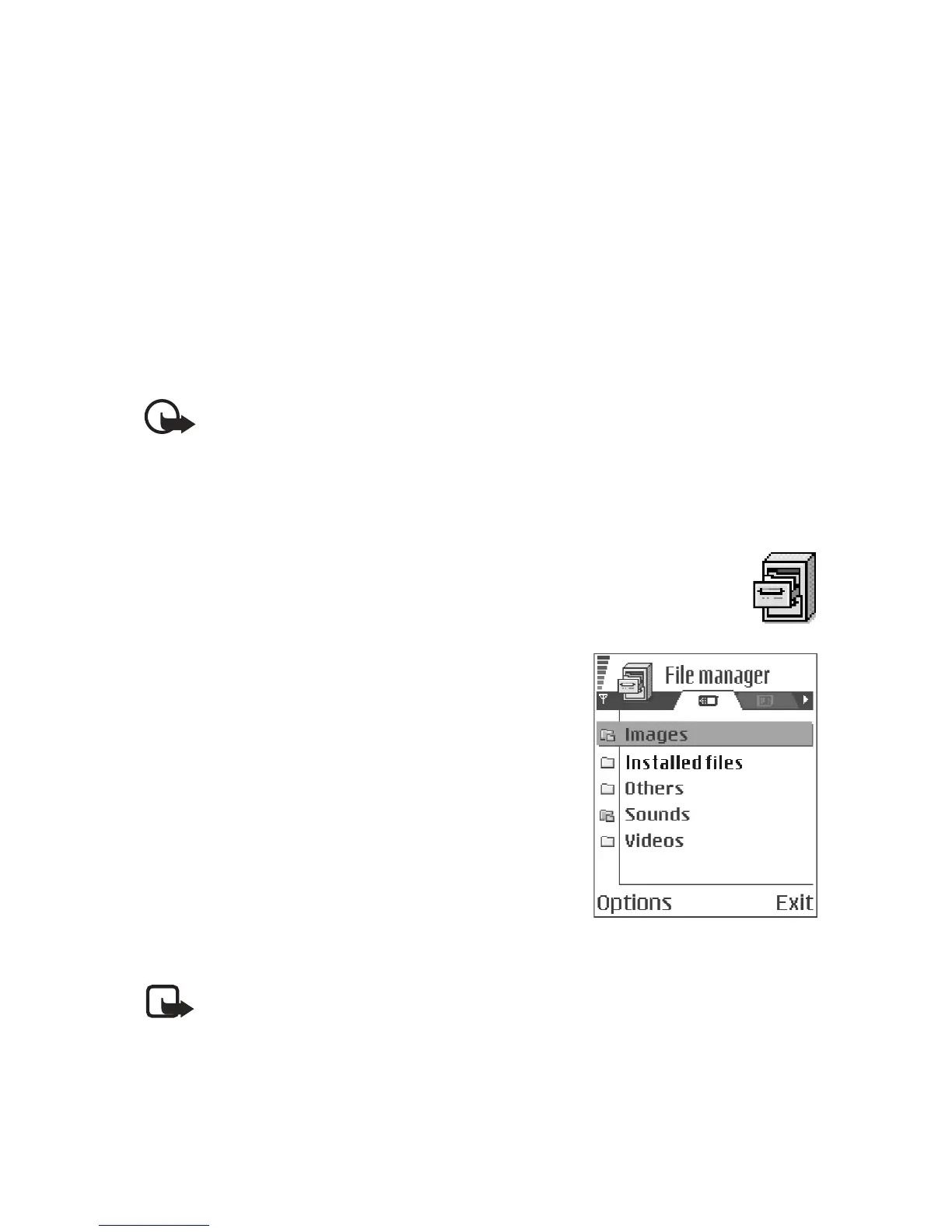74 Copyright © 2004 Nokia
JAVA SETTINGS
To change the default access point that a Java application uses for downloading
extra data, select Options > Settings > Access point. See "Access points" on
page 64.
To change the security settings that determine the actions that a Java application
is permitted to do, select Options > Settings. Not all Java applications permit you
to change the security settings.
Remove an application
1 Scroll to the application and select Options > Remove.
2 Press Yes to confirm the removal.
Important: If you remove an application, you can only re-install it if you
have the original application or a full backup of the removed application.
If you remove an application, you may no longer be able to open documents
created with that application. If another application depends on the
application that you removed, the other application may stop working.
Refer to the documentation of the installed application for details.
• FILE MANAGER
Select Menu > Tools > File mngr.
Options in File manager are Open, Send, Delete,
Move to folder, Copy to folder, New folder, Mark/
Unmark, Rename, Find, Receive via infrared, View
details, Memory details, Help, and Exit.
In File manager, you can browse, open, and manage
files and folders in the phone memory or on the
memory card, if you use one.
Open File manager to see a list of the folders in the
phone memory. Scroll right to see the folders on the
memory card, if you use one.
You can browse, open, and create folders, mark, copy
and move items to folders. See "Common actions for
all applications" on page 17.
Note: Not all folders are visible in File manager (for example, system
folders are not visible).
6620.ENv1_9310640.book Page 74 Wednesday, May 5, 2004 2:44 PM