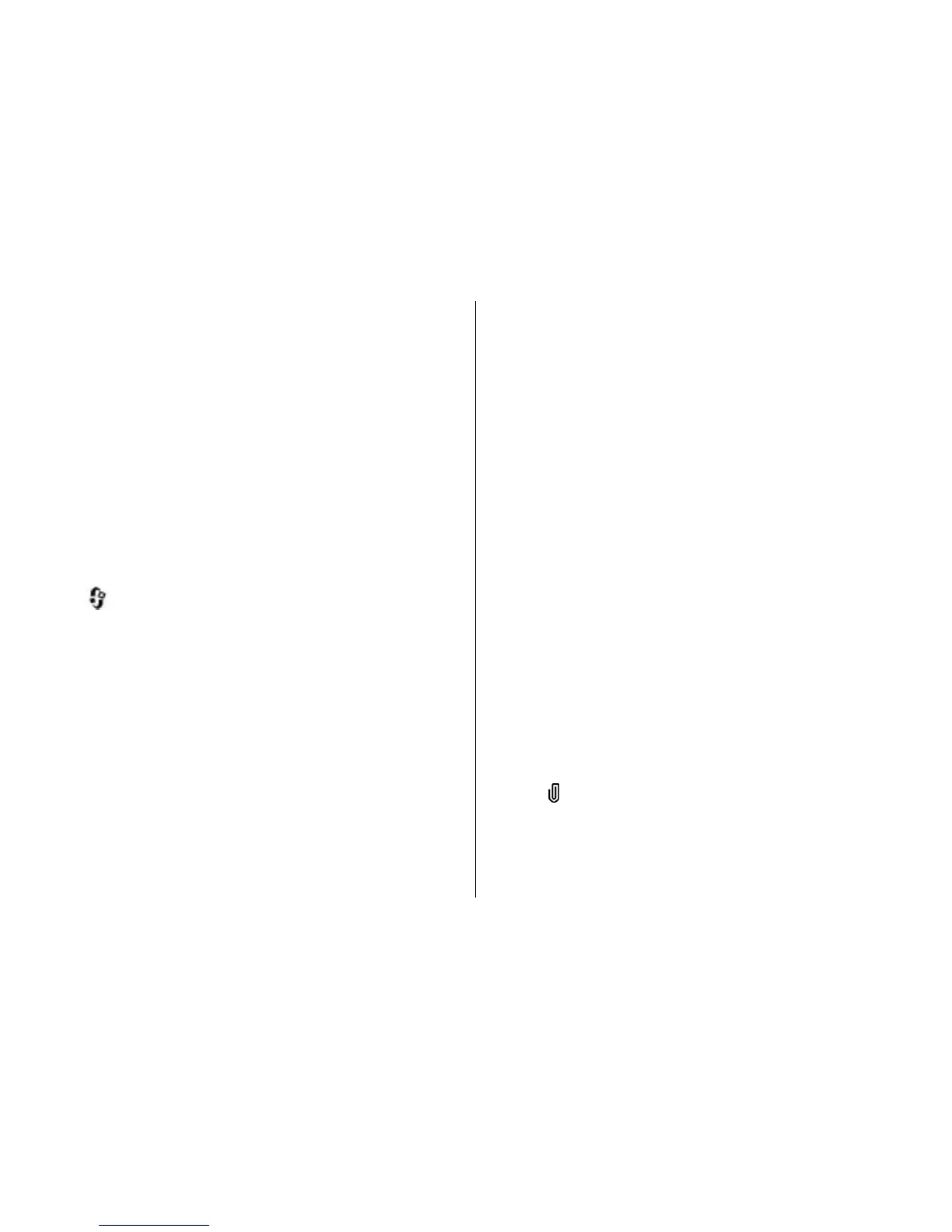writing language gives you access to characters in a different
order.
Edit text and lists
To copy and paste text, while pressing and holding #, scroll
left or right to highlight text. To copy the text to the clipboard,
while still holding #, select Copy. To insert the text into a
document, press and hold #, and select Paste.
To mark an item in a list, scroll to it, and press #.
To mark multiple items in a list, press and hold # while you
scroll up or down. To end the selection, stop scrolling, and
release #.
Write and send messages
Select > Messaging.
Before you can create a multimedia message or write an e-
mail, you must have the correct connection settings in place.
The wireless network may limit the size of MMS messages. If
the inserted picture exceeds this limit, the device may make
it smaller so that it can be sent by MMS.
Check the size limit of e-mail messages with your service
provider. If you attempt to send an e-mail message that
exceeds the size limit of the e-mail server, the message is left
in the Outbox folder, and the device attempts to resend it
periodically. Sending an e-mail requires a data connection,
and continuous attempts to resend the e-mail may increase
your phone bill. In the Outbox folder, you can delete such a
message, or move it to the Drafts folder.
1. Select New message > Message to send a text or
multimedia message (MMS), Audio message to send a
multimedia message that includes one sound clip, or E-
mail to send an e-mail message.
2. In the To field, press the scroll key to select recipients or
groups from the contacts list, or enter the recipient’s
phone number or e-mail address. To add a semicolon (;)
that separates the recipients, press *.
3. In the Subject field, enter the subject of the e-mail. To
change the fields that are visible, select Options >
Message header fields.
4. In the message field, write the message. To insert a
template or note, select Options > Insert > Insert
text > Template or Note.
5. To add a media object to a multimedia message, select
Options > Insert content, the object type or source, and
the desired object. To add a business card, slide, note, or
some other file to the message, select Options > Insert
content > Insert other.
6. To capture an image or record a video or sound clip for a
multimedia message, select Options > Insert
content > Insert image > New, Insert video clip >
New, or Insert sound clip > New.
7. To add an attachment to an e-mail, select Options and
the attachment type. E-mail attachments are indicated
with
.
8. To send the message, select Options > Send, or press
the call key.
© 2009 Nokia. All rights reserved. 35
