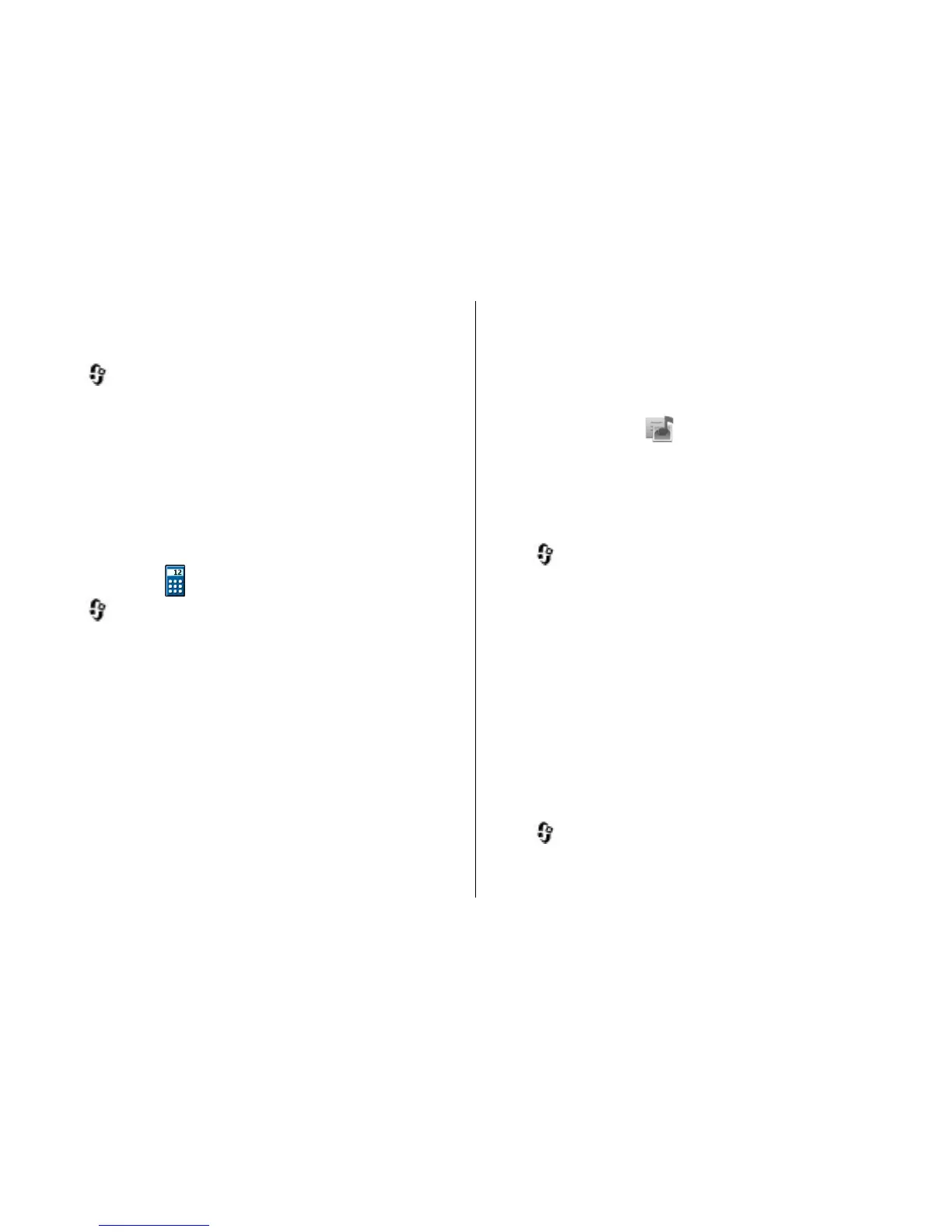Convert measures
You can convert measures, such as length, from one unit to
another.
Select
> Applications > Organiser > Converter.
1. In the Type field, select the measure to use.
2. In the first Unit field, select the unit from which you want
to convert.
3. In the second Unit field, select the unit to which you want
to convert.
4. In the first Amount field, enter the value you want to
convert. The second Amount field shows the converted
value automatically.
Calculator
Select > Applications > Organiser > Calculator.
This calculator has limited accuracy and is designed for
simple calculations.
To make a calculation, enter the first number of the
calculation. Select a function such as add or subtract from the
function map. Enter the second number of the calculation,
and select =. The calculator performs operations in the order
they are entered. The result of the calculation remains in the
editor field and can be used as the first number of a new
calculation.
The device saves the result of the last calculation in its
memory. Exiting the Calculator application or switching off
the device does not clear the memory. To recall the last saved
result the next time you open the Calculator application,
select Options > Last result.
To save the numbers or results of a calculation, select
Options > Memory > Save.
To retrieve the results of a calculation from the memory and
use them in a calculation, select Options > Memory >
Recall.
Active notes
Active notes allows you to create notes that contain images
and sound or video clips. You can also link a note to a contact.
The note is displayed during a call with the contact.
Create and edit notes
Select > Applications > Organiser > Active notes.
Create a note — Start writing.
Edit a note — Select Options > Editing options.
Add boldface, italics, or underlining — Press and hold #,
and scroll to select the text. Then select Options > Text.
Select Options and from the following:
● Insert object — Insert items to the note.
● Send — Send the note to a compatible device.
● Link note to call — Select Add contacts to link a note to
a contact. The note is displayed when making a call to or
receiving a call from the contact.
Active notes settings
Select > Applications > Organiser > Active notes
and Options > Settings.
© 2009 Nokia. All rights reserved.66
