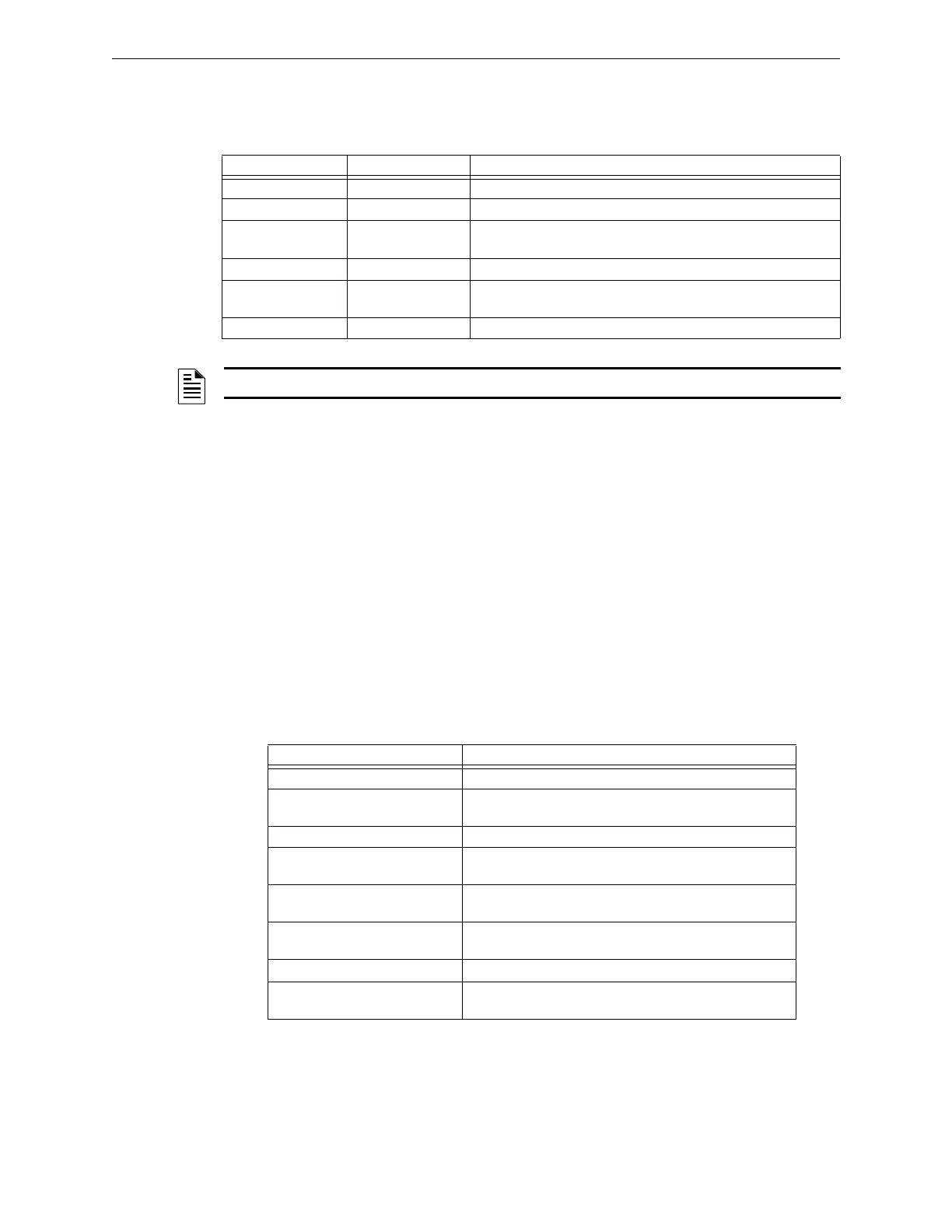NFS-320/E/C, NFS-320SYS/E Operations Manual — P/N 52747:E1 06/16/2011 35
Viewing and Printing a Read Status Read Status Operation
4.4 Viewing and Printing a Read Status
To view or print Read Status information follow the instructions below:
During all Read Status operations (except print operations) the control panel starts a 2-minute timer
each time you press a key. If the control panel does not detect a key press for 2 minutes, the control
panel exits Read Status and returns to the “System Normal” display.
In Read Status, you can also do the following:
• Press the ESC key to delete the previous entry.
• Press the SYSTEM RESET key to abort Read Status.
4.4.1 How to View Read Status of Devices, Zones, & System Settings
Overview
Read Point options 0, 2, and 4 in the Read Status Screen let you display and view information for
devices and zones programmed into the control panel, as well as view system and annunciator
settings. This section provides instructions and sample displays so you can view Read Status.
Topics covered in this section:
Option Press Lets you
Read Point 0 key, ENTER key View information for a detector, module, NAC or zone
Print Points 1 key, ENTER key Print information for all installed points in the system
Read History 2 key, ENTER key Display the total number of events in the History buffer and step
through each event in sequence
Print History 3 key, ENTER key Print the contents of the History buffer (up to 800 events)
Read Alarm History 4 key, ENTER key View a display of the number of alarms in the Alarm History buffer,
then scroll through each alarm event
Print Alarm History 5 key, ENTER key Print the contents of the Alarm History buffer (up to 200 events)
NOTE: If attempting to read a point that is not installed, the control panel displays “Not Installed”.
To view Read Status for Refer to
Intelligent Detectors “How to View Read Status for a Detector” on page 36
Control/relay and Monitor
modules
“How to View Read Status for a Control/Relay or Monitor
Module” on page 37
NAC “How to View Read Status for a NAC” on page 38
Software Zones (Z01-Z99) “How to View Read Status for a Software Zone (Z01-Z99)”
on page 39
Special Zones (F0-F9) “How to View Read Status for a Special Zone (F0-F9)” on
page 39
Releasing Zones (R0-R9) “How to View Read Status for a Releasing Zone (R0-R9)”
on page 40
System Functions “How to Read Status for System Functions” on page 40
Annunciator Selections “How to Read Status for Annunciator Selections” on
page 41
