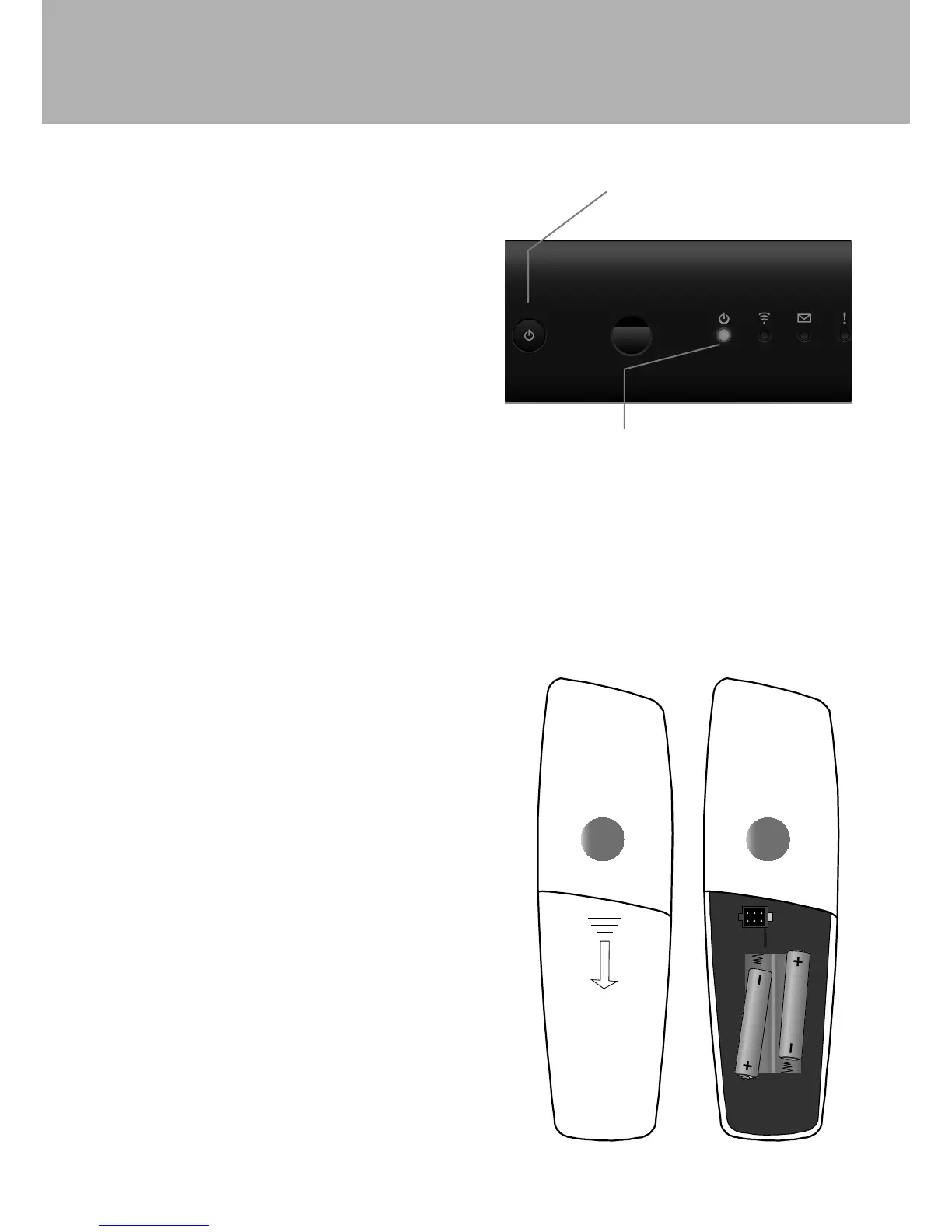10
CONNECTING UP
SWITCHING YOUR SETTOP BOX
ON AND OFF
When you have connected your set-top box to
the power supply, the S indicator light on its front
panel lights up. This shows that your set-top box is
receiving power.
When your set-top box is in standby, the S indicator
light turns red; when your set-top box is out of
standby, the S indicator light turns green.
If your set-top box is in standby, press the standby
button (S) or the MENU button on the front panel
of your set-top box to turn on your set-top box. You
can also use the standby button (S), INFO button or
the MENU button on your remote control.
Never turn o your set-top box by simply
disconnecting it from the power supply. Use the
standby button (S) on your set-top box or your
remote control.
NOTE: The standby S indicator light turns o
when your set-top box is in ECO mode.
Power Saving:
To save power and money, and to
reduce greenhouse gas emissions,
please turn o your set-top box, using
the standby button, when it is not in
use.
Set-top box is out of standby.
Shown by green S indicator light.
Standby button (S)
INSERTING BATTERIES IN YOUR
REMOTE CONTROL
1. Remove the back cover by sliding it down.
2. Insert the two supplied ‘AA’ batteries into the
battery compartment.
Make sure you insert them the correct way round,
as shown by the + and – symbols in the battery
compartment.
3. Replace the cover.
When you need to replace the batteries in your
remote control:
•
Always replace all the batteries at the same
time.
• Please dispose of batteries in an
environmentally-responsible way (see page 2).
• Never throw used batteries into a re.