41
Settings
Pressing the Settings button brings up the settings menu on the screen. You can scroll through the list of
settings using the scene ▲▼ buttons. To adjust the values of the settings, either use the pads or the track
◄ ► buttons. The available settings are shown below.
Setting Description Value Range Default
Keys MIDI Channel Sets the MIDI channel for the Keys 1 -16 1
Chords MIDI
Channel
Sets the MIDI channel for the Scale Chord and
User Chord
1 -16 2
Drums MIDI Channel Sets the MIDI channel for the Drum Mode 1 -16 10
Velocity Curve (Keys) Select a velocity curve for the keys Soft /Normal /Hard
/Off
Normal
Velocity Curve (Pads) Select a velocity curve for the pads Soft /Normal /Hard
/Off
Normal
Pad Aftertouch Set the Aftertouch type Off /Channel /Poly Poly
Pad AT Threshold Set the threshold in which the aftertouch kicks in Low /Medium /High Normal
Pot Pick-up Turn pot pickup on/off Off /On Off
MIDI Clock Out Turn MIDI clock out on/off Off /On On
Brightness Adjust the brightness of the pads and the screen 1-16 9
Vegas Mode* Turns on/off Vegas Mode* Off /On On
*Vegas Mode is the light show that is shown on the pads and fader buttons after a period of inactivity.
Pot Pickup
You can turn on Pot Pickup from the settings menu. With Pot Pickup on, your Launchkey saves the states
of the various pages for the Pots and Faders. The control will only output MIDI when the control has been
moved to the position of the saved state. This is to prevent any sudden jumps in the control value.
If you move a control but it is not ‘picked up’ the screen displays the saved value until it has been moved
to the pick up point.
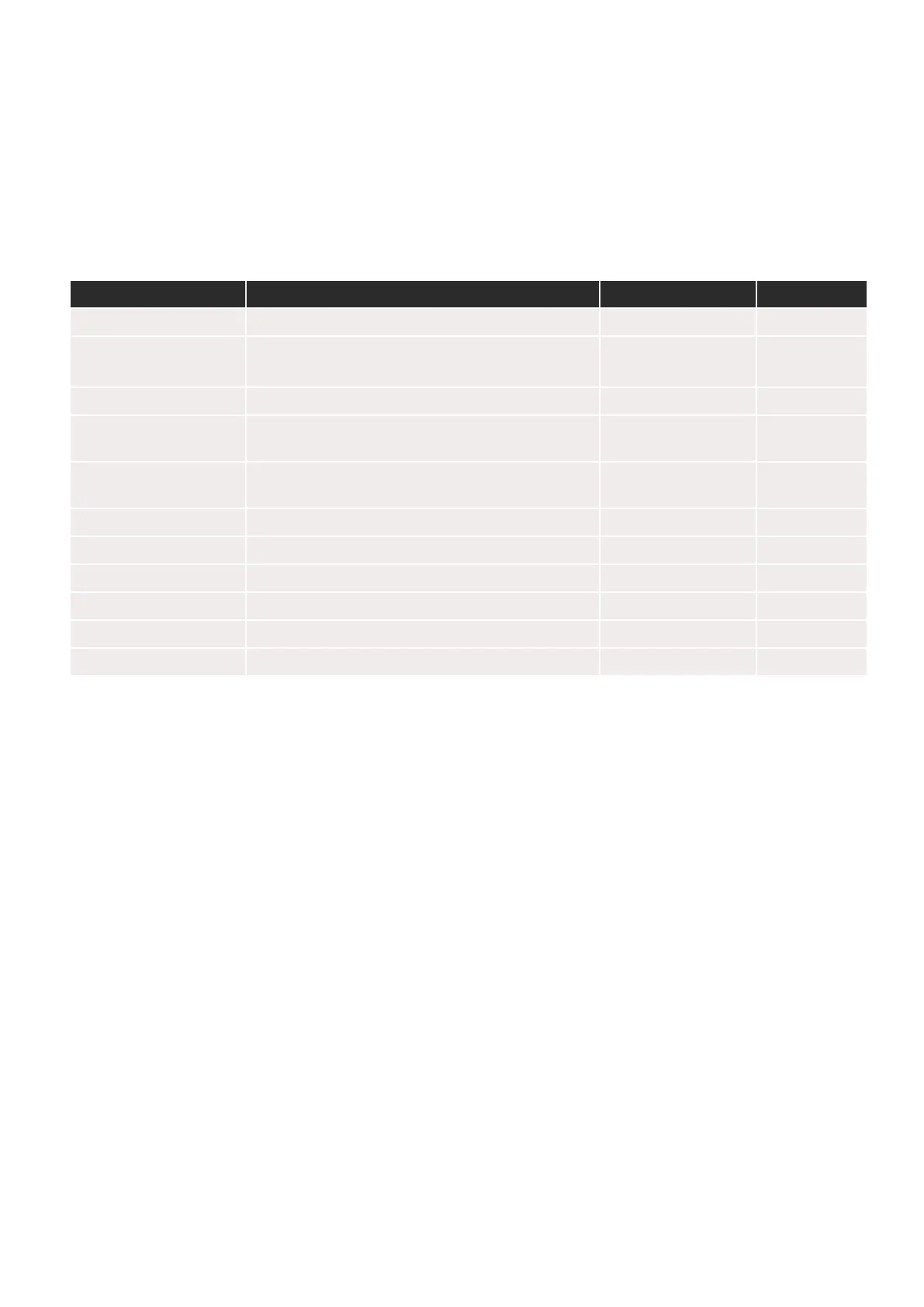 Loading...
Loading...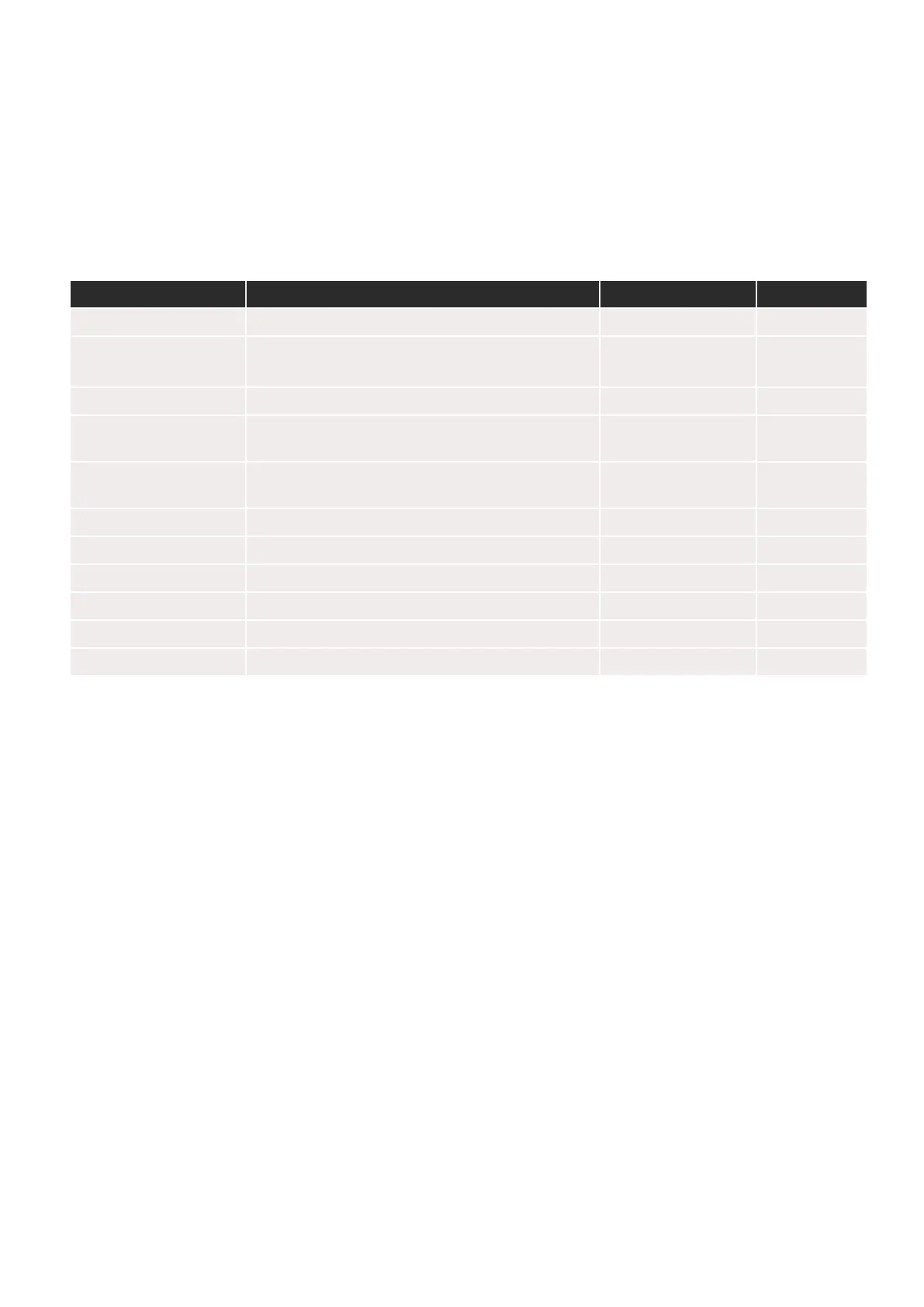







![Preview: Novation Launchpad Mini [MK3]](https://data.easymanua.ls/products/284351/200x200/novation-launchpad-mini-mk3.webp)



