8
Hardware Overview
1 LCD Display Shows the device status, parameter values,
and lets you navigate through menus.
2 Shift Button Enables access to secondary Shift functions
which are shown in grey text on the hardware.
3 Settings Button Opens the settings menu on the screen. See
“Settings” on page 41 for a reference table
4 ▲▼ Buttons Navigates up and down through rows of pads.
Used for clips and drum racks in Live, chords,
and more.
5 Track ◄ ►Buttons Navigates through tracks in your DAW.
6 … Button
(Navigation Mode)
Pressing the ‘...’ button will put the Launchkey
into Navigation Mode useful for browsing
samples and presets. See “Navigation Mode -
([...] Button)” on page 42.
7 Fixed Chord
Button
Stores a chord that can be played with oe
finger anywhere on the keyboard. See “Fixed
Chord” on page 31.
8 Arp Button Turns on and off Launchkey’s inbuilt
arpeggiator. Long press also locks the pot and
pad Arp controls to on.
9 Scale Button Turns on and off Launchkey’s Scale Mode. See
“Scale Mode” on page 33.
10 Octave - +
Buttons
Transposes the keyboard up or down eight
octaves (C-2 to C5). Pressing both buttons sets
the transposition amount back to 0.
11 Pitch Wheel Bends the pitch of the note being played.
12 Modulation Wheel Modulates software/hardware parameters.
1
2 3
4
5
6
8
11
10
7
9
12
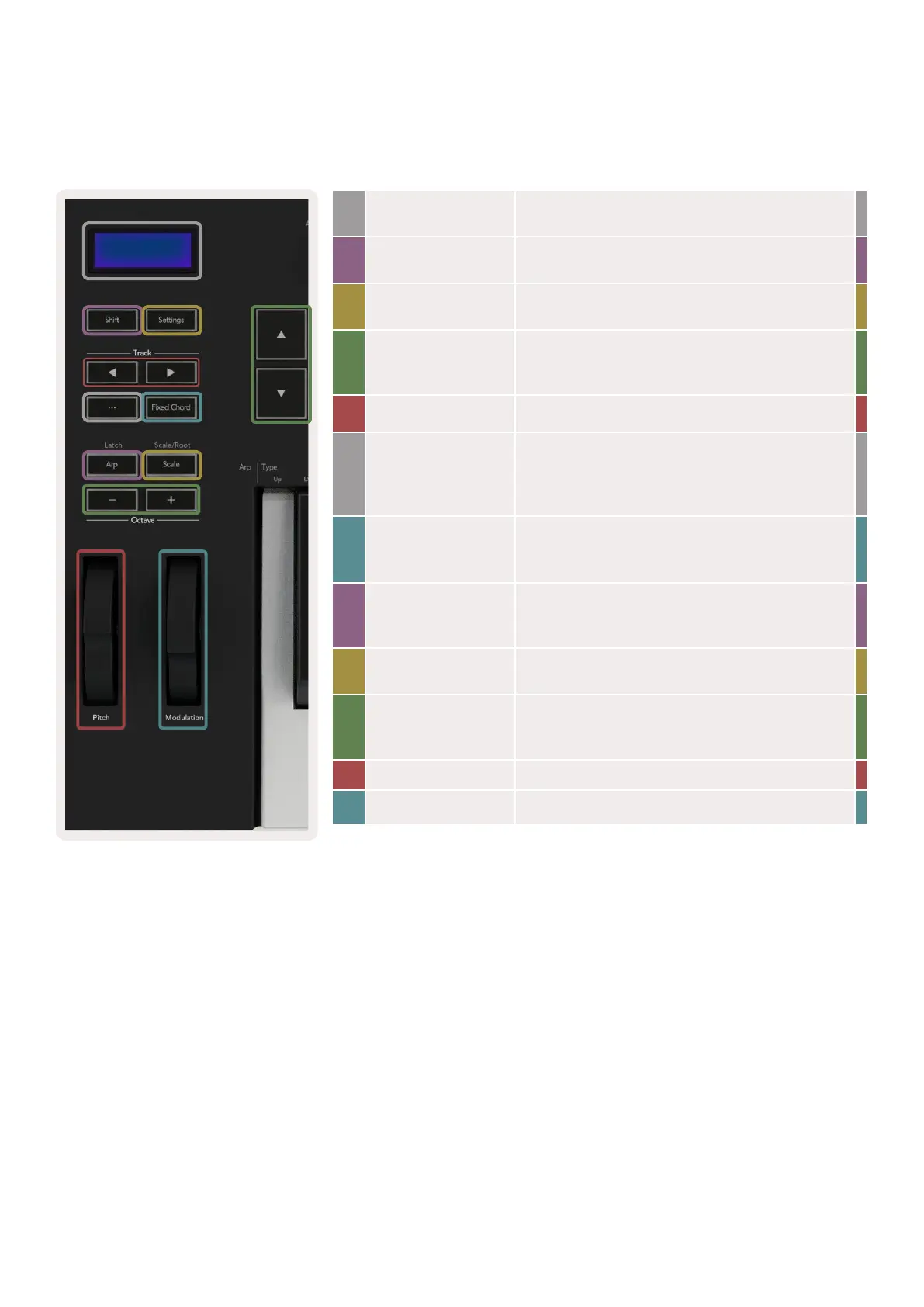 Loading...
Loading...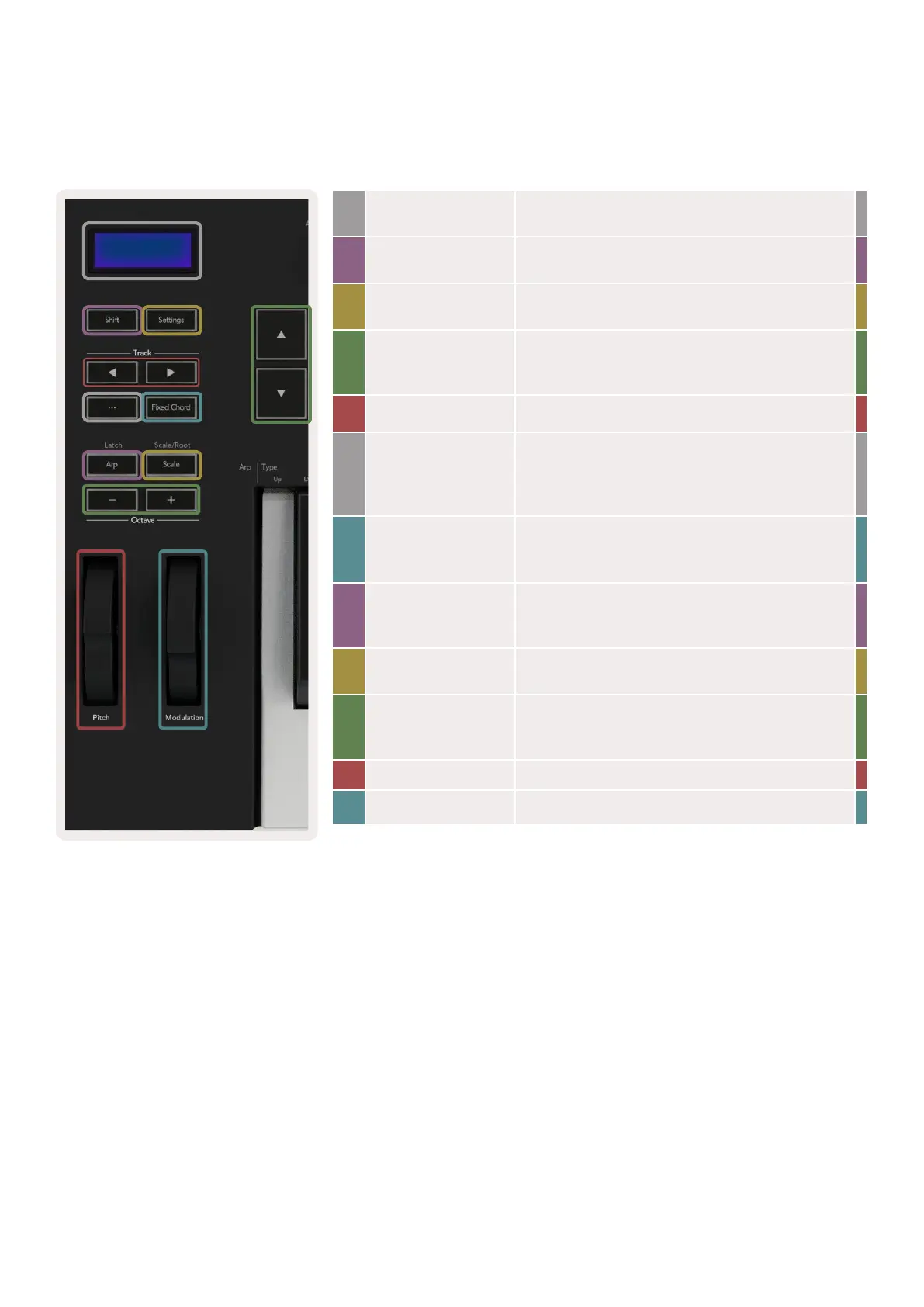







![Preview: Novation Launchpad Mini [MK3]](https://data.easymanua.ls/products/284351/200x200/novation-launchpad-mini-mk3.webp)



