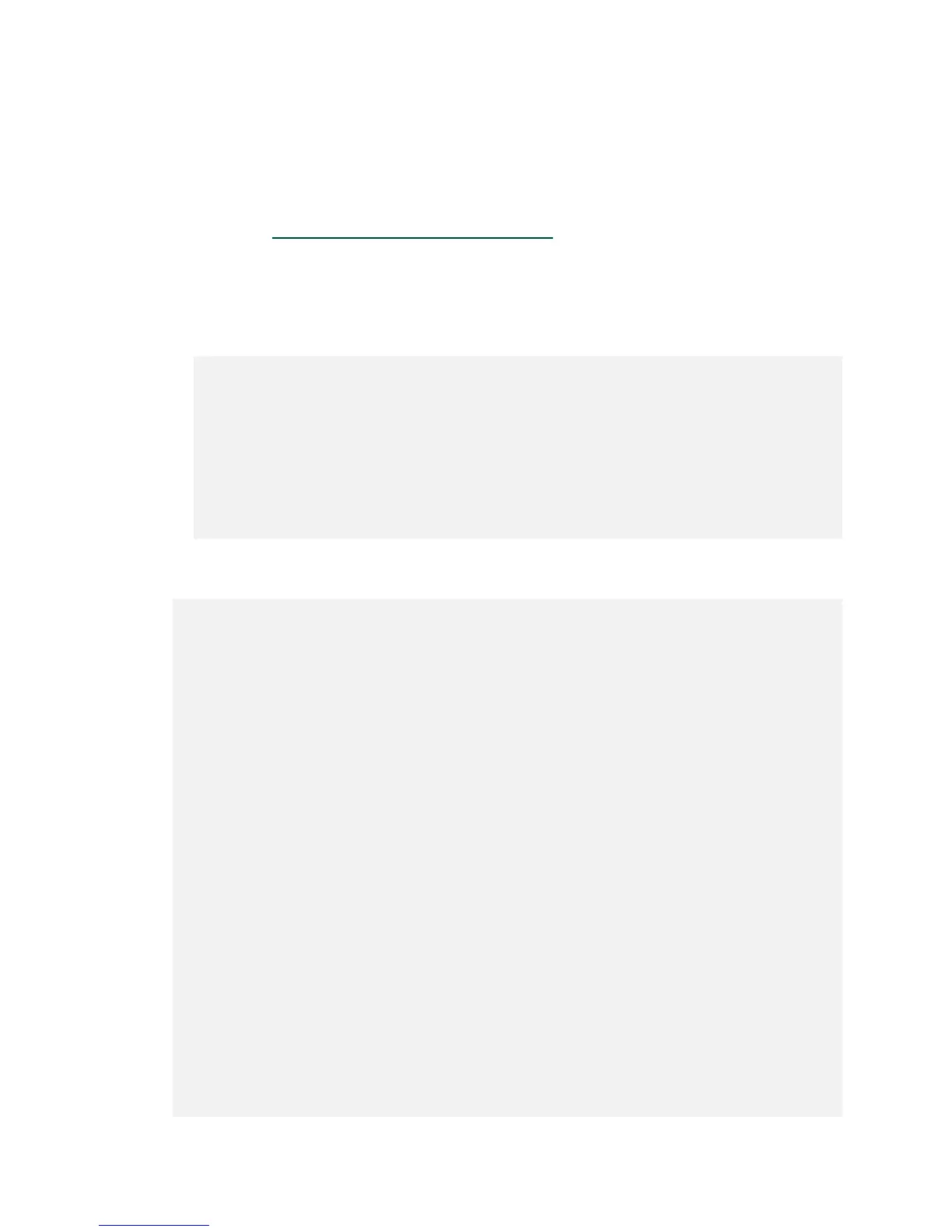Network Configuration
DGX-2 System User Guide
41
5.8.3 Switching the Port from InfiniBand to
Ethernet
Make sure that you have started the Mellanox Software Tools (MST) services as explain
in the section Starting the Mellanox Software Tools
, and have identified the correct ports
to change.
1. Change the configuration for the network cluster ports to Ethernet by setting
LINK_TYPE_P1=2 for each port.
The following example configures the 8 network cluster ports.
~$ sudo mlxconfig -y -d /dev/mst/mt4119_pciconf0 set LINK_TYPE_P1=2
~$ sudo mlxconfig -y -d /dev/mst/mt4119_pciconf1 set LINK_TYPE_P1=2
~$ sudo mlxconfig -y -d /dev/mst/mt4119_pciconf2 set LINK_TYPE_P1=2
~$ sudo mlxconfig -y -d /dev/mst/mt4119_pciconf3 set LINK_TYPE_P1=2
~$ sudo mlxconfig -y -d /dev/mst/mt4119_pciconf4 set LINK_TYPE_P1=2
~$ sudo mlxconfig -y -d /dev/mst/mt4119_pciconf5 set LINK_TYPE_P1=2
~$ sudo mlxconfig -y -d /dev/mst/mt4119_pciconf6 set LINK_TYPE_P1=2
~$ sudo mlxconfig -y -d /dev/mst/mt4119_pciconf7 set LINK_TYPE_P1=2
2. Reboot the server.
3. Verify the configuration changes have been applied.
$ sudo mlxconfig query | egrep -e Device\|LINK_TYPE
Device #1:
Device type: ConnectX4
Device: 0000:bd:00.0
LINK_TYPE_P1 ETH (1)
Device #2:
Device type: ConnectX4
Device: 0000:b8:00.0
LINK_TYPE_P1 ETH (1)
Device #3:
Device type: ConnectX4
Device: 0000:3a:00.0
LINK_TYPE_P1 ETH (1)
Device #4:
Device type: ConnectX4
Device: 0000:e1:00.0
LINK_TYPE_P1 ETH (1)
Device #5:
Device type: ConnectX4
Device: 0000:35:00.0
LINK_TYPE_P1 ETH (1)
Device #6:
Device type: ConnectX4
Device: 0000:5d:00.0
LINK_TYPE_P1 ETH (1)
Device #7:
Device type: ConnectX4