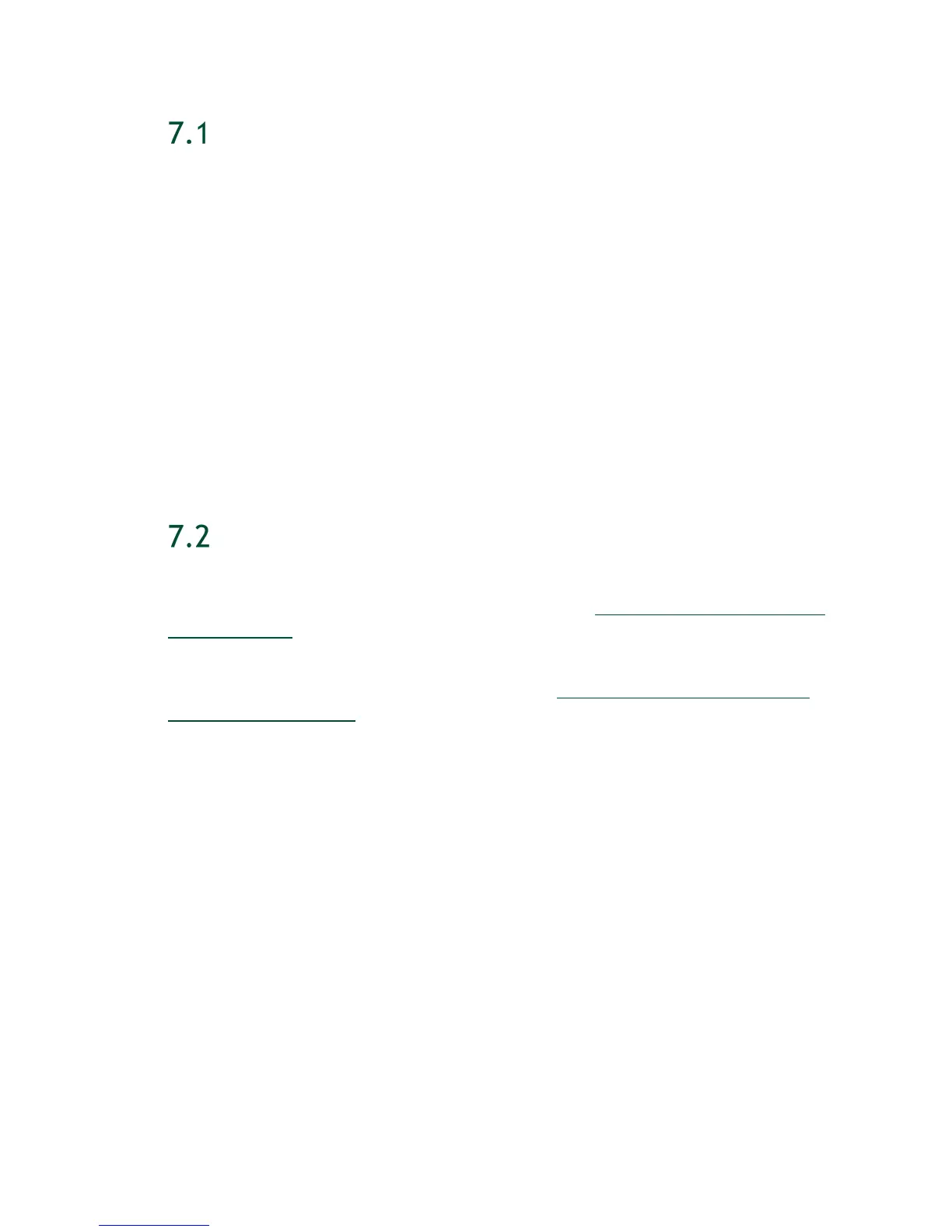Restoring the DGX-2 Software Image
DGX-2 System User Guide
47
OBTAINING THE DGX-2 SOFTWARE ISO IMAGE
AND CHECKSUM FILE
To ensure that you restore the latest available version of the DGX-2 software image,
obtain the current ISO image file from NVIDIA Enterprise Support. A checksum file is
provided for the image to enable you to verify the bootable installation medium that you
create from the image file.
1. Log on to the NVIDIA Enterprise Support site.
2. Click the Announcements tab to locate the download links for the DGX-2 software
image.
3. Download the ISO image and its checksum file and save them to your local disk.
The ISO image is also available in an archive file. If you download the archive file, be
sure to extract the ISO image before proceeding.
RE-IMAGING THE SYSTEM REMOTELY
These instructions describe how to re-image the system remotely through the BMC. For
information about how to restore the system locally, see
Re-Imaging the System from a
USB Flash Drive.
Before re-imaging the system remotely, ensure that the correct DGX-2 software image is
saved to your local disk. For more information, see
Obtaining the DGX-2 Software ISO
Image and Checksum File.
1. Log in to the BMC.
2. Click Remote Control and then click Launch KVM.
3. Set up the ISO image as virtual media.
a) From the top bar, click Browse File and then locate the re-image ISO file and
click Open.
b) Click Start Media.
4. Reboot, install the image, and complete the DGX-2 System setup.
a) From the top menu, click Power and then select Hard Reset, then click Perform
Action.
b) Click Yes and then OK at the Power Control dialogs, then wait for the system to
power down and then come back online.
c) At the boot selection screen, select Install DGX Server.
If you are an advanced user who is not using the RAID disks as cache and want
to keep data on the RAID disks, then select
Install DGX Server without formatting
