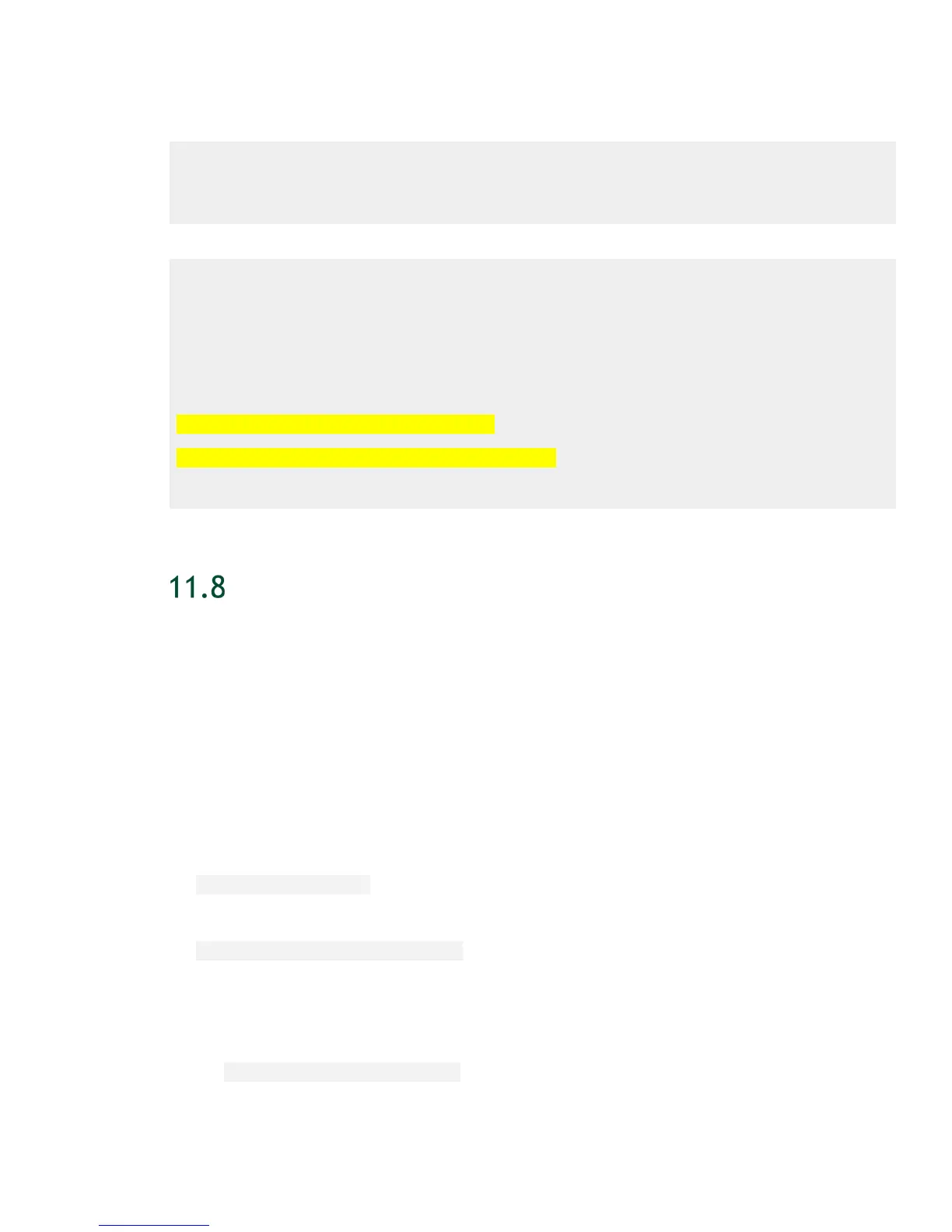Using DGX-2 System in KVM Mode
DGX-2 System User Guide
80
1. Connect to the guest GPU VM.
$ virsh console dgx2vm-labTue1209-1g0
Connected to domain dgx2vm-labTue1209-1g0
2. List the virtual storage on the guest GPU VM.
nvidia@dgx2vm-labTue1209-1g0:~$ lsblk
NAME MAJ:MIN RM SIZE RO TYPE MOUNTPOINT
vda 252:0 0 50G 0 disk
└─vda1 252:1 0 50G 0 part /
vdb 252:16 0 54.9G 0 disk
└─vdb1 252:17 0 54.9G 0 part /raid
nvidia@dgx2vm-labTue1209-1g0:~$
UPDATING THE SOFTWARE
11.8.1 Updating the Host OS
You can update the DGX OS software for the host using standard Ubuntu apt process
with an internet connection.
Since the reboot step will stop any running guest VMs, they should be stopped first to
avoid an uncontrolled or unexpected interruption.
Perform the following from the host OS.
1. Update the list of available packages and their versions.
$ sudo apt update
2. Review the packages that will be updated.
$ sudo apt full-upgrade -s
To prevent an application from being updated, instruct the Ubuntu package
manager to keep the current version. See Introduction to Holding Packages.
3. Upgrade to the latest version.
$ sudo apt full-upgrade
● Answer any questions that appear.