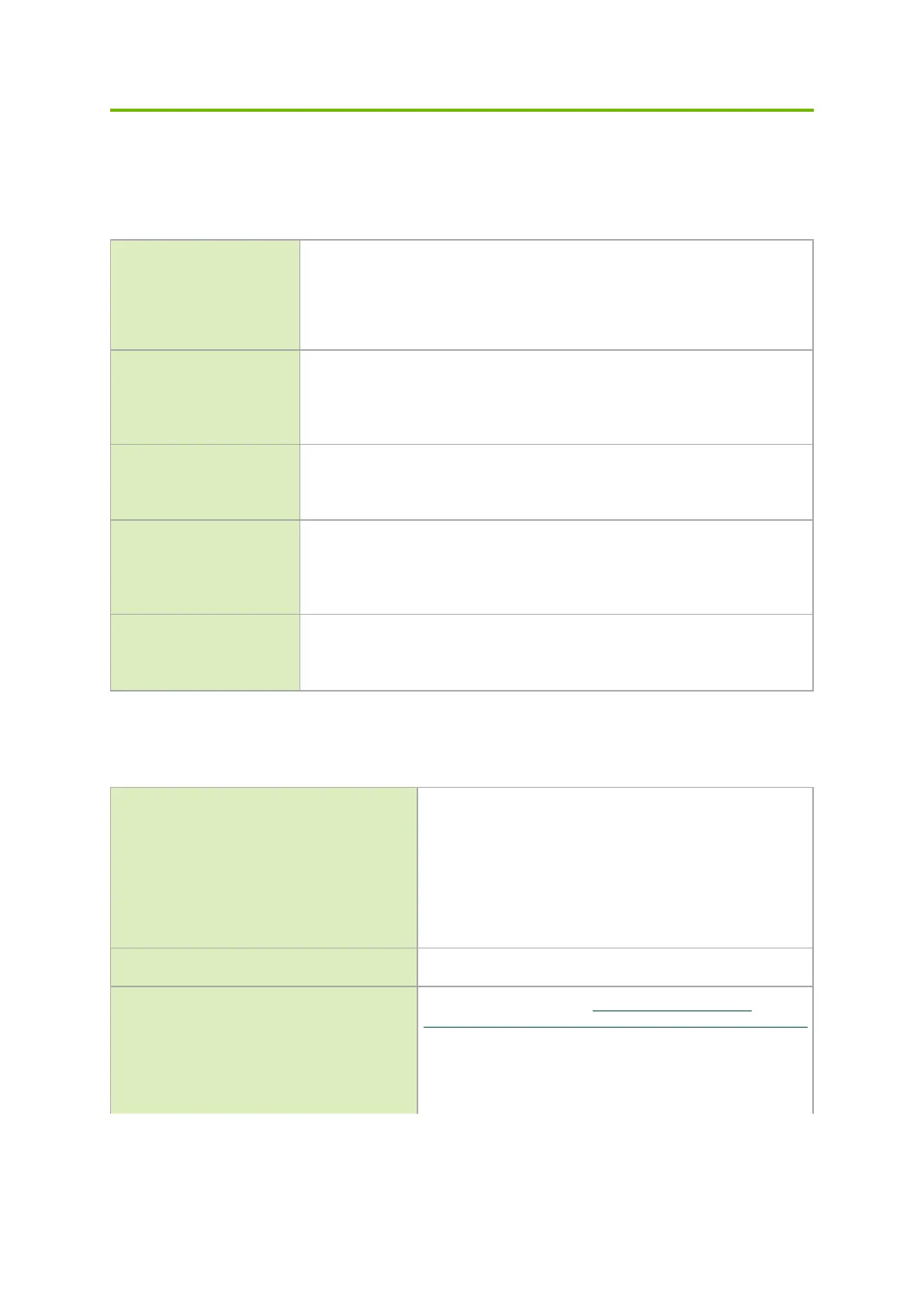Troubleshooting
General Troubleshooting
Server unable to find
the adapter
•
Ensure that the adapter is placed correctly
•
Make sure the adapter slot and the adapter are compatible
Install the adapter in a different PCI Express slot
•
Use the drivers that came with the adapter or download the latest
•
Make sure your motherboard has the latest BIOS
•
Try to reboot the server
The adapter no longer
works
•
Reseat the adapter in its slot or a different slot, if necessary
•
Try using another cable
•
Reinstall the drivers for the network driver files may be damaged or
deleted
Adapters stopped
working after installing
another adapter
•
Try removing and re-installing all adapters
•
Check that cables are connected properly
•
Make sure your motherboard has the latest BIOS
Link indicator light is off
•
Try another port on the switch
•
Make sure the cable is securely attached
•
Check you are using the proper cables that do not exceed the
recommended lengths
•
Verify that your switch and adapter port are compatible
Link light is on, but with
no communication
established
•
Check that the latest driver is loaded
•
Check that both the adapter and its link are set to the same speed and
duplex settings
Linux Troubleshooting
Environment Information
cat /etc/issue
uname -a
cat /proc/cupinfo | grep ‘model name’ | uniq
ofed_info -s
ifconfig -a
ip link show
ethtool <interface>
ethtool -i <interface_of_Mellanox_port_num>
ibdev2netdev
Card Detection
lspci | grep -i Mellanox
Mellanox Firmware Tool (MFT)
Download and install MFT: http://www.mellanox.com/
content/pages.php?pg=management_tools&menu_section=34
Refer to the User Manual for installation instructions.
Once installed, run:
mst start
mst status
flint -d <mst_device> q
