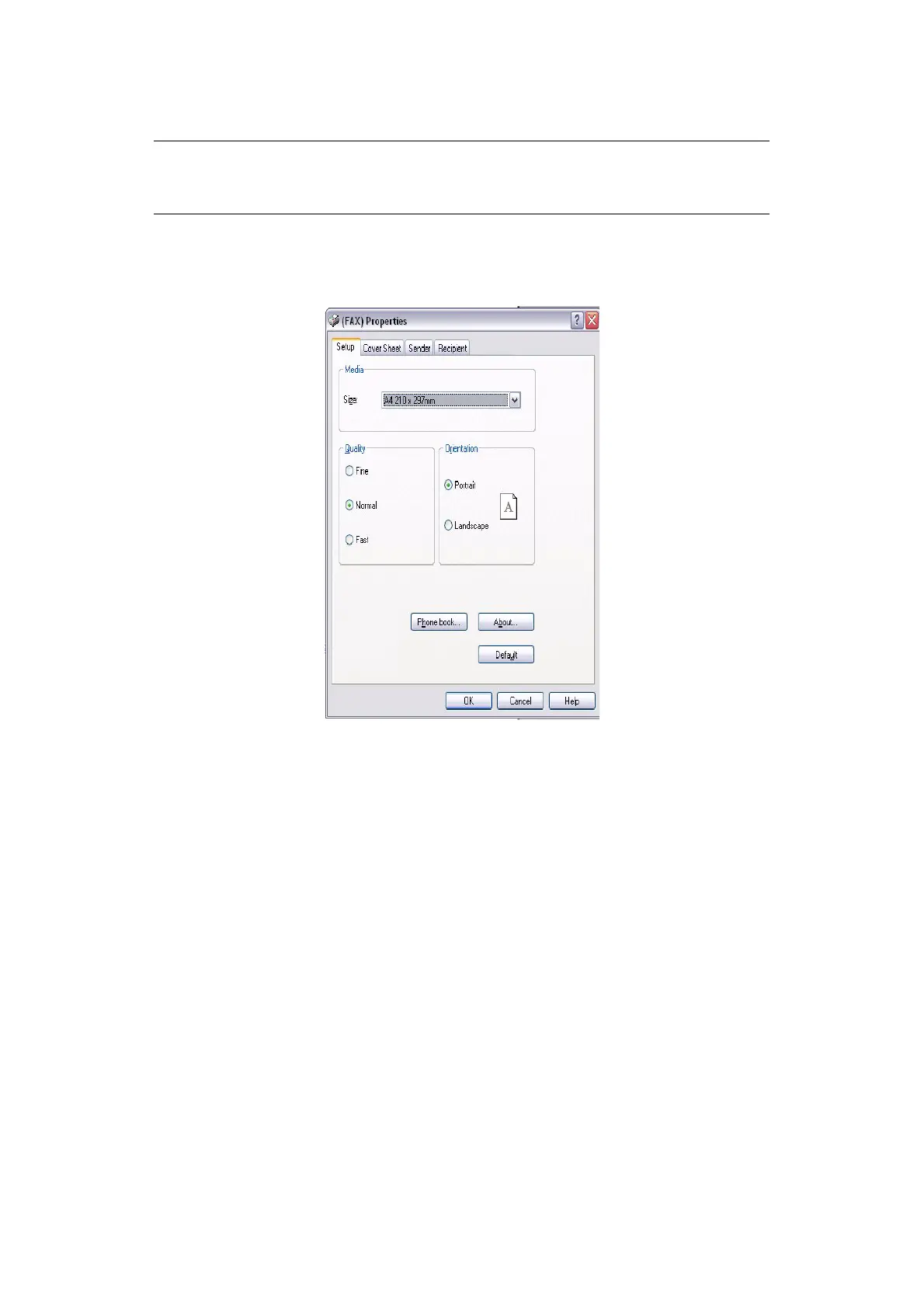Faxing(MB470/MB480) > 73
S
ENDING
A
F
AX
FROM
YOUR
PC
1. From your application’s File menu, select Print.
2. In the Select Printer window, highlight the fax driver option.
3. Press the Preferences/Properties button to display the fax driver window.
4. On the Setup tab:
(a) Select the appropriate media size from the drop-down menu.
(b) Set the resolution to Fine, Normal or Fast.
(c) Set the orientation to Portrait or Landscape.
5. On the Cover Sheet tab:
(a) Set the cover sheet usage settings as appropriate.
(b) Select a cover sheet format.
6. On the Sender tab:
(a) Enter your name.
(b) Enter your fax number.
(c) If required select the Add an outside call number checkbox and enter Outside
call number as appropriate.
NOTE
You must have the fax driver installed on your PC. Download the latest fax
driver from www.okiprintingsolutions.com.
