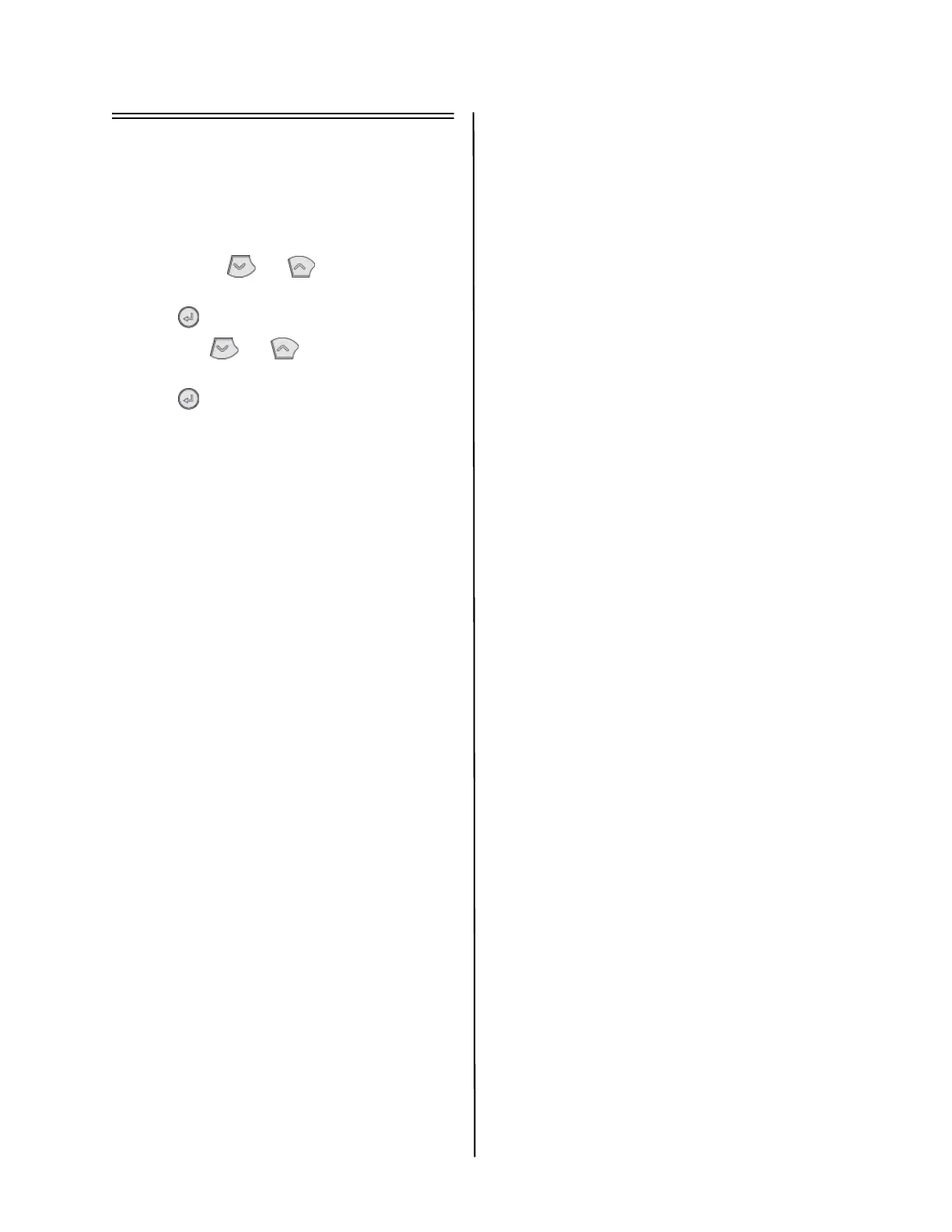B400 Series Setup Guide
10
B420dn and B430dn -
Windows Setup
Installing the Driver on a Network
Print the Menu Map
1 Press Menu or on the control
panel to select the Information Menu.
2 Press button.
3 Press the or button to select
Network.
4 Press button to print the Menu Map.
Keep these sheets handy: they contain
information you need to set up the printer
on your network.
Install the Driver
1 Insert the CD in the CD-ROM drive. The
CD will autorun.
2 Select your language.
3 If you accept the license agreement,
select I Accept.
4 Select the Driver Setup tab then click
Install Driver.
5 Select network printer.
6
Select Directly to the network using TCP/IP.
7 Enter the IP address (locate the address
on the Print Menu Map in the Network
Menu) or select Search Address to locate
the printer on the network.
8 Follow the on-screen instructions.
Installing the Driver on a USB or
Parallel Setup
1 Insert the CD in the CD-ROM drive. The
CD will autorun.
2 Select your language.
3 If you accept the license agreement,
select I Agree.
4 Select the Driver Setup tab then click
Install Driver.
5 Select Local Printer.
6 Select the Port: USB or LPT1 (Parallel).
7 Select printer model.
8 If your model is a B430dn, select printer
emulation type (PCL or PS).
9 Follow the on-screen instructions.
Test the Printer Driver Installation
To make sure the printer driver is correctly
installed, print a test page:
1 On the Windows taskbar click Start/
Settings/Printers.
2 Right-click the printer model then click
Properties.
3 Click the Print Test Page button. Reinstall
the driver if the installation failed.
Install Utilities and Downloads
Note: You must be connected to the
internet to install Internet
downloads.
1 Select Optional Utilities or Internet
Downloads from the CD installer menu
bar.
2 Click on the utilities and downloads you
want to install and follow the
instructions.
To Change the Display Language
The default language used by your printer
for display messages is English. To change
it:
1 Select Optional Utilities>Change the
Printer Display Language from the CD
menu bar.
2 Follow the on-screen instructions.
Install the User Guide
1 Select the Driver Setup from the CD
installer menu bar.
2 Click Install User’s Guide.
3 Follow the on-screen instructions to
install the manual on your computer.
4 To view the manuals, click
Start>Programs>OkiData B410d/
B410dn/B420dn/B430dn User Guide.
Note: To open the on-line user guide, you
must have Adobe
®
Acrobat
®
Reader
5.0 or higher installed.
Activate Printer Options on a
Network Setup
If you have an optional paper tray installed,
it must be activated in the printer driver.
1 Click Start>Settings>Printers on the
Windows task bar.
2 Right-click the printer icon and choose
Properties.
