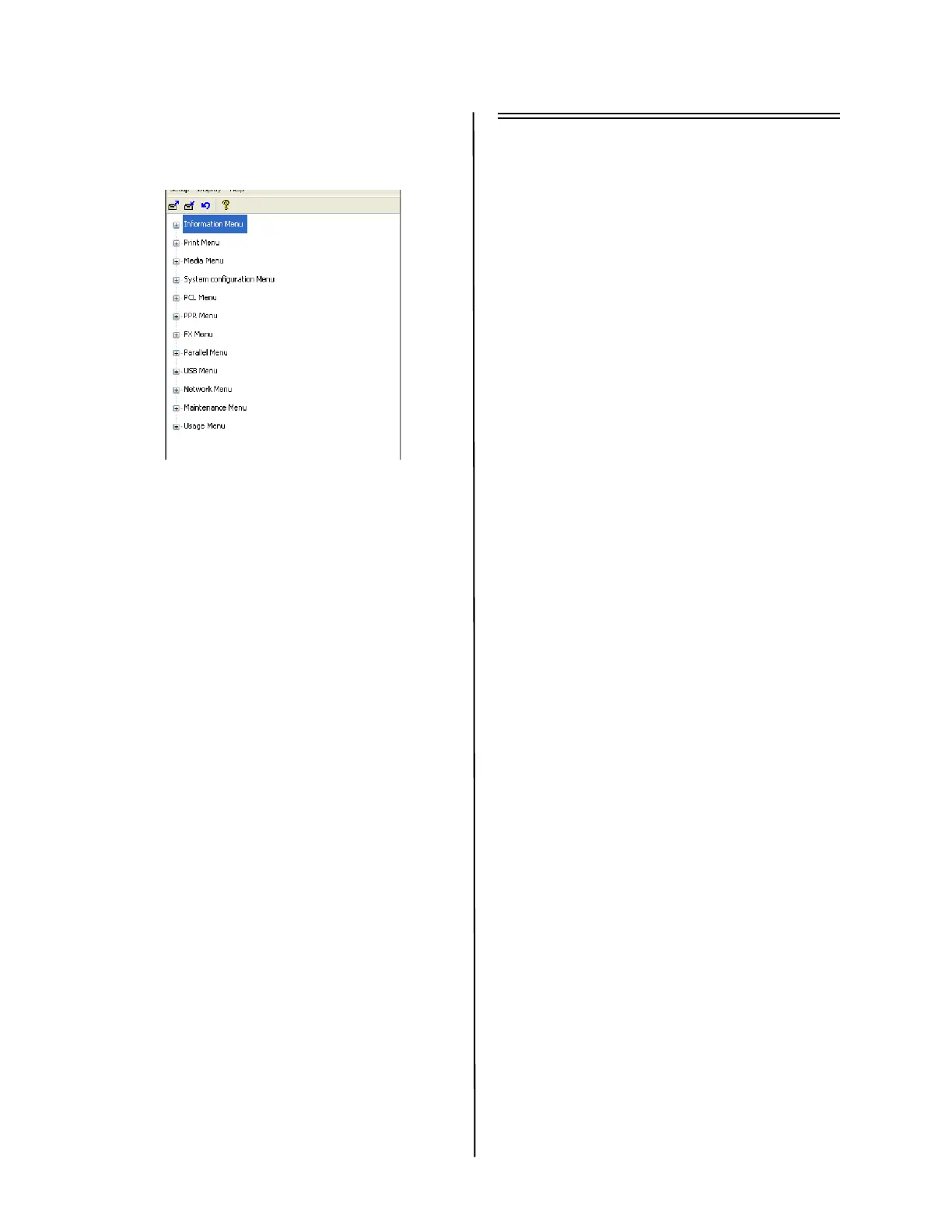B400 Series Setup Guide
8
Using the Printer Menu Setup Tool
From the Windows task bar select
Start>Programs>Okidata> Printer Menu
Setup Tool. The Printer Menu displays.
To print the Menu Map settings:
1 Expand the Information Menu.
2 Click on Print Menu Map then click
Execute.
You can also print the menu from the
printer’s operator panel using the Online
button:
1 Press the Online button to take the
printer off-line.
2 Press and hold down the Online button
for at least four seconds, but less than
seven seconds.
3 The printer prints a list of the menu
settings and a demo print page.
For additional information about your printer, see
the online User’s Guide.
B410dn - Windows Setup
Install the Driver on a Network
Print the Menu Map
1 Press the Online button to take the
printer off-line.
2 Press and hold down the Online button
for at least four seconds, but less than
seven seconds.
3 The printer prints a list of the menu
settings and a demo print page.
Keep these sheets handy: they contain
information you need to set up the printer
on your network.
Install the Driver
1 Insert the CD in the CD-ROM drive. The
CD will autorun.
2 Select your language.
3 If you accept the license agreement, click
I Agree.
4 Select Driver Setup then click Install
Driver.
5 Select network printer.
6
Select Directly to the network using TCP/IP.
7 Select Search Address to locate the
printer on the network, or enter the IP
address. The IP address is found on the
Print Menu Map in the Network Menu.
8 Follow the on-screen instructions.
Test the Printer Driver Installation
To make sure the printer driver is correctly
installed, print a test page:
1 On the Windows taskbar click Start/
Settings/Printers.
2 Right-click the printer model then click
Properties.
3 Click the Print Test Page button. Reinstall
the driver if the installation failed.
Install Utilities and Downloads
Note: You must be connected to the
Internet to install Internet
downloads.
1 Select Optional Utilities or Internet
Downloads from the CD menu bar.
2 Click on the utilities and downloads you
want to install and follow the on-screen
instructions.
