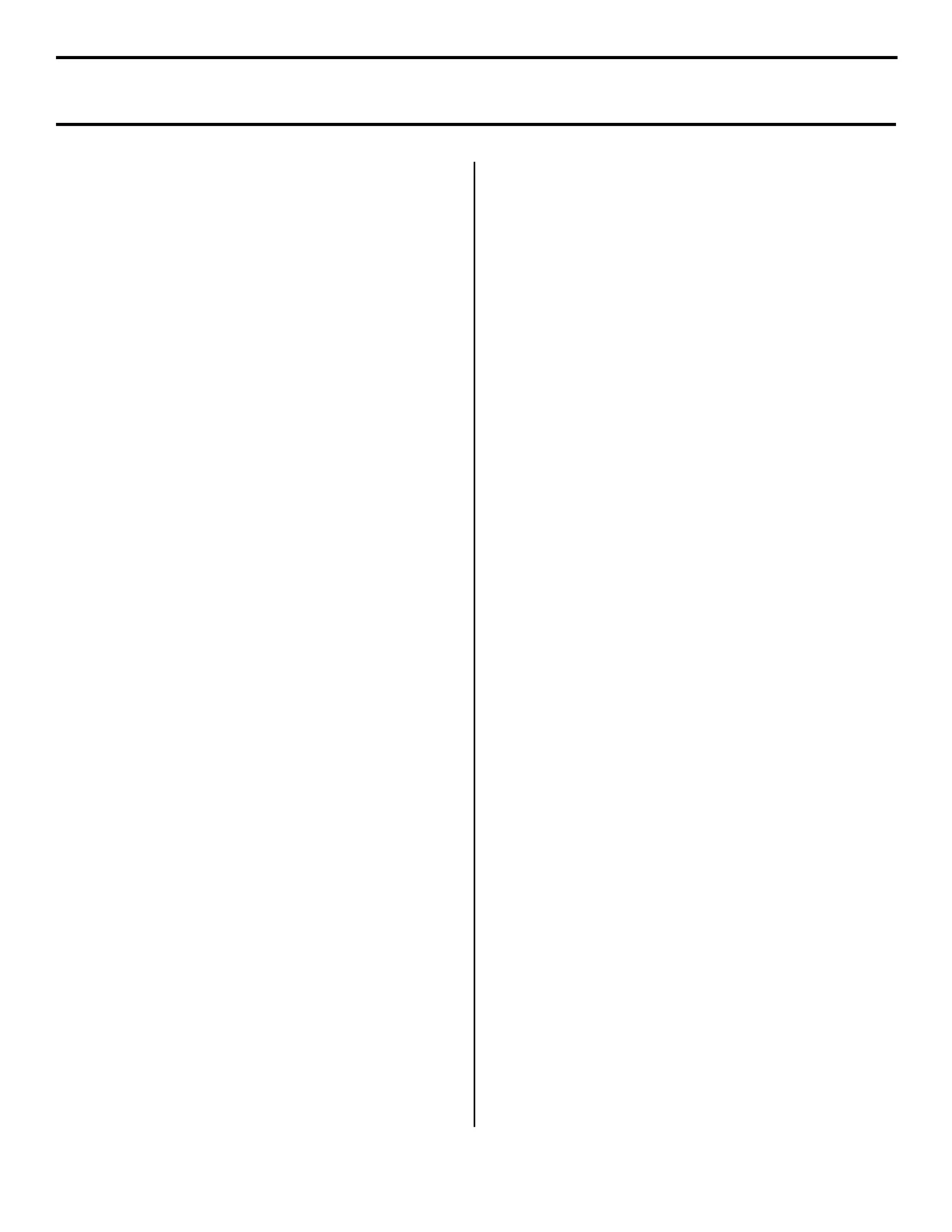4
4 Configure the Print Server
via the Embedded Web
Page.
Note: For more detailed information see the OkiLAN
User’s Guide on the CD supplied with your
printer (see page 5).
□ Activate your web browser (Netscape
Navigator
®
version 4.0 or higher, or
Microsoft
®
Internet Explorer
®
version 4.0 or
higher). Enter the IP Address for the printer.
Find the IP Address on the Network
Information configuration sheets. Press the
Test button on the back of the printer to print
the configuration sheets.
□ From this page you can
• Enable/disable protocols.
• Change the IP address, Subnet Mask and
default Gateway to meet the requirements
for your particular network environment.
□ When done, save and submit your changes to
the print server to make them permanent.
When prompted, enter the following:
• User Name = Root.
• Password = Last 6 digits of the MAC
Address (this will be found on the Network
Information configuration sheets
generated when you press the Test button
on the back of the printer).
5 Activate the Optional
Accessories.
If your printer has an optional duplex unit
installed, you must enter the driver and activate
it.
□ Click {Start} → {Settings} →
{Printer(s)} ({Printers and Faxes} for XP).
□ Right click the printer icon.
□ Click {Properties}.
□ Click the {Device Option} tab.
□ Click {Duplex Unit}.
□ Click {OK} and close the “Printers” window.
Windows TCP/IP Network Installation (cont.)
