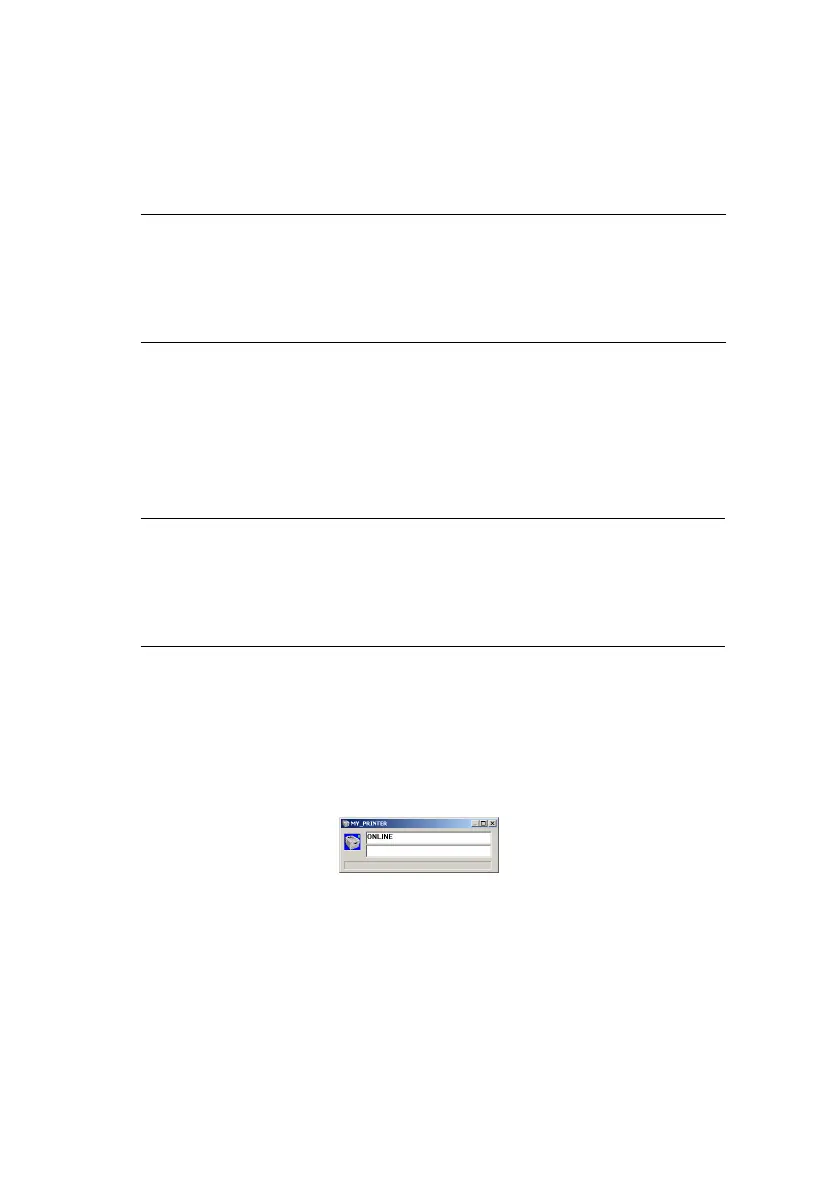The Status Monitor> 35
T
HE
S
TATUS
M
ONITOR
The Status Monitor software is distinct from and installed
separately from the driver software.
The Status Monitor provides a readable indication of the printer
status as displayed on the indicator LEDs on the Status Panel
(See “The Status Panel” on page 9.) and allows you to access the
printer menus (listed at the end of this chapter) to set printer
parameters such as paper size etc.
U
SING
THE
S
TATUS
M
ONITOR
Viewing the status of the printer, and viewing or changing the
printer menu settings are carried out as follows:
1. Click on [Start], [All Programs] and select Okidata|OKI
C3200|Printer Name Status Monitor. The current
printer status is shown.
NOTE
For reliable operation of the Status Monitor, ensure that the
USB cable is of length 2m maximum.
NOTE
You are advised to refer to the extensive on-line help as
required when using the Status Monitor.