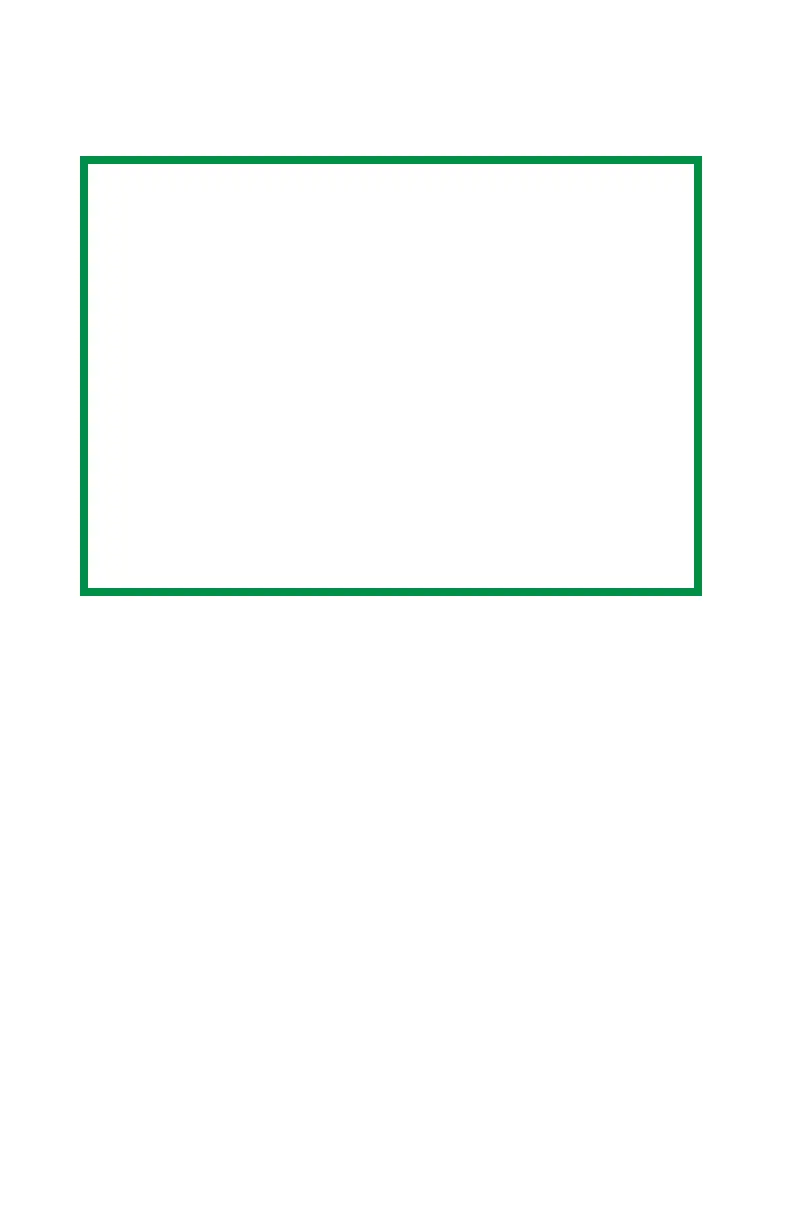C5100: Using the Printer Driver • 32
Changing the Resolution for A Print Job
98 / Me / XP / NT 4.0
1. Open the file in your application and select File → Print.
2. In the Print dialog box, select your printer, then:
a. Windows 98/Me/NT4.0: click Properties.
b. Windows XP: click Preferences.
NOTE
These instructions explain how to change the settings as
you are printing a job. If you wish to change the settings to
apply to all jobs (default settings):
•Click Start → Settings → Printers [Printers and Faxes for
XP].
• Right click the C5100 printer icon, then:
a. Windows 98/Me: select Properties, then click the Printer
Properties tab.
b. Windows XP: select Properties, then click Printing
Preference.
c. Windows NT 4.0: select Document Defaults.
• Follow steps 3, etc., below. Note that the screen for
setting defaults will have more tabs.
