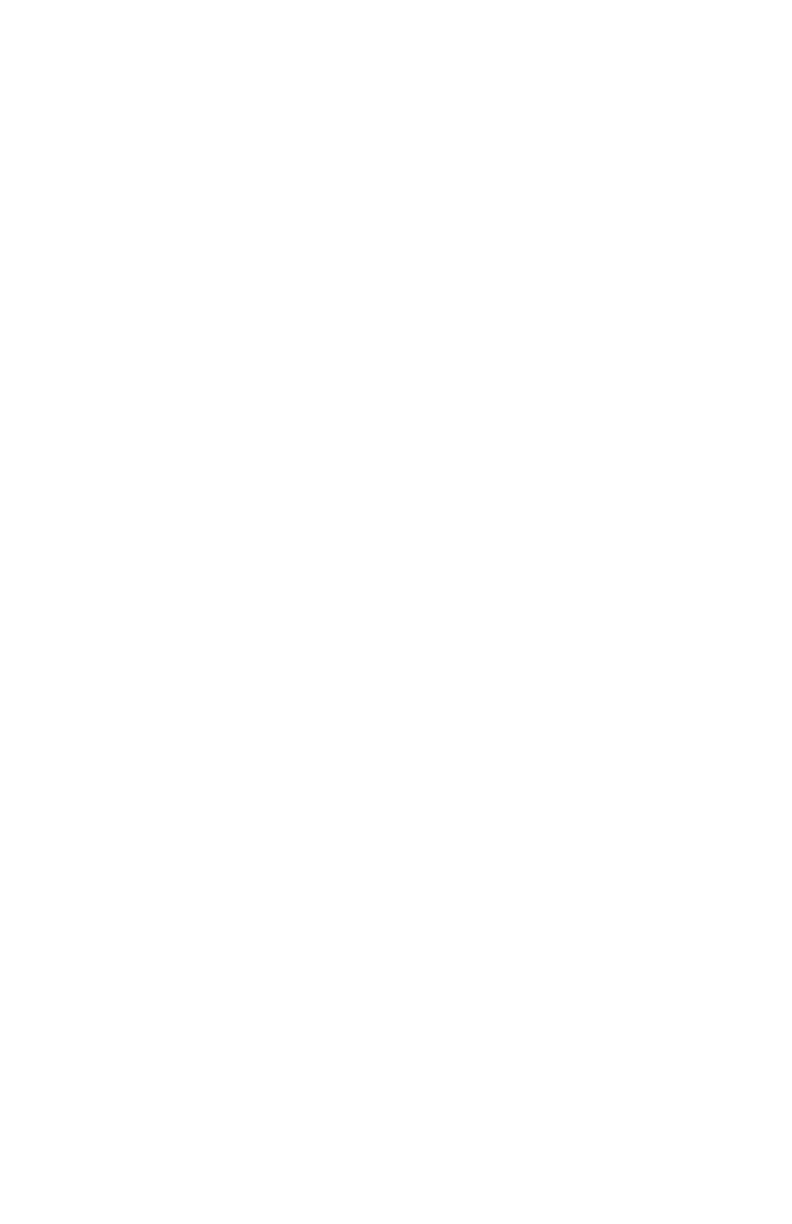C5100: Color Printing • 63
To Engage a Predefined Color Profile as The Color Matching
Default:
1. Click Start → Settings → Printers [Printers and Faxes in
Windows XP].
2. Right-click the printer name and select Properties.
3. On the Color Management tab, select Manual.
4. Click Add.
5. Select the profile of your choice and click Add. Repeat this step
for each profile you wish to add to the list box on the Color
Management tab.
6. In the list box, highlight the profile you wish to use, then click Set
as Default.
7. Click OK.
To Select A Manual Color Matching Option as The Default:
1. Click Start → Settings → Printers [Printers and Faxes in
Windows XP].
2. Right-click the printer name and:
a. Windows 98/Me: select Properties, then click Printer
Properties.
b. Windows 2000/XP: select Properties, then click Printing
Preferences.
c. Windows NT 4.0: select Document Defaults.
3. On the Color tab, click Manual.
4. Make your selections, then click OK twice.
