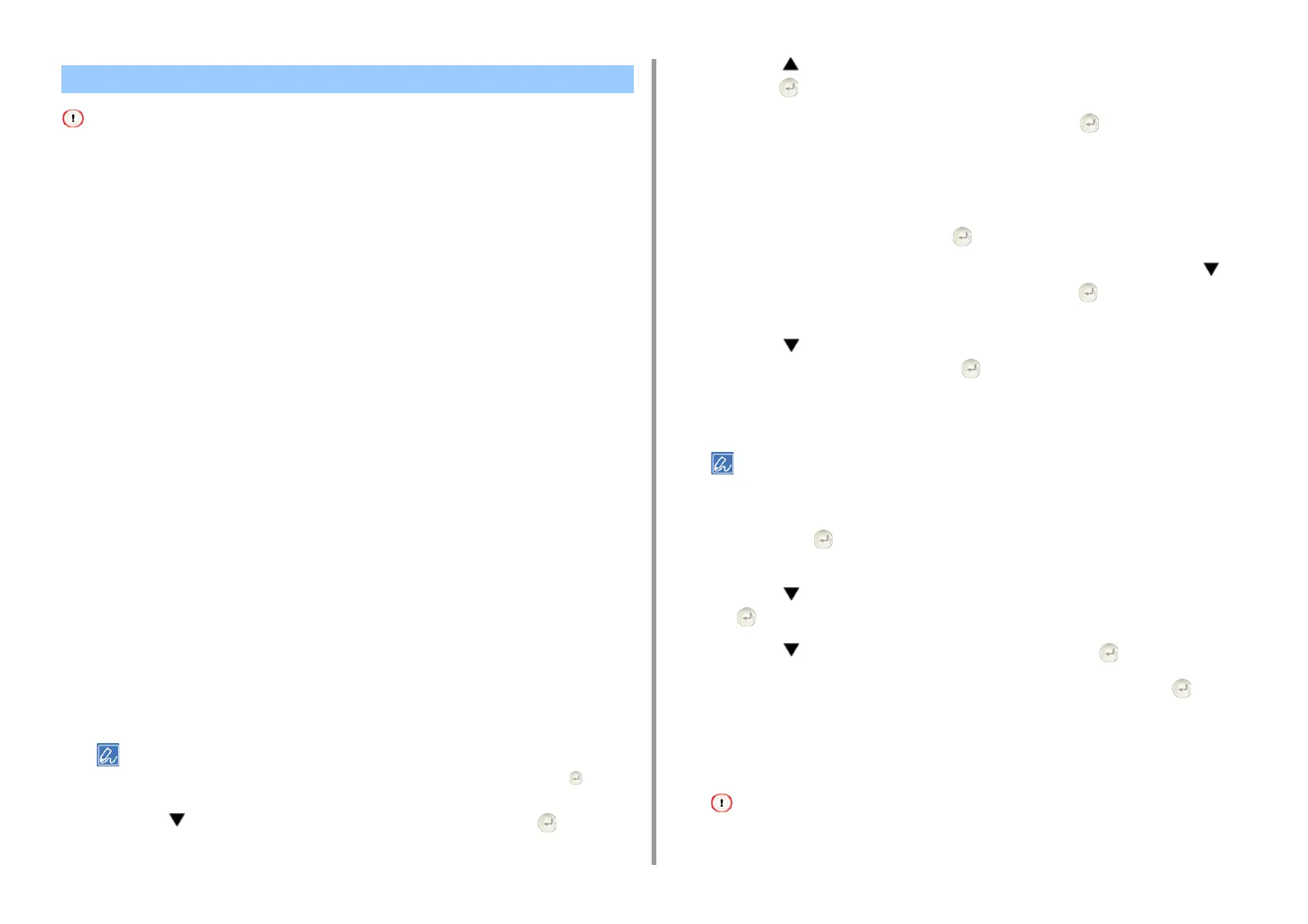- 39 -
2. Setting Up
• Install this machine in a place with a good view and near a wireless access point. (We suggest that the distance
between the machine and the wireless device be 30 m or less.)
• If there is metal, aluminum sash, or a reinforced concrete wall between the machine and wireless LAN access points,
connections may be harder to be established.
• Outdoor use of IEEE802.11a (W52/W53) is prohibited by the Radio Law. Use IEEE802.11a (W52/W53) only indoors.
• Connecting with WPS
If a wireless LAN access point supports WPS, you can connect to the wireless LAN with the
WPS button.
• Selecting a Wireless LAN Access Point from the Operator Panel to Connect
If a wireless access point does not support WPS, you can specify a wireless LAN access
point you want to use from the wireless LAN access points that the printer detects to
establish a connection.
• Setting from the Operator Panel Manually to Connect
Set the wireless LAN access point information (the SSID, encryption method, and
encryption key) manually to connect to the wireless LAN.
Connecting with WPS
If a wireless LAN access point supports WPS, you can easily connect to the wireless LAN
with the easy setup button (WPS button).
1
Check the position of the WPS button by referring to the instruction manual
that is included in a wireless LAN access point or other document.
2
Check that the wireless LAN access point starts and is operating properly.
3
Turn the machine on.
Check that the screen displays "Do you want to Set-up wireless?" and [Yes] is selected, Press the (Enter)
button and go to step 6.
4
Press the button repeatedly to select [Setting] and press the (Enter)
button.
5
Press the button repeatedly to select [Wireless(Infrastructure) Setting] and
press the (Enter) button.
6
Enter the administrator password, and then press the (Enter) button.
The factory default administrator password is "999999". If the administrator password is
changed, enter the updated password.
The "It is not possible to use the Wireless(AP Mode) at the same time." message is
displayed for approximately five seconds.
7
Select [Enable] and then press the (Enter) button.
8
If your environment requires to set IP address, etc. manually, press the
button to select [Network Setting], and then press the (Enter) button. If you
do not need to set manually, go to step 12.
9
Press the button to select [Manual] on the [Wireless (infrastructure)
settings] screen, and then press the (Enter) button.
10
Follow the onscreen instructions to set the IP address, subnet mask, default
gateway, and DHCP v6.
Ask your provider or network administrator about the setting value.
11
Select [Close] when the Wireless (infrastructure) settings are complete, and
then press the (Enter) button.
The screen switches automatically in a while without pressing [Close].
12
Press the button repeatedly to select [Automatic Setup(WPS)] and press
the (Enter) button.
13
Press the button to select [WPS-PBC] and press the (Enter) button.
14
When [Pushbutton method] is displayed, select [Yes] and press the (Enter)
button.
The machine starts searching for wireless LAN access points. The "Running
pushbutton method..." message is displayed on the screen. Press and hold the WPS
button on the wireless LAN access point while the message is displayed.
You cannot operate the panel when WPS is in progress.
Connecting to an Access Point (Infrastructure)