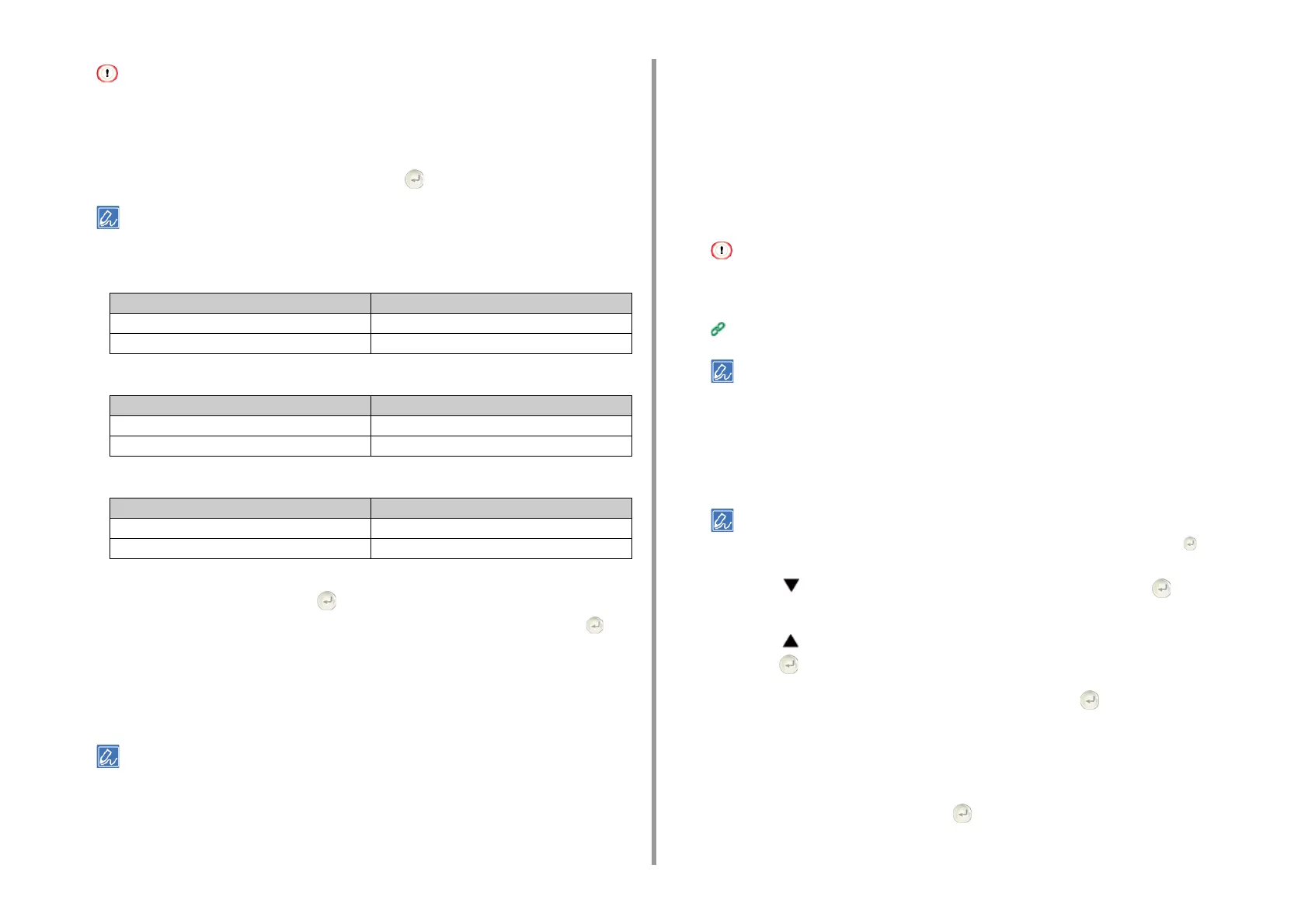- 41 -
2. Setting Up
If only [Manual Setup] is displayed, or the SSID of the wireless LAN access point you want to use is not included
in the list, set by following the procedure in "Setting from the Operator Panel Manually to Connect
".
The encryption key entry screen that is suitable for the encryption method of the selected wireless LAN access
point is displayed.
14
Enter the encryption key, and then press the (Enter) button.
The encryption key varies depending on the wireless LAN access point or security.
•
If the [WPA Pre-shared Key] is displayed
•
If the [WEP Key] is displayed
•
If neither of the above two cases is applied
15
If the displayed SSID is the same as the SSID that you checked in step 1,
select [Yes], and then press the (Enter) button.
When "Connection successful." is displayed, select [Close], and then press the
(Enter) button.
If "Connection failed." is displayed, repeat the procedure from step 5.
16
If the antenna mark is displayed at the top right of the home screen, the
connection is established correctly.
The antenna mark may not be displayed on some screens.
Setting from the Operator Panel Manually to Connect
Set the wireless LAN access point information (the SSID, encryption method and encryption
key) manually to connect to the wireless LAN.
1
Check the SSID, encryption key, and encryption method by referring to the
instruction manual that is included in a wireless LAN access point or other
documents, and write the information down.
If the encryption method is WPA-EAP and WPA2-EAP, set from the Web page of this machine.
For details, open the Web page of this machine and click [Admin Setup] > [Network] > [Wireless Setting] >
[Manual Setup].
Open the Web Page of This Machine (Advanced Manual)
• An SSID is also called a network name, ESSID, or ESS-ID.
• An encryption key is also called a network key, security key, password, or Pre-shared Key.
2
Check that the wireless LAN access point starts and is operating properly.
3
Turn the machine on.
Check that the screen displays "Do you want to Set-up wireless?" and [Yes] is selected, Press the (Enter)
button and go to step 6.
4
Press the button repeatedly to select [Setting] and press the (Enter)
button.
5
Press the button repeatedly to select [Wireless(Infrastructure) Setting] and
press the (Enter) button.
6
Enter the administrator password, and then press the (Enter) button.
The factory default administrator password is "999999". If the administrator password is
changed, enter the updated password.
The "It is not possible to use the Wireless(AP Mode) at the same time." message is
displayed for approximately five seconds.
7
Select [Enable] and then press the (Enter) button.
Item Description
Security WPA/WPA2-PSK
Encryption key Enter the Pre-shared Key.
Item Description
Security WEP
Encryption key Enter the WEP key.
Item Description
Security Disable
Encryption key No entry is required.
