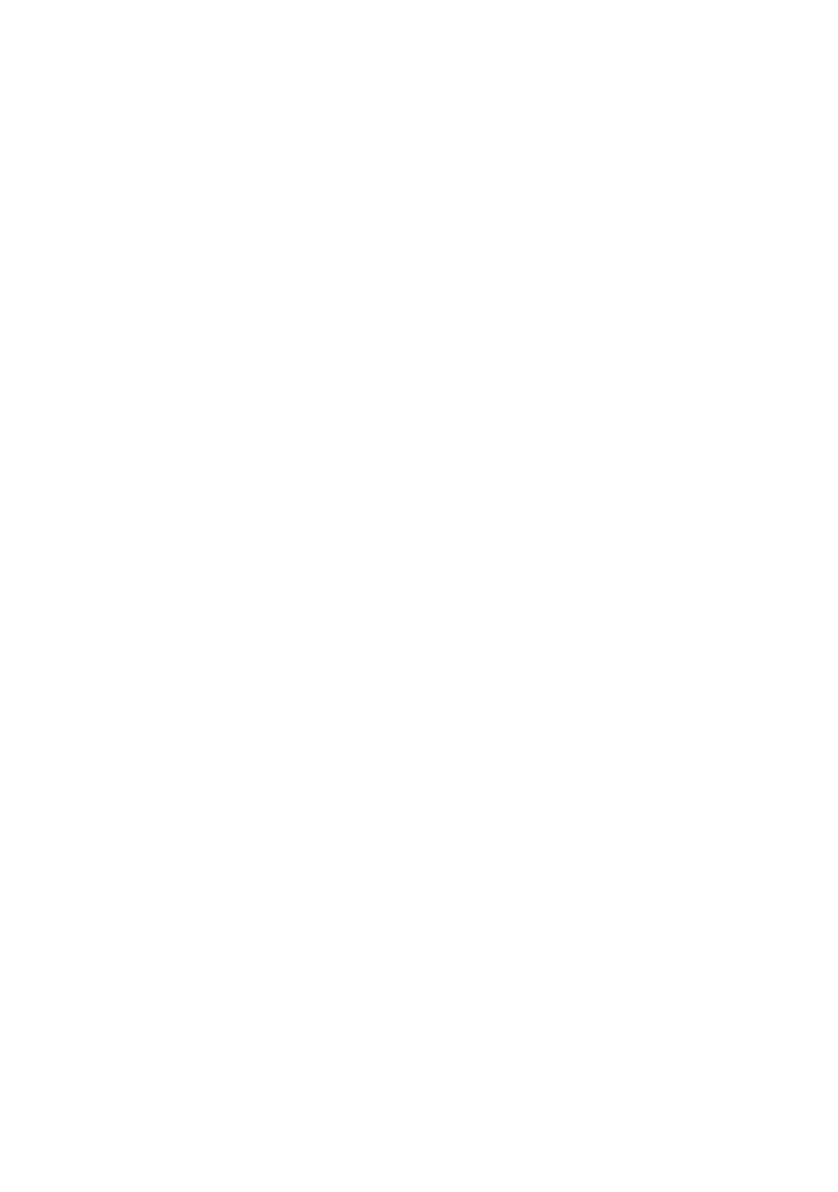C9800 User’s Guide> 69
T
ROUBLESHOOTING
G
ENERAL
If the printer display panel does not display anything or is still in
standby mode 10 minutes after switching on, follow the printer
shutdown sequence to switch it off. Check all cable connections
before restarting the printer. If the problem persists, contact
your dealer.
P
APER
JAMS
This section provides information to help you deal with problems
that may arise when using the printer. The following paragraphs
describe actions to take in the event of a paper jam and how to
deal with unsatisfactory print results. LCD panel messages about
paper jams and relevant actions are given in this section while a
list of other typical messages and suggested responses is given
in “Appendix A – LCD Messages” on page 107.
P
APER
JAMS
–
PRINTER
If a paper jam occurs, a message appears on the LCD panel in
the printer Control Panel. You can press the Help button to
display guidance on how to clear the jam.
For full details of clearing jams, refer to the following paragraphs,
which correspond to the paper jam messages.
O
PEN
COVER
,
PAPER
JAM
,
TTTTTT
SIDE
COVER
Tray 1, or any one of Tray 2 to Tray 5 (if installed), can appear
in place of the tttttt characters in the LCD panel message. In this
example Tray 1 is used, the procedure being similar for all other
trays.
