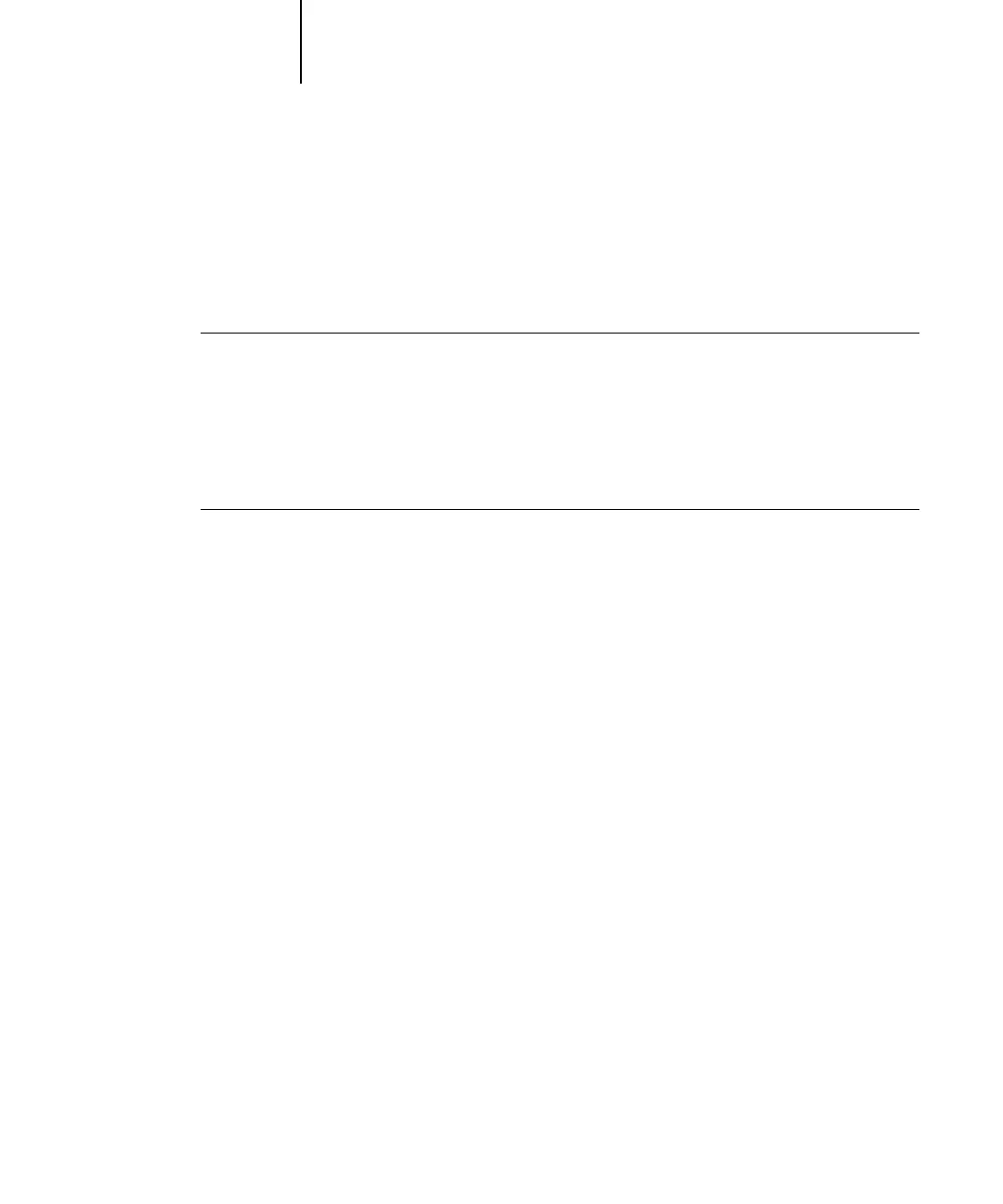1
1-37 Setting up PostScript or PCL printing with Windows 2000/XP/Server 2003
Each connection (Hold, Print, or Direct) requires a new printer driver and printer
description file. To set up printing to a second or third print connection, repeat the
procedure, “To set up SMB printing on Windows 2000/XP/Server 2003”. If you
install more than one printer, give each a descriptive name during printer driver
installation, such as
Aero-Print or Aero-Hold, so you can easily identify printers.
BEFORE YOU BEGIN
• Configure the Fiery for SMB printing in Network Setup > Service Setup > Windows Setup.
SMB printing is referred to as Windows Printing in Setup, on the Control Panel Map,
and on the Configuration page. For more information, see Chapter 2 of the
Configuration Guide.
TO SET UP SMB PRINTING ON WINDOWS
2000/XP/S
ERVER 2003
1. Open My Network Places.
2. Browse for the printer you want to print to.
The printer name you are browsing for is the name entered in Network Setup >
Service Setup > Windows Setup > Server Name. For this information, see the
Configuration page.
The amount of network traffic determines the amount of time required for the
Browse function.
NOTE: You can also locate the printer using the Search feature on your Windows
computer. Right-click My Network Places and click Search for Computers. Type the
name of the printer and click Search Now.
If you are not able to locate your Fiery, contact your network administrator.
3. Double-click the name of the Fiery to display enabled print connections.
4. Double-click the print connection you want to print to.
The printer files are downloaded from the Fiery and the print connection is set up.
For more information, see “To install the PostScript or PCL printer driver for
Windows 2000/XP/Server 2003” on page 1-27.
