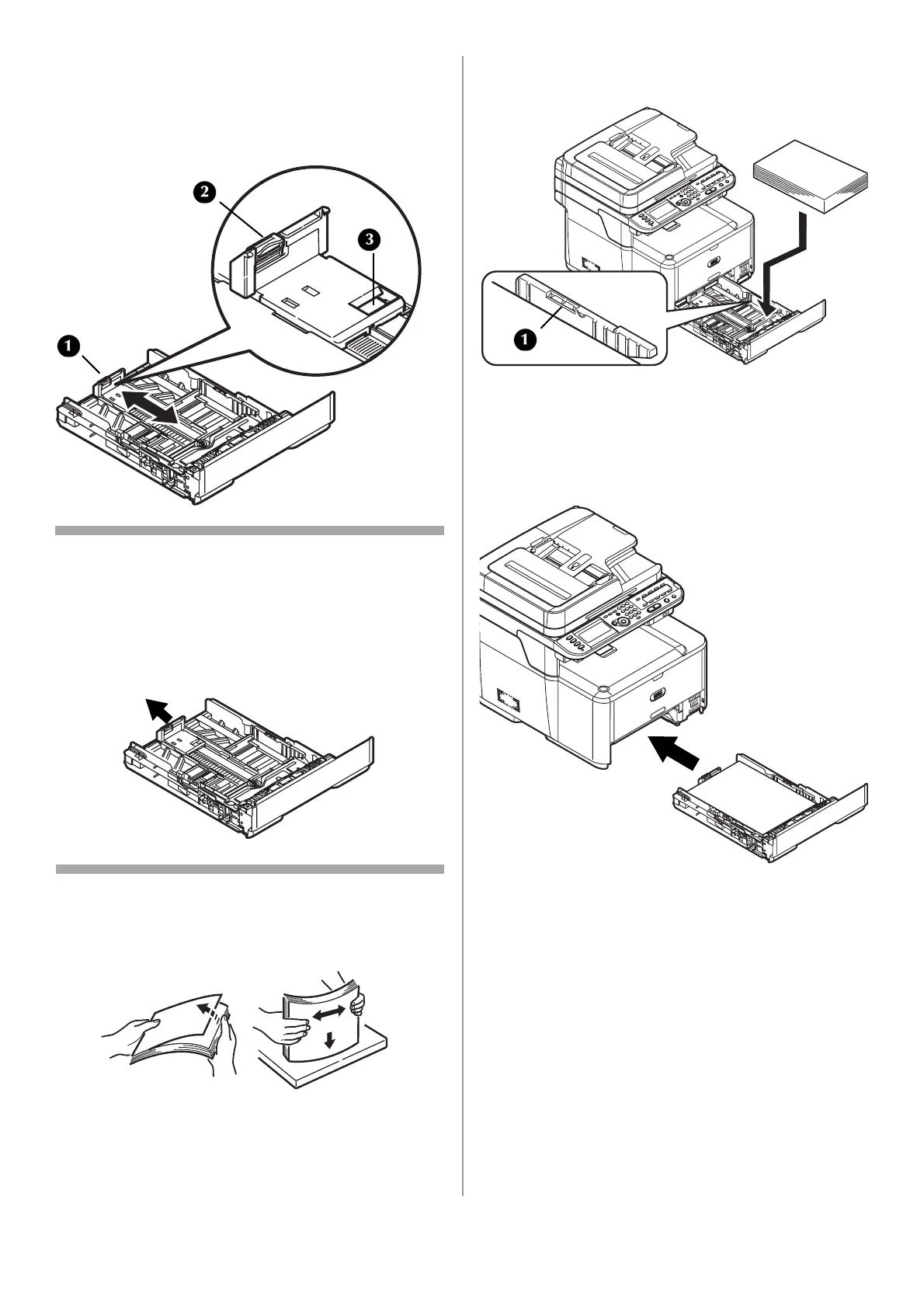14 - English
3 Adjust the paper stopper (1) for the paper
length: press down lightly on the blue release
lever (2), then slide the paper stopper to the
length of paper to be loaded. The length
selected will show in the view window (3).
Note
If you are loading legal paper, you must slide the
paper stopper out beyond the end of the tray. For
Legal 14 paper, slide it as far out as it will go
(about 2.5 inches, 64 mm). Settings for Legal 13,
Legal 13.5 and Legal 14 will appear in the stopper
window when it is properly positioned.
4 Flex the paper back and forth, and then fan it.
Straighten the edges of the paper stack on a
level surface.
5 Load the paper with the print side face down.
Keep the stack below the fill line (1).
6 Fine tune the paper width guides and the
paper stopper to be snug, but not tight,
against the paper.
7 Push the paper tray into the printer until it
stops.
8 Configure the tray settings in your machine’s
menu. See “Configuring the Tray Settings” on
page 16.
