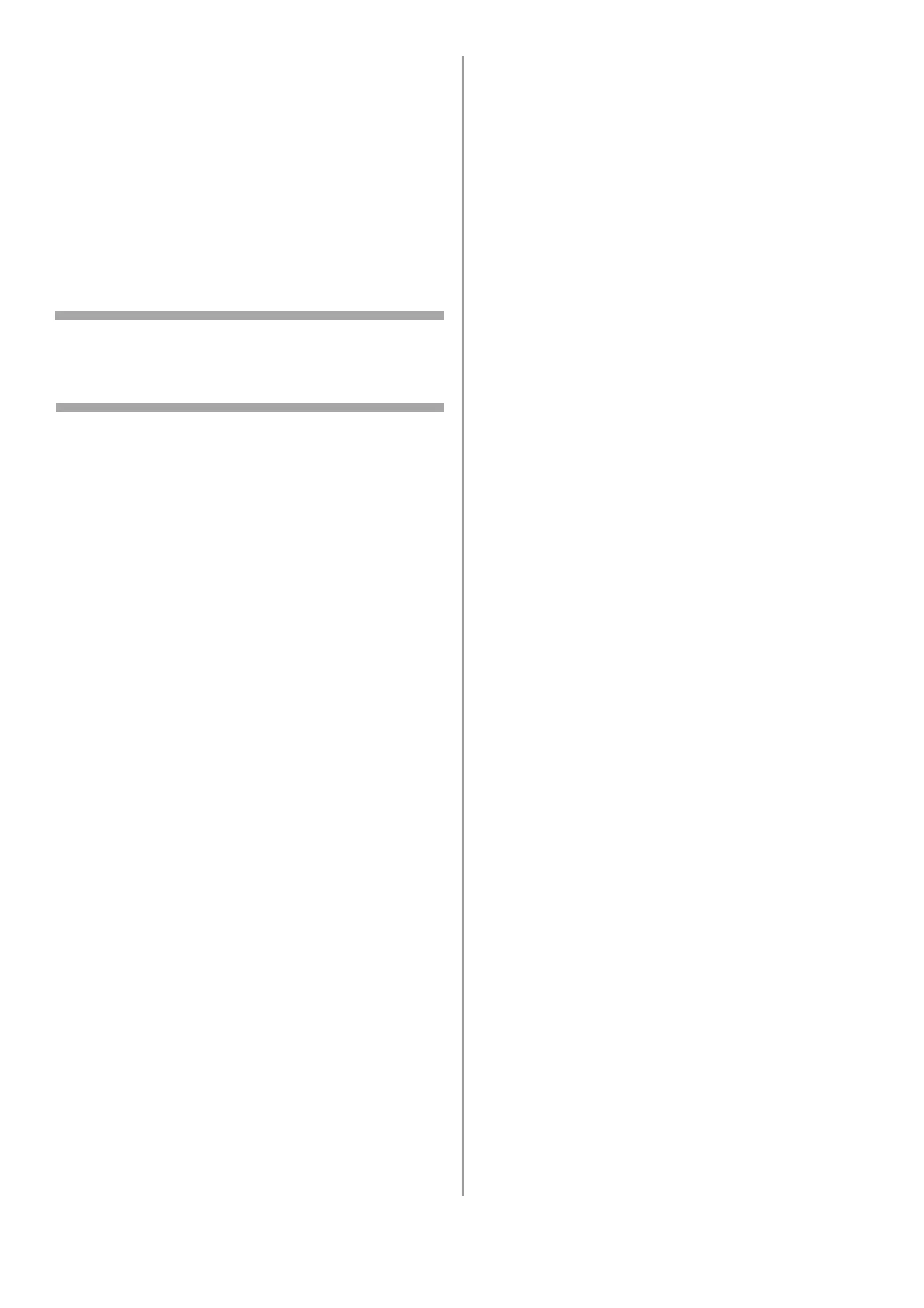39 - English
5 Use the down arrow key to select the item
you want to modify, then press
<OK>
.
6 Modify the item.
7 Use the arrow keys to select [Enter], then
press <OK>.
8 If you want to modify more than one item,
repeat steps 5-7.
9 Press
<OK> to register the settings.
Deleting a Profile
Note
When using the arrow keys, press the key
repetitively to go to the selection.
1 Press the <SETTING> key on the control
panel.
2 Use the down arrow key to select [Profile],
then press <OK>.
3 Use the down arrow key to select [Delete],
then press <OK>.
4 Use the down arrow key to select the profile
you want to delete, then press
<OK>
.
5 Use the left arrow key
to
select [Yes] on the
confirmation message.
6 If you want to delete more than one profile,
repeat steps 4 and 5.
7 Press
<OK>.
