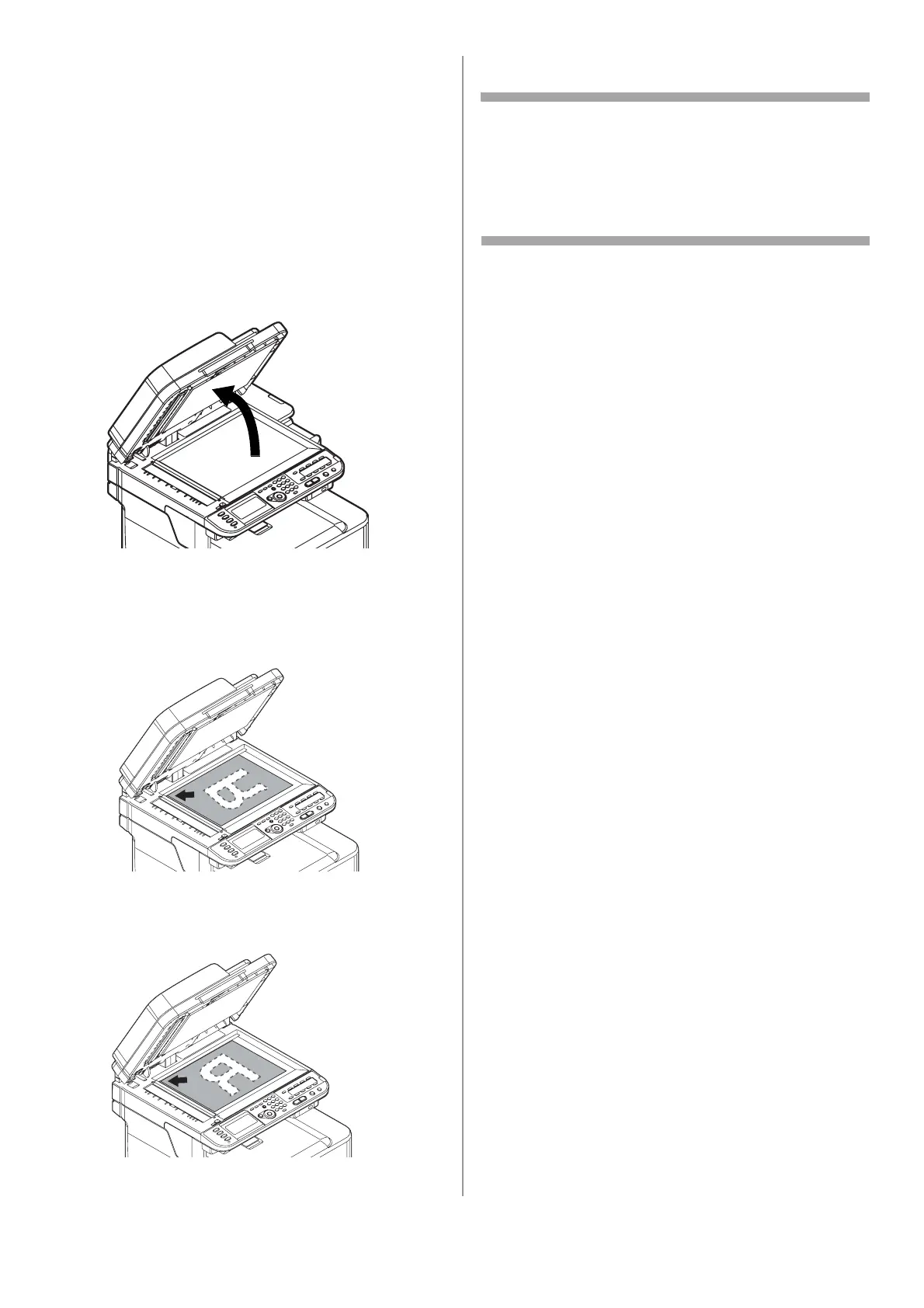19 - English
Loading Documents on the
Document Glass
• Takes Letter, Executive, A4, A5, A6, B5
• Usable for documents up to 0.78-inch (20 mm)
thick
Important!
Make sure that any glue, ink, or correction
fluid on documents is completely dry before
loading them.
1 Lift and open the document glass cover.
2 Place a document face down on the document
glass.
a) If your document is portrait, align its top
edge to the upper-left corner of the glass.
b) If your document is landscape, align its
right edge to the upper-left corner of the
glass.
3 Close the document glass cover gently.
Note
If you want to use [N-in-1], [Sort] or
[DuplexCopy] functions, change the [Document
Direction] setting according to the direction of
your document to get the output you want. The
default setting is [Portrait].
