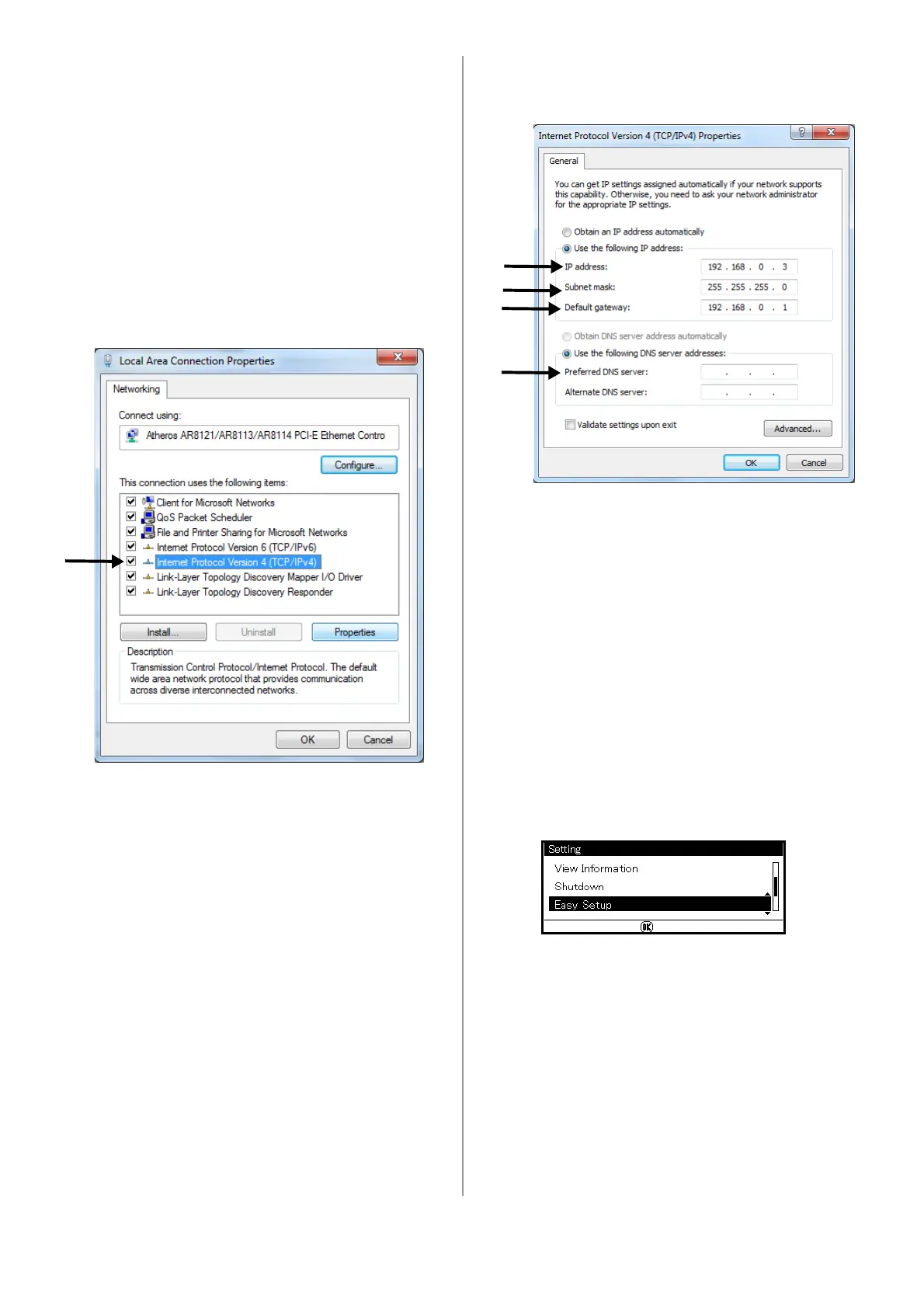24 - English
• For Windows Server 2008 and Windows
Vista, select [Manage network
connections].
• For Windows Server 2003, Windows XP,
and Windows 2000, skip this step.
4 Double-click [Local Area Connection].
• For Windows Server 2003, skip this step.
5 Click [Properties].
If the [User Account Control] dialog box
appears, click [Yes]. (For Windows Vista, click
[Continue])
.
6 Select [Internet Protocol Version 4 (TCP/
IPv4)] and then click [Properties].
• For Windows Server 2003, Windows XP,
and Windows 2000, select [Internet
Protocol (TCP/IP)] and then click
[Properties].
7 If setting an IP address manually, enter the IP
address, subnet mask, default gateway and
DNS server, and then click [OK].
• If obtaining an IP address from the DHCP
server automatically, select [Obtain an IP
address automatically] and then click [OK].
Important!
Do not enter a default gateway or DNS
server if unnecessary.
8 Close the open windows.
Set Up Your Machine’s IP Address
1 Turn on your machine.
2 Press <SETTING> on the control panel.
3 Use the down arrow key to select [Easy
Setup], then press <OK>.
4 Enter the administrator password. See line
A-1 on your Setup Form
5 Use the arrow keys to select [Enter], then
press
<OK>.
6 Use the down arrow key to select [Network
Setting], then press the right arrow key.
