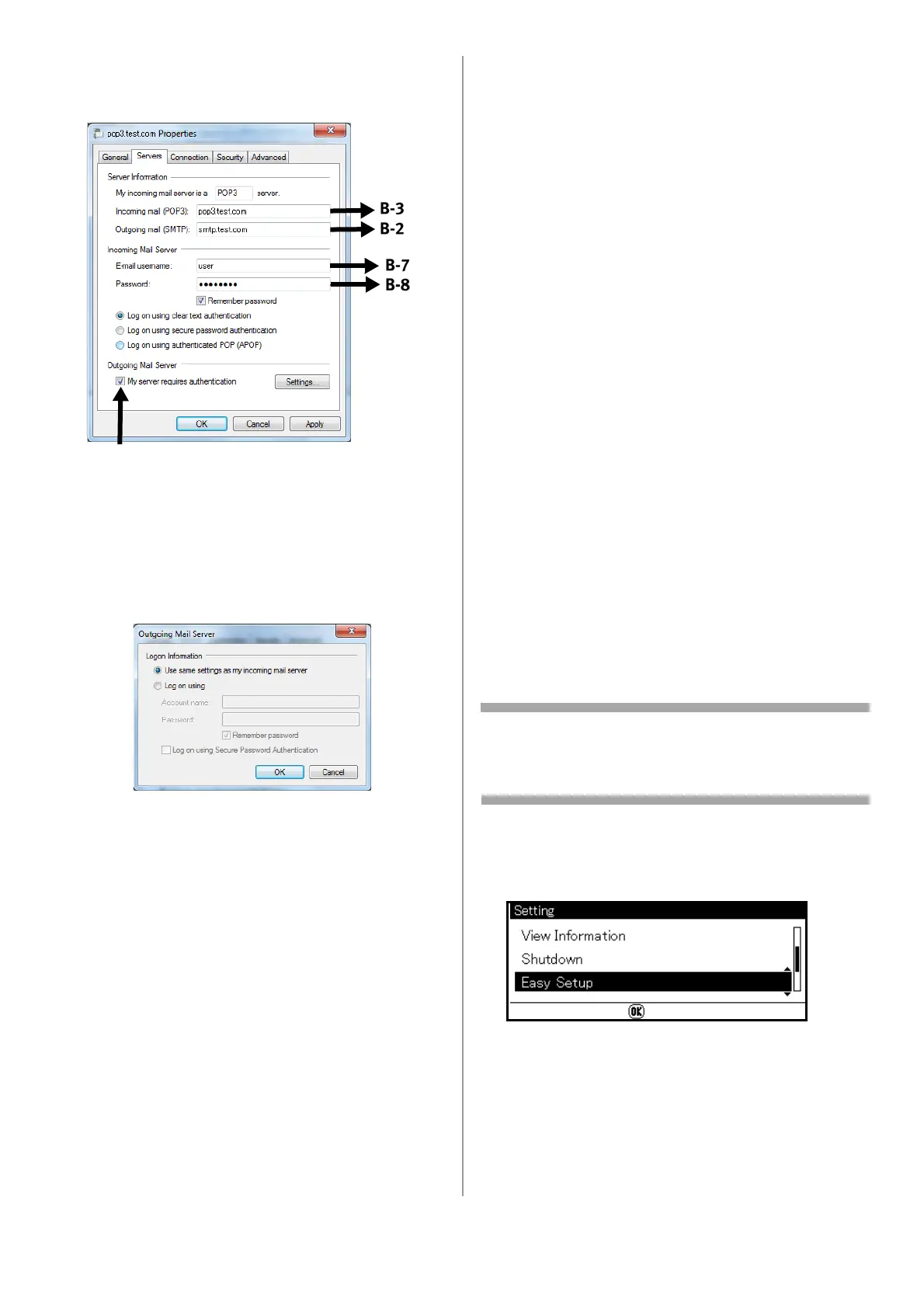32 - English
5 Click the [Server] tab, and then enter each
setting in the corresponding lines of the Setup
Form.
• If the [My server requires authentication]
check box is selected, enter “SMTP” on line
B-4 of the Setup Form.
• If it is not selected, enter “POP” on line B-4.
6 Select the [My server requires authentication]
check box and click [Settings].
7 In the [Outgoing Mail Server] dialog box:
• If [Use the same settings as my incoming
mail server] is selected, enter
- the value from line B-7 on line B-5 and
- the value from line B-8 on line B-6
of the Setup Form.
• If [Log on using] is selected, enter
- the [Account name] on line B5 and
- The [Password] on line B-6
of the Setup Form.
Set the Email Address for Your
Machine
Enter an email address to be used by your
machine on line B-1 of the Setup Form.
• If the email address for your machine is
specified by the network administrator, enter
the email address on line B-1.
• If you are using an internet service provider,
obtain an email address for your machine from
the provider and then enter the email address
on line B-1.
• If the email address for your machine is neither
specified nor obtained, determine the email
address according to the value you entered on
line B-4 (authentication method):
- If B-4 is “SMTP”, determine an email address
and enter it on line B-1.
- If B-4 is “POP”, enter the same email
address as B-12 on line B-1.
• If you want your machine to receive email, you
must obtain an email address for your machine
from a network administrator or your internet
service provider.
Configure The Machine for Scan
To Email and to Internet Fax
Set up the machine for Scan To Email and
Internet Fax using the information in the Setup
Form.
Note
When using the arrow keys, press the key
repetitively to go to the selection.
Press the <SETTING> key on the control panel.
8 Use the down arrow key to select [Easy
Setup] and press <OK>.
9 Enter the administrator password, then use
the arrow keys to select [Enter] and press
<OK>.
