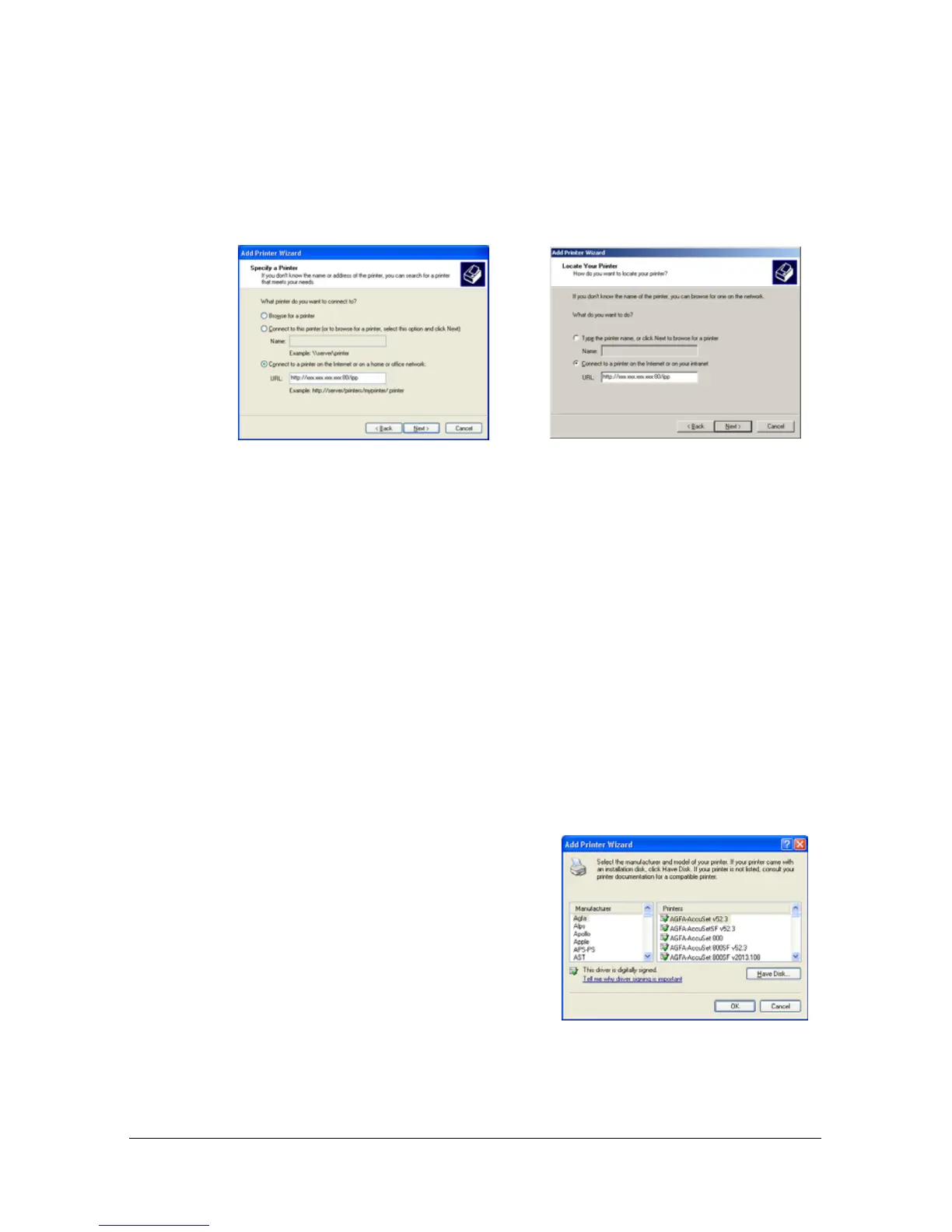Network Printing2-12
2 In the URL field in the next dialog box enter the printer’s network path-
name in one of the following formats and then choose Next:
http://ipaddress/ipp
http://ipaddress:80/ipp
http://ipaddress:631/ipp
If your system cannot connect to the printer, the following message appears:
Windows Server 2003/XP—“Windows cannot connect to the printer.
Either the printer name was typed incorrectly, or the specified printer
has lost its connection to the server. For more information, click Help.”
Windows 2000—“Could not connect to the printer. You either entered
a printer name that was incorrect or the specified printer is no longer
connected to the server. Click Help for more information.”
3 Windows Server 2003/XP—Go to step 4.
Windows 2000—If you entered a valid path in the previous step, the fol-
lowing message displays: “The server on which the MC160n printer
resides does not have the correct printer driver installed. If you want to
install the driver on your local computer, click OK.” The reason for this is
that you do not yet have a printer driver installed. Choose OK.
4 Choose Have Disk, locate the directory
on the CD where the printer driver files
are located (for example:
Printer Driver\English\Win32), and then
choose OK.
5 Finish installing the printer driver.
Windows Server 2003/XP
Windows 2000
