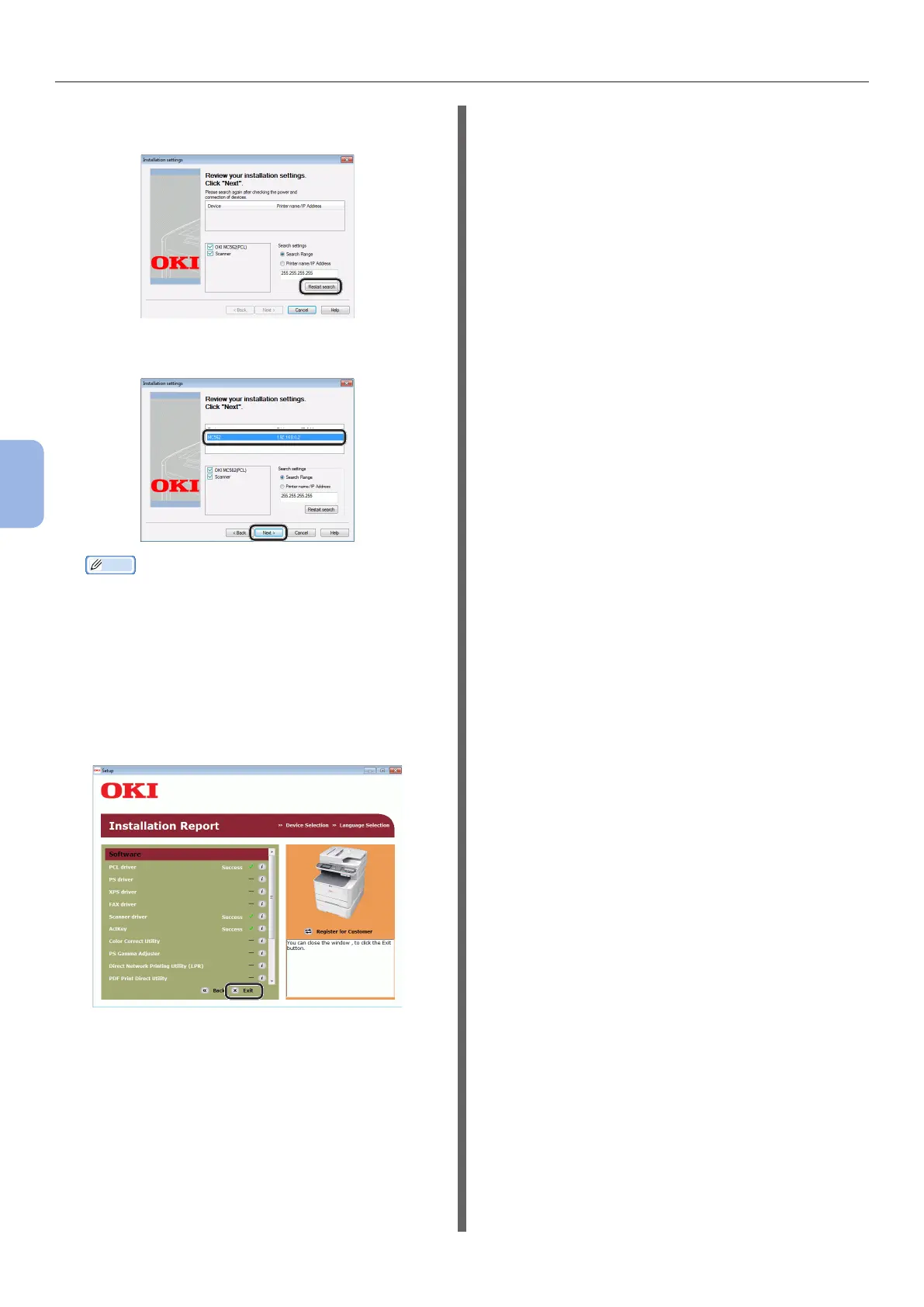- 108 -
Printing from a Computer
5
Printing
10 Click [Restart search] to restart the
device search.
After the machine is displayed, select the machine
and click [Next].
Memo
● If the machine is not displayed by clicking [Restart
search], select [Printer name/IP Address] and
enter the IP address assigned to your machine, and
then click [Next].
11 If the [Windows Security] dialog box
is displayed, click [Install this driver
software anyway].
12 Click the [Exit] button.
13 Remove the “Software DVD-ROM” from
the computer.
The installation is complete.
◆ Print a test page to check that the printer
driver is successfully installed on the
computer.
1 Click [Start] > [Devices and Printers].
2 Right-click the OKI MC562 icon and
select [Printer properties] (> a desired
printer driver if you have installed
multiple drivers) from the pop-up menu.
3 On the [General] tab, click [Print Test
Page].