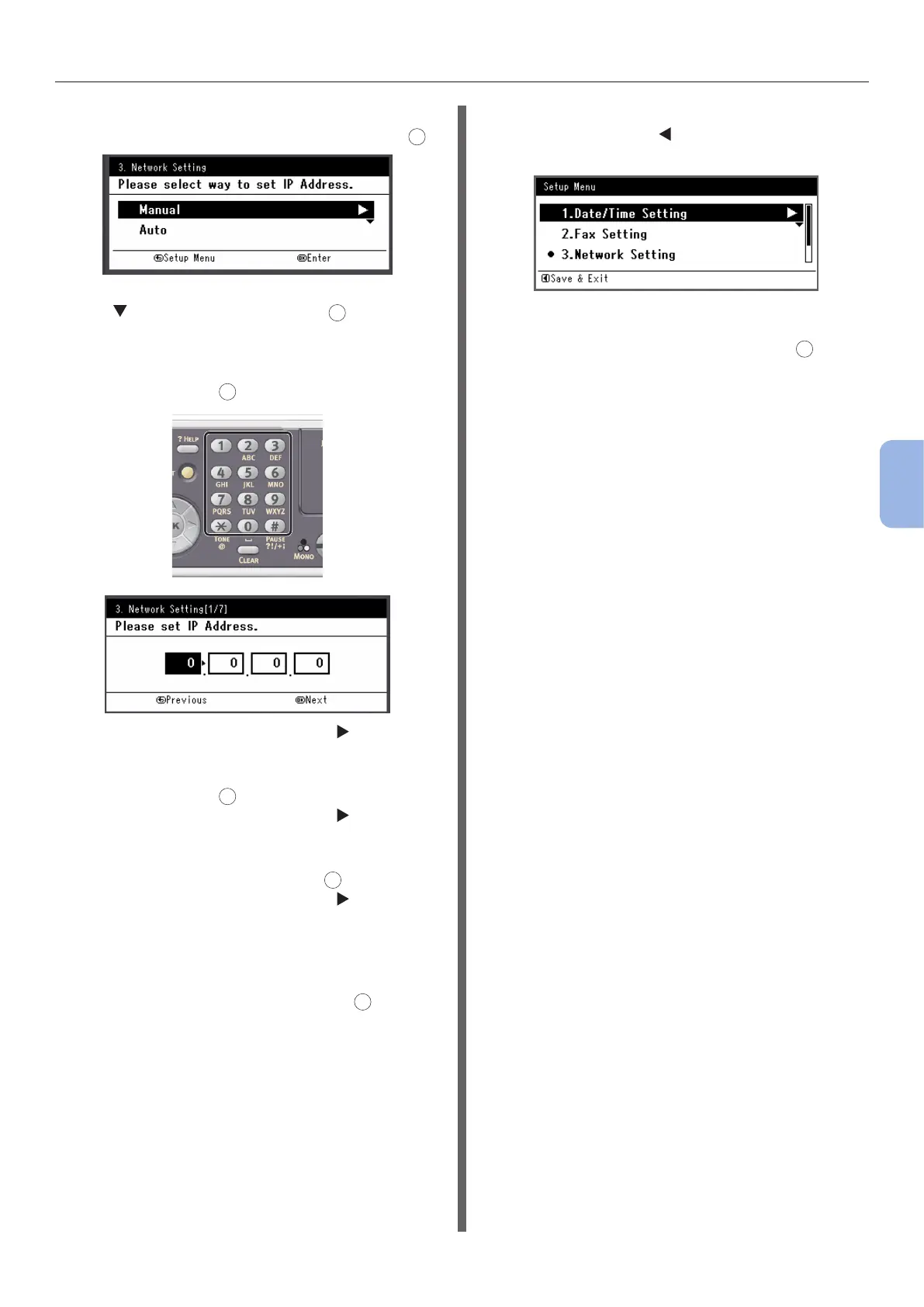- 115 -
Printing from a Computer
5
Printing
5 If setting the IP address manually, check
that [Manual] is selected, and press
OK
.
If obtaining the IP address automatically, press
the to select [Auto], and press
OK
. Proceed to
step 10.
6 Enter the IP address using the ten-key
pad, and press
OK
.
To move to the next box, press the .
7 Enter the subnet mask using the ten-key
pad, and press
OK
.
To move to the next box, press the .
8 Enter the default gateway address using
the ten-key pad, and press
OK
.
To move to the next box, press the .
9 Enter the DNS server and WINS server if
needed.
If it is not necessary to connect the DNS server
or WINS server to the network, press
OK
until
the pop-up message of showing the setting
completion is displayed.
10 When the setup menu screen is
displayed, press to complete the
setup.
11 For the conrmation message, check
that [Yes] is selected and press
OK
.