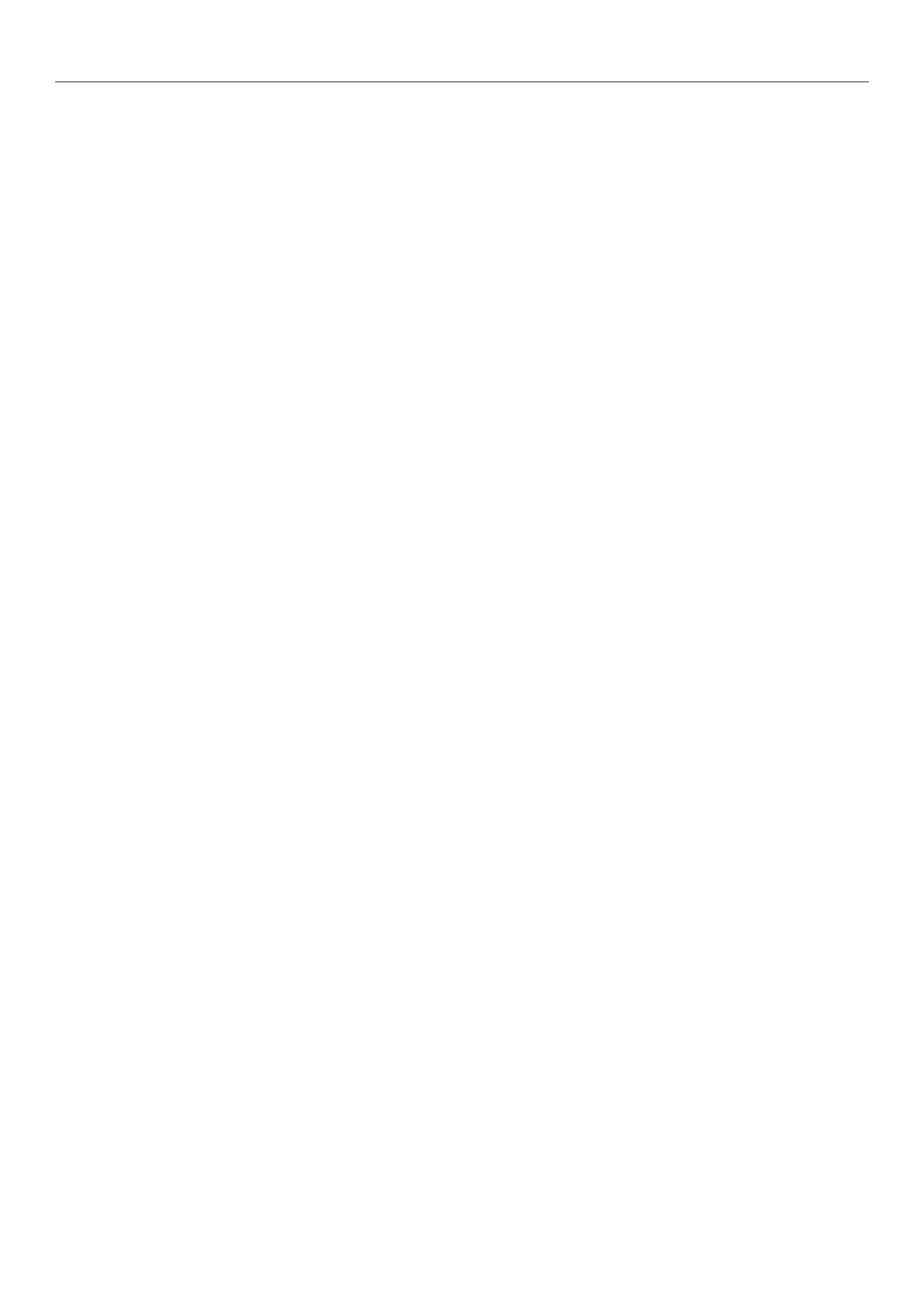- 6 -
Table of Contents
3 Faxing (Fo
r MC342dn, MC342dw, MC362dn, MC362w,
MC562dn, MC562w, MC562dw, ES5462 MFP, ES5462dw MFP,
MPS2731mc only) ................................................................................. 25
Initial Setup for Faxing .......................................................................... 26
Step 1 Setting Country Code .................................................................................... 26
Step 2 Connecting a Telephone Line .......................................................................... 27
Connecting to a Public Line (Connecting for Fax Only) ............................................................27
Connecting to a Public Line (Connecting for Fax and Telephone) .............................................. 28
Connecting to an ADSL Environment .................................................................................... 29
Connecting to an IP Telephone ............................................................................................ 29
Connecting to a CS Tuner or Digital Television ....................................................................... 30
Connecting to a PBX, Home Telephone or Business Phone ....................................................... 30
Connecting as an Internal Telephone .................................................................................... 31
Step 3 Conguring Basic Settings .............................................................................. 31
Step 3-1 Settings for Each Dialing Type ................................................................................ 31
Step 3-2 Setup of Date/Time ..............................................................................................32
Step 3-3 Specifying Sender Information ............................................................................... 34
Step 3-4 PBX Connecting ...................................................................................................35
Step 3-5 Setting for Super G3 .............................................................................................36
Step 3-6 Specifying Reception Mode .................................................................................... 37
Faxing .................................................................................................39
Procedure for Fax .................................................................................................... 39
Receiving a Fax ...................................................................................................... 41
Reception Behavior ............................................................................................................41
Printing Received Faxes ......................................................................................................41
Faxing from a Computer (For Windows) ................................................... 42
Installing a Fax Driver ............................................................................................. 42
Procedure for Fax from a Computer ........................................................................... 50
