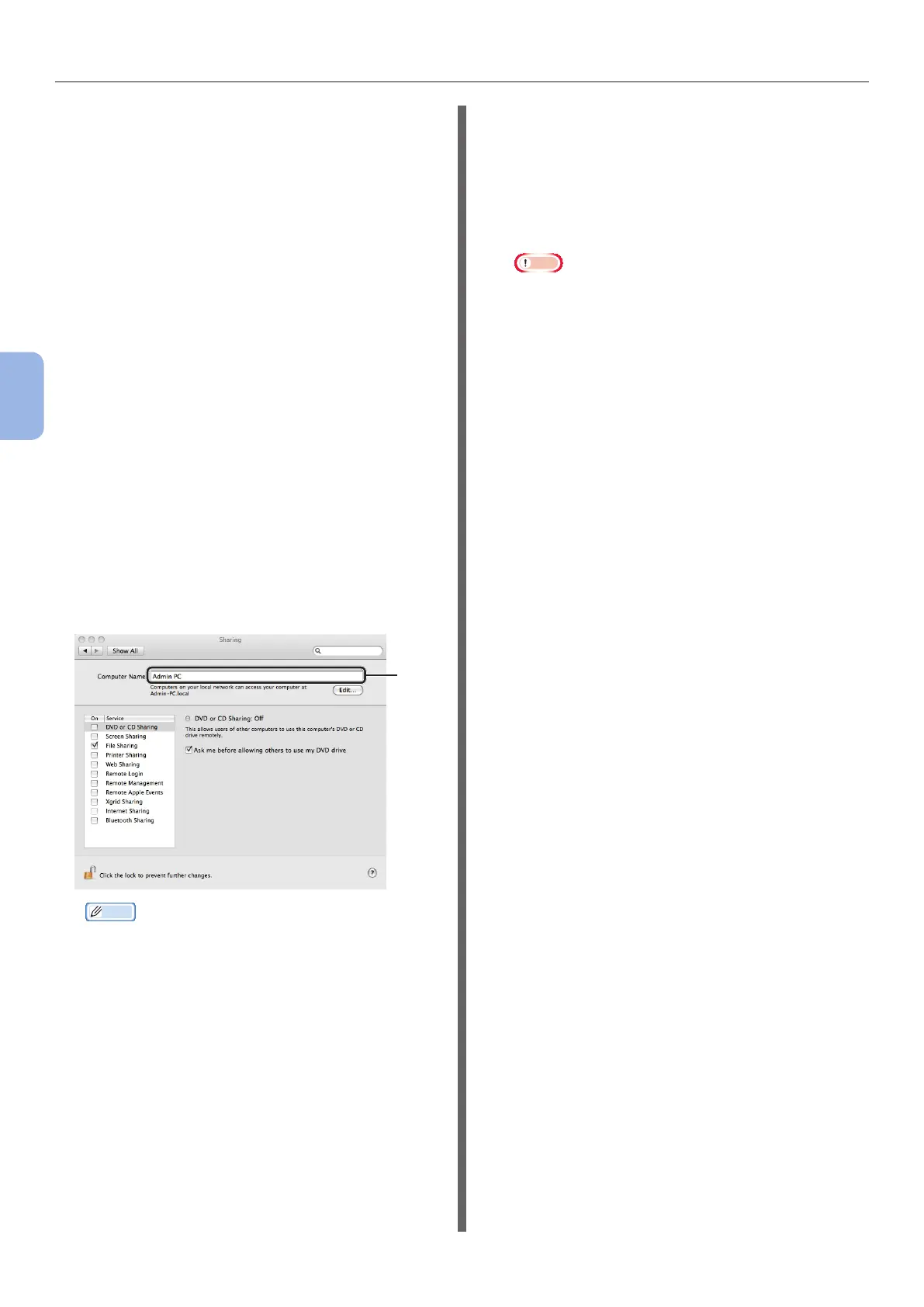- 66 -
Scanning to Shared Folder
4
Scanning
For Windows Server 2003 and
Windows XP
1 Click [start] > [Control Panel] >
[Performance and Maintenance] >
[System].
For Windows Server 2003, click [Start] >
[Operator panel] > [System].
2 Select the [Computer Name] tab and
then click [Change].
3 Enter the name in [Computer Name] in
C-1 of the Setup Information Form.
4 Click [Cancel] to close the window.
For Mac OS X
1 From the Apple menu, select [System
Preferences].
2 Click [Sharing].
3 Enter the name in [Computer Name] in
C-1 of the Setup Information Form.
C-1
Memo
● If the computer name is over 16 characters, for
Mac OS X 10.4.11 enter the rst 15 characters in
C-1. For Mac OS X 10.5-10.7, select the network
service you are using from [System Preferences] >
[Network], and click [Advanced]. Click the [WINS]
tab, and enter the name in [NetBIOS Name] into
C-1.
4 Close [Sharing].
Step 2-2 Determining the Names
of the Items Required for Scan to
Shared Folder
Determine the names of the following items and
ll in C-2 to C-6 on the Setup Information Form.
● User name to log into the destination computer (C-2)
Note
● If the username is managed on the domain,
enter “Username@Domainname” in C-2. To check
the domain name, click on [Change] within the
[Computer Name] tab in the [System Properties]
dialog box.
● Password to log into the destination computer
(C-3)
● Prole name to register the settings on your
machine (C-4)
● Shared folder name on the destination
computer (C-5)
● File name of the scanned data (C-6)
“#n” or #d” can be specied for the le name.
- When specifying “#n”: 5-digit serial
number between 00000 to 99999
- When specifying “#d”: Date and time
when a le is created. 12 digits of
yymmddhhmmss.
yy: Year created (the last 2 digits of the
Christian Era)
mm: Month created (01 to 12)
dd: Date created (01 to 31)
hh: Hours created (00 to 23)
mm: Minute created (00 to 59)
ss: Second created (00 to 59)
* A date and time when a le is created are values of the
timer of the machine.
Example of le name specication (when the le
format is PDF)
- When specifying “Data#n”: Saved as
le names such as “Data00000.pdf” and
“Data00001.pdf”,etc.
- When specifying “File#d”: saved as le
names “File090715185045.pdf”, etc.
- When specifying “Scan”: “Scan.pdf” is
created rst, and then, data is saved with
the name of ”Scan#d.pdf”.
For “#d”, refer to the above.
- When nothing is specied: “Image.pdf” is
created rst and then, data is saved with
the name of “Image#d.pdf”.
For “#d”, refer to the above.