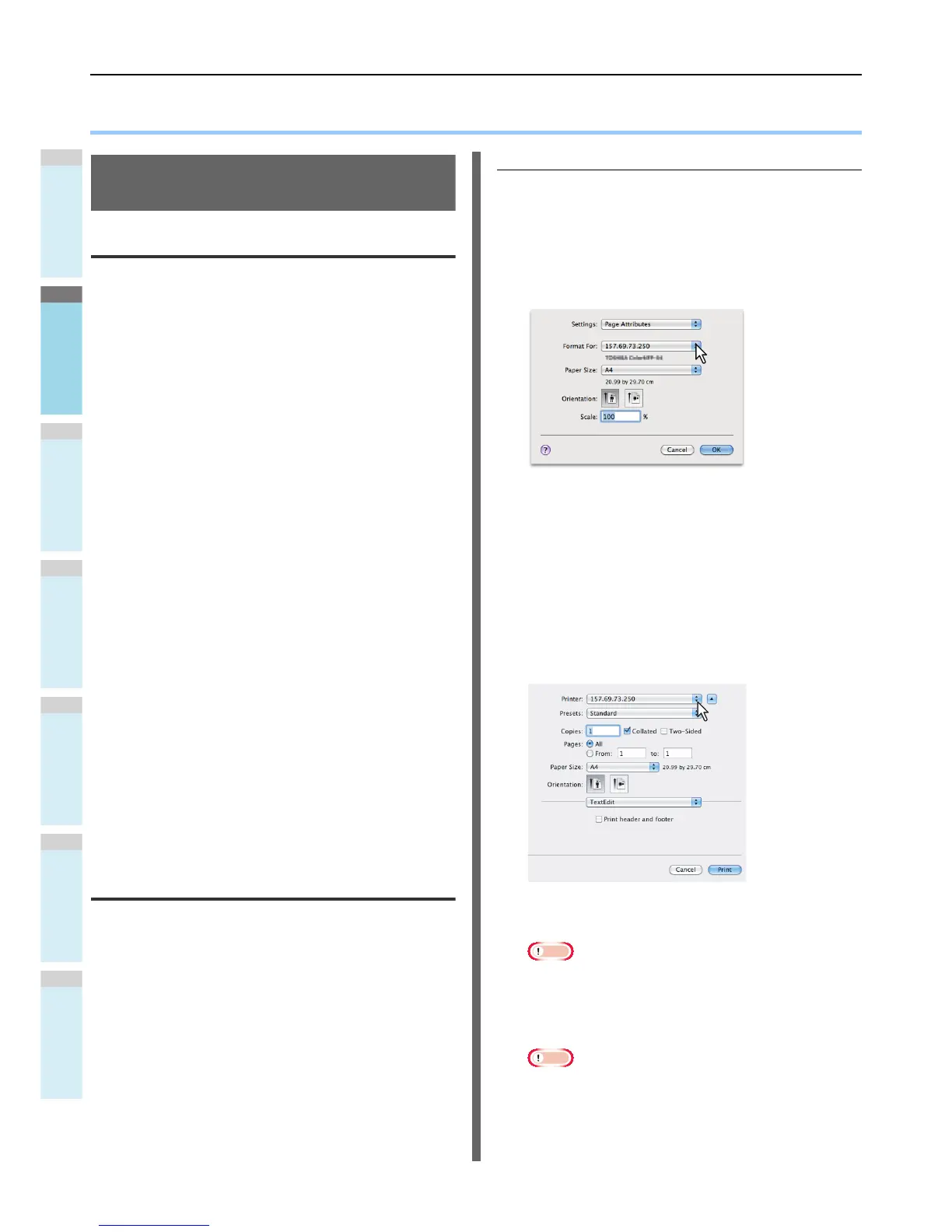PRINTING FROM Macintosh
- 26 -
● PRINTING FROM Macintosh
Printing From Application on Mac
OS X
Considerations and limitations
• If any double-byte character is included in the user name or
document name when printing is performed, the printing job
is displayed with [OSX User] or [OSX Document] on the
touch panel display of the equipment. The user name and
document name are displayed as they are only for one-byte
characters.
• The Cover Pages option of the Printer Features menu and
the booklet printing cannot be used at the same time.
• The Cover Pages option of the Printer Features menu and
the N-up printing (multiple pages per sheet) cannot be used
at the same time.
• The Cover Pages option of the Printer Features menu and
the Cover Page option for sending a print job with a banner
page cannot be used at the same time.
• The e-Filing function cannot be used together with Custom
Paper Size, Magazine Sort, Twin Color, Printing in 1200
dpi, 600 x 1200 dpi, Hold Print, Proof Print, or Private Print.
• To perform proof printing, private printing, hold printing,
scheduled printing or e-Filing on Mac OS X 10.5, use LPR,
AppleTalk or Bonjour.
• To perform proof printing, private printing, hold printing,
scheduled printing or e-Filing on Mac OS X 10.6.x to Mac
OS X 10.8.x, use LPR or Bonjour.
• To use the user authentication function on Mac OS X
10.4.x, perform the domain settings on [Applications] >
[Utilities] > [Directory Access] > [Services] > [BSD Flat and
NIS].
• To use the user authentication function on Mac OS X
10.5.x, perform the domain settings on [Applications] >
[Utilities] > [Directory Utilities] > [Services] > [BSD Flat and
NIS].
• To use the user authentication function on Mac OS X 10.6.x
to Mac OS X 10.8.x, perform the domain settings on
[Accounts] > [Login Option] > [Network Account Server] >
[Open the Directory Utility] > [Services] > [BSD Flat and
NIS].
How to print from Mac OS X
You do not need to switch printers before starting printing
because they are all managed under the setting of [Print & Fax]
of [System Preferences]. Once a printer is added to the Printer
List, you can select any printer directly from the [Page Setup]
dialog box or the [Print] dialog box.
Setting options and printing from
Macintosh Computers
In Mac OS X applications, print options are set from both the
[Page Setup] dialog box and the [Print] dialog box.
Printing from Macintosh applications
1
Open a file and select [Page Setup] from the
[File] menu of the application.
2
Select the name of the equipment in the
[Format For] box and specify the Page
Setup settings for your print job.
Setting the Page Setup varies depending on how you
want to print a document.
3
Click [OK] to save the Page Setup settings.
4
Select [Print] from the [File] menu of the
application.
5
In the dialog box that appears, make sure
the name of the equipment is selected at
the [Printer] box and specify the Print
settings for your print job.
Setting the Print Setup varies depending on how you
want to print a document.
Note
• The [Print] dialog boxes vary depending on
applications.
6
Click [Print] to print a document.
Note
• The content set in the [Print] dialog box can be saved
as [Presets]. Select [Save as] in the [Presets] box and
save it under the desired name. If you use this preset
content as a default setting, select it in the [Presets]
box.