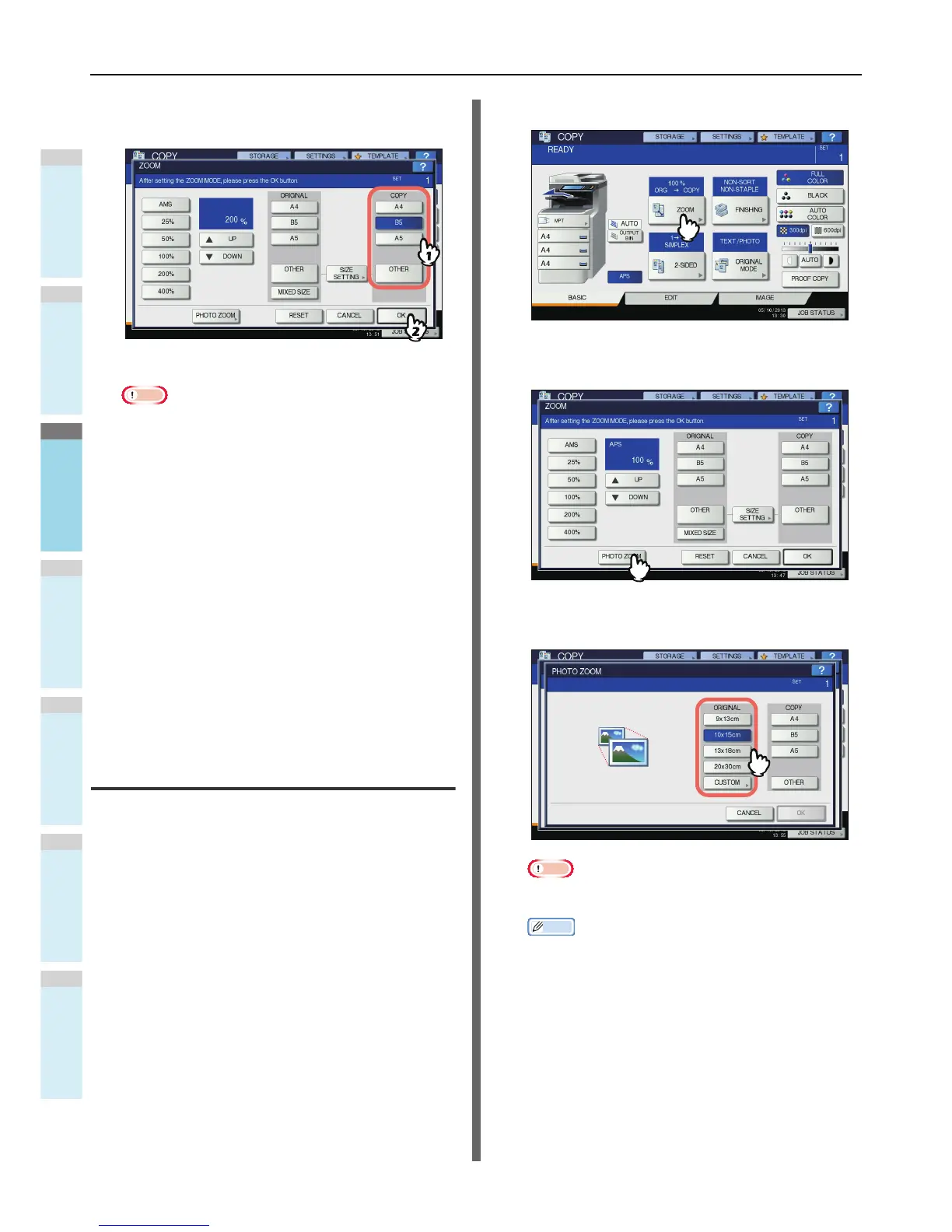5
Select the desired size, and then press
[OK].
Note
• If you want to select a paper size other than the
following, you need to register the size as “OTHER”.
Once you register this size, it will be specified every
time you press [OTHER] on the touch panel.
North America: LG, LT,ST
Other than North America: A4, B5
For how to register, see the following page:
P.49 "Registering paper sizes to “OTHER” size"
• Paper sizes can also be registered by pressing the
desired tray button of the equipment status indication
area on the BASIC menu.
6
Select other copy modes as required, and
then press the [START] button on the
control panel.
Copying photo originals in the optimal
reproduction ratio for copy paper size
(PHOTO ZOOM)
1
Place paper in the tray(s).
2
Place the original on the original glass in a
landscape direction.
3
Press [ZOOM] on the touch panel.
4
Press [PHOTO ZOOM].
5
Select the original size.
Note
• The actual size for the [3" x 5"] button is 3.5" x 5.0".
Memo
• When the size of the original is other than the ones
below, key in the dimension of the original manually.
North America: 3" x 5", 4" x 6", 5" x 7" or 8" x 10"
Other than North America: 9 x 13 cm, 10 x 15 cm, 13 x
18 cm or 20 x 30 cm
P.51 "Setting photo originals in other sizes"
