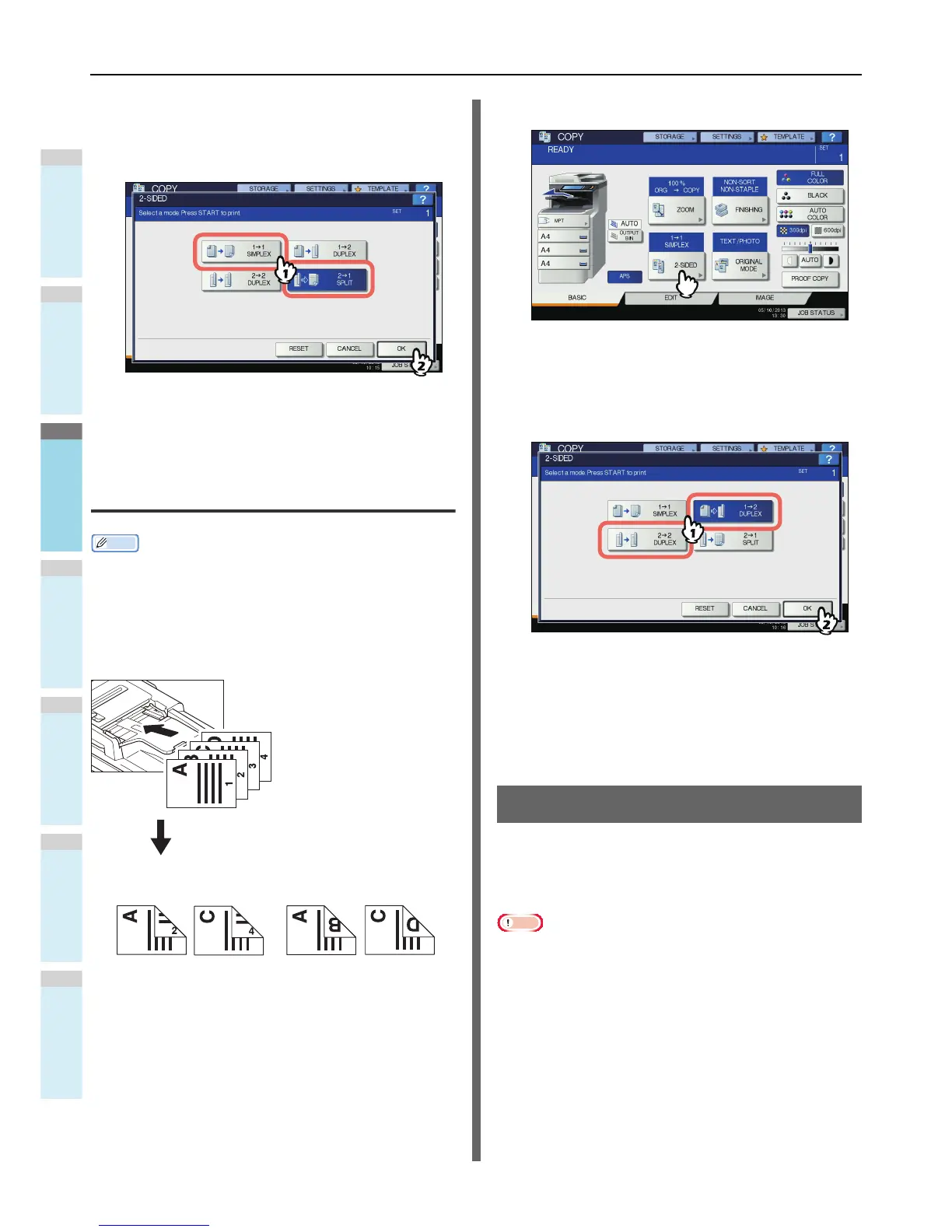4
Select the desired mode, and then press
[OK].
[1->1 SIMPLEX]: 1-sided original to 1-sided copy
[2->1 SPLIT]: 2-sided original to 1-sided copy
5
Select other copy modes as required, and
then press the [START] button on the
control panel.
Making a 2-sided copy
Memo
• If 1-sided portrait originals have been placed in a landscape
direction and you copy them on both sides of the paper,
copied sheets are usually in the open to top/bottom
direction. You can make copies in the open to left/right
direction with the image direction function.
1
Place paper in the tray(s).
When using bypass copying, be sure to set the paper
size.
2
Place the original(s).
3
Press [2-SIDED] on the touch panel.
4
Select the desired mode, and then press
[OK].
[1 -> 2 DUPLEX]: 1-sided original to 2-sided copy
[2 -> 2 DUPLEX]: 2-sided original to 2- sided copy
5
Select other copy modes as required, and
then press the [START] button on the
control panel.
When placing the original on the original glass, follow
steps 6 and 7 on P.31 "Basic copying procedure".
Performing Copy & File
With the Copy & File function, you can store the copied data in
the share folder of the hard disk of this equipment or a
specified PC on a network. The data can be stored in any of
PDF, TIFF and XPS formats.
Note
• The data will be stored as black images. (Resolution: 600
dpi only) The data stored with this function are suited for
printing but not for being imported as an image into your PC.
To obtain the optimal image quality for importing, it is
recommended to store the data with the Scan to File
function of this equipment.
• The network administrator must make settings for Copy &
File in advance. For details, refer to the TopAccess Guide.
• It is recommended to back up the data stored in the share
folder.