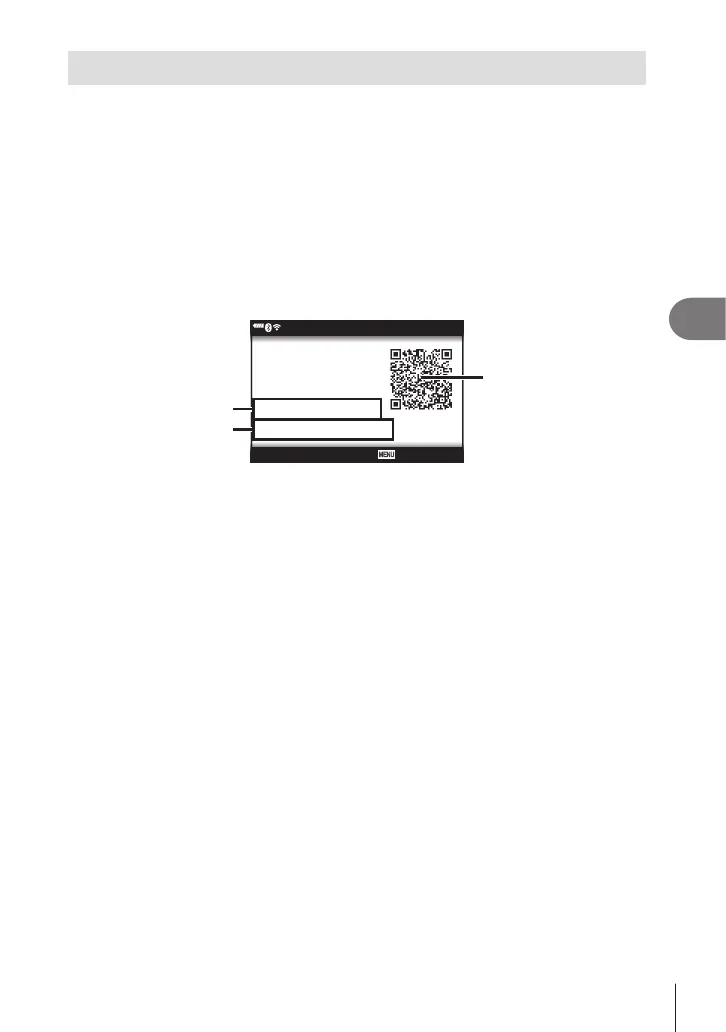Connecting the camera to a smartphone
5
143
EN
Pairing the Camera and Smartphone
Follow the steps below when connecting the devices for the rst time.
• Adjust pairing settings using OI.Share, not the settings app that is part of the smartphone
operating system.
1
Launch the copy of the dedicated OI.Share app previously installed on your
smartphone.
2
Select [Device Connection] in the q Playback Menu and press I.
• You can also connect by tapping G in the monitor.
3
Follow the on-screen guide to adjust Wi-Fi/Bluetooth settings.
• The Bluetooth local name and passcode, the Wi-Fi SSID and password, and a QR
code are displayed in the monitor.
Scan the QR code, using
the Olympus Image Share
app.
Bluetooth Name
Bluetooth Passcode
Wi-Fi SSID
Wi-Fi Password
: xxxxxxxxxxx
: 000000
: xxx-x-x-xxxxxxxx
: 00000000
QR code
Wi-Fi SSID
Wi-Fi Password
Bluetooth local name
Bluetooth Passcode
4
Tap the camera icon at the bottom of the OI.Share display.
• An [Easy Setup] tab will be displayed.
5
Follow the on-screen instructions in OI.Share to scan the QR code and adjust
connection settings.
• If you are unable to scan the QR code, follow the on-screen instructions in OI.Share
to adjust settings manually.
- Bluetooth: To connect, select the local name and enter the passcode displayed in
the camera monitor into the Bluetooth settings dialog in OI.Share.
- Wi-Fi: To connect, enter the SSID and password displayed on the camera
monitor into the Wi-Fi settings dialog in OI.Share.
•
w
1 will be displayed when pairing is complete.
• The Bluetooth
®
icon indicates the status as follows:
0: The camera is emitting wireless signal.
1: Wireless connection has been established.
6
To end the Wi-Fi connection, press MENU on the camera or tap [Disconnect]
on the monitor screen.
• You can also turn the camera off and end the connection from OI.Share.
• At default settings, Bluetooth
®
connection is kept active even after Wi-Fi connection
is terminated, allowing you to shoot remotely with a smartphone. To set the camera
to also terminate Bluetooth
®
connection when terminating Wi-Fi connection, set
[Bluetooth] to [Off].
