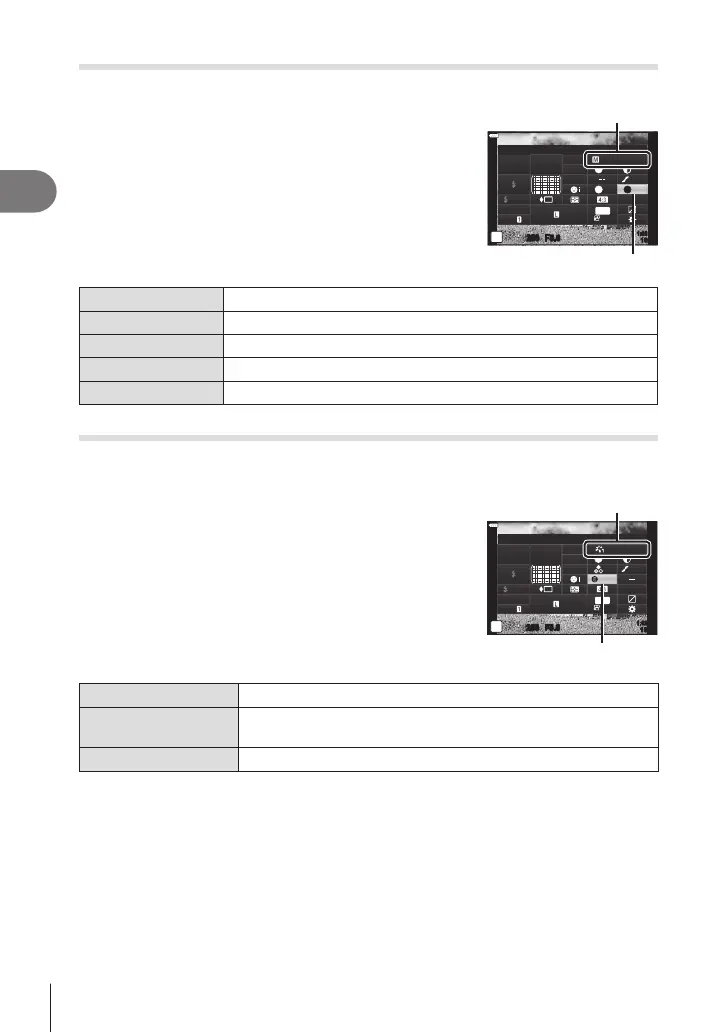Shooting
2
98
EN
Adjusting the tone of a monochrome image (Monochrome Color)
Add a tint to black-and-white pictures in the [Monochrome] picture mode (P. 81).
1
Press the u button in P/A/S/M modes.
• In B, ART, SCN, and Z modes, the display of the
LV super control panel is controlled via [K Control
Settings] (P. 133).
2
Use FGHI to select [Monochrome Color], then
press the Q button.
3
Use HI to choose a value and press the Q
button.
Picture Mode
N
F
Normal
1:02:03
N
T
S
-
AF
F
WB
Auto
ISO
Auto
M-IS
S-IS On
A
±
0
±
0.0
sRGB
S
±
0
±
0
G
±
0
30p
4K
Monochrome Color
Monochrome
Monochrome Color
N:Normal Creates a normal black and white image.
S:Sepia Shoot in sepia-tinted monochrome.
B:Blue Shoot in blue-tinted monochrome.
P:Purple Shoot in purple-tinted monochrome.
G:Green Shoot in green-tinted monochrome.
Adjusting i-Enhance effects (Effect)
Choose the strength of the i-Enhance effect when [i-Enhance] is selected for picture
mode (P. 81).
1
Press the u button in P/A/S/M modes.
• In B, ART, SCN, and Z modes, the display of the
LV super control panel is controlled via [K Control
Settings] (P. 133).
2
Use FGHI to select [Effect], then press the Q
button.
3
Adjust the effect using HI and press the Q
button.
Picture Mode
Standard
250250 F5.6
1:02:03
S
-
AF
F
WB
Auto
ISO
Auto
M-IS
S-IS On
sRGB
S
Normal
A
±
0
±
0.0
±
0
±
0
±
0
G
±
0
30p
4K
Effect
i-Enhance
Effect
3Low (Effect: Low)
Adds a low i-Enhance effect to images.
3Standard
(Effect: Standard)
Adds an i-Enhance effect between “low” and “high” to images.
3High (Effect: High)
Adds a high i-Enhance effect to images.
